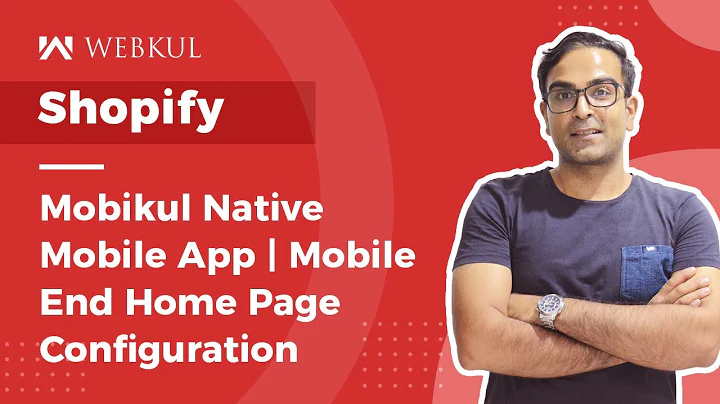Streamline Shopify Integration with Google Merchant Center
Table of Contents
- Introduction
- What is Google Merchant Center?
- Integrating Shopify with Google Merchant Center
- Step 1: Signing up for Merchant Center
- Step 2: Installing Flexify App for Shopify
- Step 3: Configuring Flexify App
- Step 4: Creating a Product Feed
- Step 5: Setting Up the Schedule Feed Generation
- Step 6: Creating a Feed in Merchant Center
- Step 7: Syncing Shopify with Merchant Center using Fit for Google Shopping App
- Pros and Cons of Using Flexify and Fit for Google Shopping
- Conclusion
Integrating Shopify with Google Merchant Center
As an e-commerce or retail business owner, it is crucial to have your products listed on Google Shopping to reach a wider audience and increase your sales. One way to achieve this is by integrating your Shopify store with Google Merchant Center. In this article, we will guide you through the step-by-step process of integrating Shopify with Google Merchant Center and discuss the pros and cons of using different apps for this purpose.
Step 1: Signing up for Merchant Center
Before you can start integrating your Shopify store with Google Merchant Center, you need to have an account. If you don't already have one, you can easily create a new account by visiting the official Merchant Center website. Once you have created your account, you will be directed to the Merchant Center dashboard, where you need to enter all the necessary information about your business.
Step 2: Installing Flexify App for Shopify
If you have less than a thousand SKUs (Stock Keeping Units), you can use a free app called Flexify to generate a product feed for Google Merchant Center. To install Flexify, go to your Shopify store's Apps section and search for Flexify. Click on the Flexify app and install it. Once installed, Flexify will automatically generate a product feed for your store.
Step 3: Configuring Flexify App
After installing Flexify, you need to configure it to ensure that the product feed includes all the necessary information. In the Flexify app settings, make sure to include all variants of your products, such as colors and sizes. Additionally, optimize your product feed by providing SEO titles and descriptions for each product.
Step 4: Creating a Product Feed
Once you have configured Flexify, you can copy the generated product feed. This feed will contain all the necessary information about your products, including their titles, descriptions, variants, and SEO data. Make sure to review the feed and ensure that all the required information is included.
Step 5: Setting Up the Schedule Feed Generation
To keep your product feed up to date, you can schedule feed generation in Flexify. It is recommended to update the feed daily at a specific time, such as 1am. This ensures that any changes or additions to your products are automatically reflected in the product feed.
Step 6: Creating a Feed in Merchant Center
Now that you have your product feed ready, you can proceed to create a feed in Google Merchant Center. Go to the "Products" section in Merchant Center, click on "Feeds," and then click on the "+" icon to create a new feed. Select the language and destination for your feed. If you are not using Google Shopping Actions, you can remove it from the destination options.
Step 7: Syncing Shopify with Merchant Center using Fit for Google Shopping App
Another popular app for integrating Shopify with Google Merchant Center is Fit for Google Shopping. This app offers a seamless integration and allows you to sync your Shopify store with Merchant Center effortlessly. Install the Fit for Google Shopping app from Shopify's App Store and make sure to configure the sync settings according to your requirements.
Pros of Using Flexify:
- Free for stores with less than a thousand SKUs
- Easy to install and configure
- Automatic generation of product feed
- Scheduled feed updates ensure the feed is always up to date
Cons of Using Flexify:
- Limited features compared to other apps
- May require manual adjustments for complex product variants
- Possible issues with feed approval, which need to be fixed manually
Pros of Using Fit for Google Shopping:
- Seamless integration with Shopify
- Syncs all product variants automatically
- Offers advanced options for managing product feeds
- Provides a user-friendly interface for easy configuration
Cons of Using Fit for Google Shopping:
- Requires a paid subscription after the free trial
- Pricing depends on the number of products and SKUs in your store
- May have a learning curve for beginners
In conclusion, integrating your Shopify store with Google Merchant Center is essential for reaching a wider audience and increasing your sales. Both Flexify and Fit for Google Shopping offer convenient solutions for generating product feeds and syncing your store with Merchant Center. Choose the app that best suits your needs and budget to streamline the integration process and optimize your Google Shopping listings.