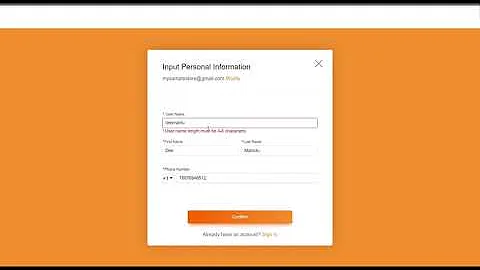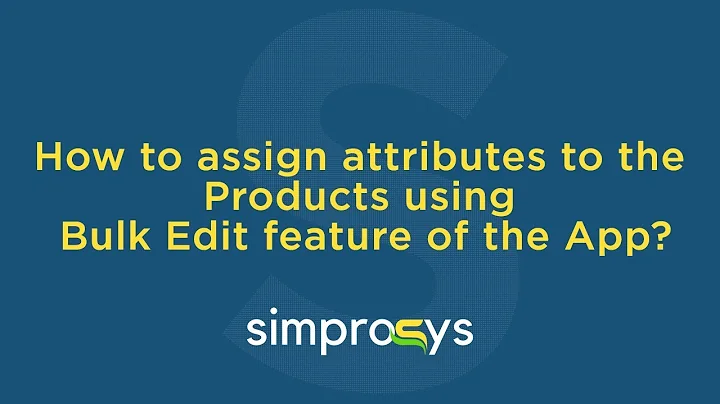Setting Minimum and Box Quantities for Wholesale Shopify Stores
Table of Contents
- Introduction
- Setting a Minimum Order Quantity
- Setting a Box Quantity
- Using Metafields for Product Setup
- Creating Metafields
- Modifying Liquid Code
- Disabling Keyboard Editing
- Implementing Step Attribute
- Fixing Quantity on Cart Page
- Bulk Editing Metafields
- Conclusion
Setting Minimum and Box Quantities for Wholesale Shopify Stores
In this article, we will explore how to set minimum and box quantities for products in your wholesale Shopify store. If you're running a wholesale business, you may want to sell in bulk and not allow customers to purchase single items. We will guide you through the process of implementing minimum order quantities and box quantities within Shopify, with step-by-step instructions and code examples.
1. Introduction
When running a wholesale Shopify store, it's common to sell products in quantities larger than one. Setting minimum order quantities and box quantities ensures that customers purchase products in bulk. This article will walk you through the process of configuring these quantity settings.
2. Setting a Minimum Order Quantity
To set a minimum order quantity for your products, you will need to modify the liquid code of your theme. We will guide you through finding the relevant code and making the necessary changes. By setting a minimum order quantity, you can enforce a minimum number of items that customers must purchase. This helps maintain the wholesale nature of your store.
3. Setting a Box Quantity
In addition to minimum order quantities, you may also want to set box quantities for certain products. This ensures that customers purchase products in multiples of a predefined quantity, such as a box of six items. We will show you how to implement box quantities using liquid code. By setting box quantities, you can streamline packaging and shipping processes.
4. Using Metafields for Product Setup
To implement minimum and box quantities, we will utilize Shopify's metafields feature. Metafields allow you to store additional information about your products and customize their behavior. We will explain how to create and manage metafields for setting quantity parameters.
5. Creating Metafields
In this section, we will guide you through the process of creating metafields for your products. Metafields store the minimum order quantity and box quantity information for each product. We will demonstrate how to define metafields and assign them appropriate values.
6. Modifying Liquid Code
To integrate the minimum and box quantities with your store's frontend, we need to modify the liquid code of your theme. We will show you how to locate and edit the relevant code snippets to display and enforce the specified quantities. The modifications are straightforward and can be easily applied to your store.
7. Disabling Keyboard Editing
To prevent customers from manually altering the quantity input field, we will add additional code to disable keyboard editing. This ensures that customers cannot enter quantities lower than the specified minimum or change the quantity using their keyboard. We will provide you with the necessary liquid code snippet for implementing this feature.
8. Implementing Step Attribute
For box quantities, we will demonstrate how to configure the step attribute for the quantity input field. This attribute defines the increment value when customers click the plus or minus buttons. By setting the step attribute to the box quantity value, customers can only increase or decrease the quantity in multiples of the box quantity.
9. Fixing Quantity on Cart Page
After updating the frontend to enforce the minimum and box quantities, we need to ensure that the same restrictions apply on the cart page. We will guide you through the process of locating and modifying the liquid code responsible for displaying the quantity on the cart page. This step ensures consistency throughout the purchase process.
10. Bulk Editing Metafields
If you have numerous products in your store, manually filling out the metafields for each product can be time-consuming. We will explain how to bulk edit metafields using a workaround to streamline the process. This method is particularly useful if you have a large inventory of products.
11. Conclusion
In conclusion, setting minimum and box quantities in your wholesale Shopify store is crucial for efficient and streamlined operations. By following the steps outlined in this article, you can configure your store to enforce quantity restrictions and ensure customers purchase products in the desired quantities. Implementing these features will contribute to a seamless wholesale buying experience for your customers.
Highlights
- Learn how to set minimum and box quantities in your wholesale Shopify store
- Utilize metafields to store quantity parameters for your products
- Modify liquid code to enforce quantity restrictions on the frontend
- Disable keyboard editing to prevent customers from altering quantities
- Implement the step attribute for box quantities
- Streamline the process by bulk editing metafields
- Enhance the wholesale buying experience for your customers
FAQs
Q: What is the purpose of setting a minimum order quantity?
A: Setting a minimum order quantity ensures that customers purchase products in bulk, maintaining the wholesale nature of your store.
Q: Can customers still manually edit the quantity field with a keyboard?
A: By implementing the provided code snippets, customers will be unable to edit the quantity field using the keyboard.
Q: How can I set box quantities for my products?
A: We will guide you through the process of setting box quantities using liquid code and the step attribute to ensure customers purchase products in multiples of the defined quantity.
Q: Is it possible to edit the metafields for multiple products at once?
A: Yes, we will explain how to bulk edit metafields to save time when setting quantities for a large number of products.
Q: Does this tutorial work with all Shopify themes?
A: The provided instructions are based on the Dawn theme, but the concepts and code modifications can be applied to other themes with minor adjustments.