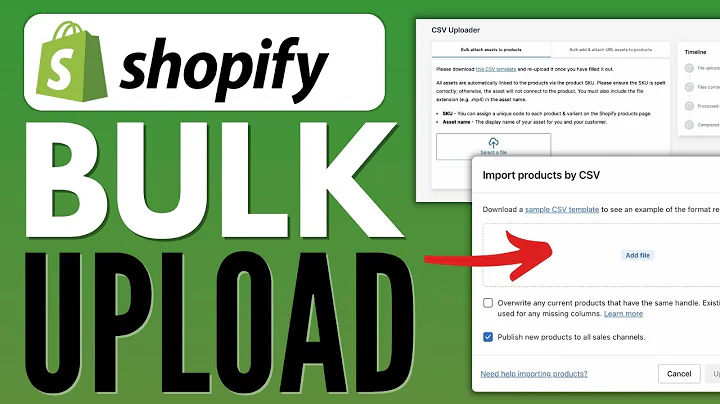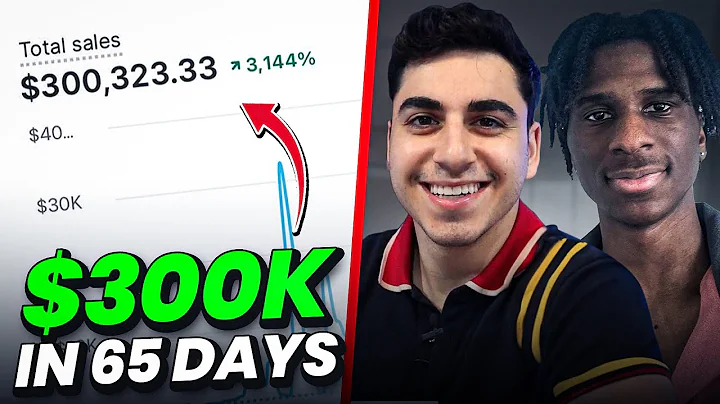Seamlessly Migrate from WooCommerce to Shopify with Ease
Table of Contents:
- Introduction
- Setting up LitExtension
- Step 1: Create New Migration
- Step 2: Set up Source Store
- Step 3: Upload LitExtension Connector to Source Store
- Step 4: Configure Target Cart
- Configuring Source Store (WooCommerce)
- Step 5: Provide Source Store URL
- Step 6: Test Connection
- Configuring Target Cart (Shopify)
- Step 7: Provide Target Store URL
- Step 8: Generate API Password
- Step 9: Test Connection
- Selecting Entities for Migration
- Additional Migration Options
- Mapping Language and Order Status
- Starting Demo Migration or Full Migration
- Checking the Migration Results
- Contacting LitExtension Support
- Conclusion
How to Migrate from WooCommerce to Shopify with LitExtension
Migrating your online store from WooCommerce to Shopify can be a daunting task, but with the help of LitExtension's automated migration service, the process becomes simple, accurate, and secure. In this step-by-step guide, we will walk you through the process of migrating your store from WooCommerce to Shopify using LitExtension. So, let's get started!
1. Introduction
Before we dive into the migration process, let's briefly introduce LitExtension. LitExtension is a world-leading shopping cart migration expert that specializes in seamless and hassle-free migrations. Whether you're moving from one platform to another or simply upgrading to a more advanced version, LitExtension has got you covered.
2. Setting up LitExtension
The first step in migrating from WooCommerce to Shopify is to set up your LitExtension account. Follow these steps to get started:
Step 1: Create New Migration
After logging into your LitExtension account, click on "Create New Migration" to begin the migration process.
Step 2: Set up Source Store
Select "WooCommerce" as the Source Cart type. This will ensure that LitExtension knows where to extract your store's data.
Step 3: Upload LitExtension Connector to Source Store
Download the LitExtension connector and follow the instructions provided. Extract the zip file and upload the "le_connector" file to the root folder of your WooCommerce store using an FTP client like FileZilla.
Step 4: Configure Target Cart
Choose "Shopify" as the Target Cart type. Provide your Shopify store URL and API password. If you're unsure how to generate the API password, follow the video tutorial or the instructions on the right side of the screen.
3. Configuring Source Store (WooCommerce)
Once you have set up LitExtension and connected your Source and Target Stores, it's time to configure your Source Store (WooCommerce):
Step 5: Provide Source Store URL
Enter the URL of your WooCommerce store into the designated bar. This will allow LitExtension to establish a connection with your source store.
Step 6: Test Connection
Click on "Test Connection" to ensure that LitExtension can communicate with your WooCommerce store. If the connection is successful, you will see a notification stating that the connection has been established.
4. Configuring Target Cart (Shopify)
Now that the Source Store is set up, let's move on to configuring your Target Cart (Shopify):
Step 7: Provide Target Store URL
Log into your Shopify admin panel and navigate to the Apps menu. Click on "Manage private apps" located at the bottom of the page. Enter a name for your private app, provide a contact email, and click on "Save app".
Step 8: Generate API Password
To generate the API password, click on "Review disabled admin API permissions" and change all permissions to "read" and "write". Save your settings and copy the API password. Paste the API password into the designated bar on the LitExtension website.
Step 9: Test Connection
Click on "Next" to proceed to the next stage of the migration process. LitExtension will test the connection with your Shopify store to ensure everything is working smoothly.
5. Selecting Entities for Migration
At this step, you have the option to choose which entities you want to migrate from WooCommerce to Shopify. You can select individual entities or choose to migrate all of them by clicking on "Select all". LitExtension provides additional options to extend your migration possibilities. Hover over each option to read the instructions or watch the accompanying video tutorial to make an informed decision.
6. Additional Migration Options
In this section, you can easily map the language and order status so that they display correctly on your Shopify store. This step ensures a seamless transition of your store's data.
7. Starting Demo Migration or Full Migration
You have two options: start with a Demo migration to get a preview of how your data will be transferred or skip the Demo migration and perform a Full migration immediately.
8. Checking the Migration Results
While the migration process is underway, feel free to close your browser or shut down your computer. LitExtension ensures that your data is transferred safely. Once the migration is complete, you will receive an email notification. Click on the "Check result" button to verify that everything has been transferred correctly.
9. Contacting LitExtension Support
If you encounter any issues during the migration process, don't hesitate to reach out to LitExtension's technical support team. They will assist you in resolving any problems or concerns as quickly as possible.
10. Conclusion
Migrating your online store from WooCommerce to Shopify is now easier than ever with LitExtension. With a user-friendly interface, dedicated support, and a state-of-the-art migration system, LitExtension ensures a seamless transition with minimal downtime. Take advantage of LitExtension's free Demo migration and 30-day money-back guarantee today and make your migration process a breeze!
Highlights:
- Migrate from WooCommerce to Shopify seamlessly with LitExtension
- Automated, accurate, and secure data migration
- Easy-to-follow step-by-step guide
- Detailed instructions for setting up LitExtension and configuring Source and Target Stores
- Select specific entities or migrate all with additional options to customize your migration
- Ensure language and order status compatibility on the Target Store
- Perform Demo migration for a preview or skip and perform Full migration immediately
- Verify migration results and contact support for assistance if needed
- Enjoy a smooth transition with minimal downtime and a 30-day money-back guarantee
FAQ
Q: Can I migrate specific entities or do I have to migrate all of them?
A: LitExtension provides the flexibility to migrate either specific entities or all of them. You can choose the entities you want to migrate during the setup process.
Q: Is it safe to close my browser or shut down my PC during the migration process?
A: Yes, it is completely safe to close your browser or shut down your PC while the migration process is underway. LitExtension ensures that your data is securely transferred, and you will receive an email notification when the process is complete.
Q: What happens if there are issues during the migration process?
A: If you encounter any issues or have concerns during the migration process, LitExtension's technical support team is ready to assist you. Simply contact them and they will help resolve any problems as quickly as possible.
Q: Can I try out the migration before performing a full migration?
A: Yes, LitExtension offers a Demo migration option that allows you to preview how your data will be transferred. This allows you to ensure that everything is working correctly before proceeding with a full migration.
Q: What if I'm not satisfied with the migration results?
A: LitExtension offers a 30-day money-back guarantee, which demonstrates their confidence in their services. If you are not satisfied with the migration results, you can request a refund within 30 days of the migration.
Q: Is there any downtime during the migration process?
A: LitExtension ensures 100% uptime for your stores during the migration process, meaning you will not experience any loss in sales or disruption to your online business.
Q: What if I need assistance or have questions during the migration process?
A: If you need assistance or have any questions, LitExtension's support team is available to help. Simply contact them and they will provide the necessary guidance and support to ensure a smooth migration process