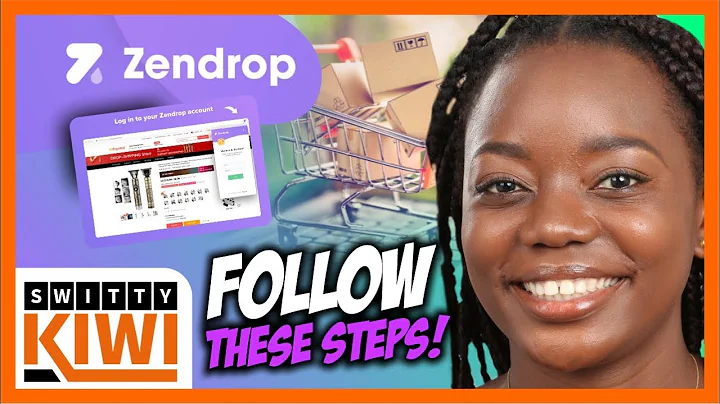Seamlessly integrate Shopify with QuickBooks Online
Table of Contents
- Introduction
- Integrating Shopify with Quickbooks Online
- Creating Products and Services in Shopify
- Choosing the Right Integration App
- Connecting Shopify with Quickbooks Online
- Syncing Products and Services
- Automating Invoice Generation
- Retrieving Orders from Shopify
- Setting Invoice Preferences
- Syncing Orders as Invoices
- Conclusion
Integrating Shopify with Quickbooks Online: Streamlining Your E-commerce Business
If you have an online store on Shopify and want to simplify your business operations, integrating your store with Quickbooks Online is a powerful solution. By seamlessly syncing your products, services, and sales data between the two platforms, you can save time, avoid duplicate entries, and efficiently manage your finances. In this article, we will guide you through the process of integrating Shopify with Quickbooks Online. Let's get started!
Creating Products and Services in Shopify
Before diving into the integration process, it's important to have your products and services set up in your Shopify store. By creating these items beforehand, you can ensure a smooth transition when syncing them with Quickbooks Online. If you don't have a Shopify account, signing up is a breeze, and you can even start with a free trial.
It's crucial to remember the benefits of this integration. By synchronizing your products and services from Shopify to Quickbooks Online, you eliminate the need to manually create and update products in both platforms. Additionally, the integration allows for automatic creation of sales invoices in Quickbooks Online when orders are placed on Shopify.
Choosing the Right Integration App
To integrate your Shopify store with Quickbooks Online, you'll need to find the right app that meets your requirements. Shopify's app marketplace offers a variety of apps that allow data integration between the two platforms. Take some time to research and read reviews to find the app that suits your specific needs.
In this article, we will focus on the Shopify integration app provided by One SAS. This app, with its excellent reviews and free pricing, is a reliable choice for our integration process.
Connecting Shopify with Quickbooks Online
After identifying the integration app that suits your needs, it's time to connect your Shopify store with Quickbooks Online. Start by navigating to the app section in your Quickbooks Online account. Search for the Shopify integration app provided by One SAS.
Install the app and follow the prompted steps to connect it with your Shopify account. Ensure you are signed in to your Shopify account for the integration to work seamlessly. The app will ask for your permission to access your data, which you need to grant for the integration to function properly.
Syncing Products and Services
Once the app is connected, it's time to sync your products and services from Shopify to Quickbooks Online. The One SAS app offers various synchronization options, allowing you to choose what data to bring over and how often. For our purposes, we will focus on syncing product data from Shopify to Quickbooks Online.
Within the app, you'll find the option for syncing products. Select the preferred method of matching Shopify products with Quickbooks fields. The app offers different options, such as matching by name or SKU. Choose the option that aligns best with your product naming conventions.
Next, decide whether to create Shopify products as inventoried items or non-inventoried items in Quickbooks Online. This choice depends on how you manage your inventory and track sales.
Specify the income account and expense account that correspond to your product sales and costs. By setting these accounts, you ensure accurate tracking of your financial transactions.
Save the settings, and the app will start synchronizing your products and services. You can choose to manually sync your data or enable auto-sync for regular updates. Wait for the synchronization process to complete, and then check your Quickbooks Online account. You should see your Shopify products and services successfully imported.
With your products and services synchronized, you've successfully integrated your Shopify store with Quickbooks Online. Now, anytime you create or update products in Shopify, the changes will automatically reflect in Quickbooks Online.
Automating Invoice Generation: Simplifying Your Sales Process
In addition to syncing products and services, the integration between Shopify and Quickbooks Online allows for automatic generation of sales invoices. This streamlines your sales process by eliminating the need to manually create invoices for each order placed on your Shopify store.
Retrieving Orders from Shopify
To set up the automatic generation of invoices, navigate to the synchronization settings within the Shopify integration app. Here, you'll find options for retrieving orders from Shopify and customizing the process.
Specify the payment status, fulfillment status, and order sources for which you want to generate invoices. This allows you to control which orders are included in the automatic invoice generation.
Setting Invoice Preferences
Next, determine how you want the orders to be created in Quickbooks Online. Choose whether they should be generated as sales invoices or sales receipts. Depending on your payment processing preferences, you can select the appropriate option.
For each generated invoice, you can customize the invoice number by adding a prefix or using Quickbooks Online's default numbering system. This allows you to track and identify orders originating from your Shopify store.
Syncing Orders as Invoices
Save the settings and initiate a synchronization to begin the automatic generation of invoices. The integration app will continuously retrieve new orders from your Shopify store and create corresponding invoices in Quickbooks Online. The invoices will include all relevant order information, such as customer details, order date, and the products purchased.
By automating this process, you streamline your sales workflow and minimize the chance of manual errors. The seamless integration between Shopify and Quickbooks Online ensures that your financial records are accurate and up to date.
Conclusion
Integrating your Shopify store with Quickbooks Online provides numerous benefits, including streamlined product and service management, automated inventory tracking, and simplified sales processes. With the right integration app and the proper configuration, you can sync your data seamlessly and save valuable time and effort.
In this article, we covered the process of integrating Shopify with Quickbooks Online, from creating products and services to automating invoice generation. By following these steps, you can optimize your e-commerce operations and focus on growing your business.
Highlights
- Streamline your e-commerce business by integrating Shopify with Quickbooks Online.
- Sync your products and services seamlessly between the two platforms.
- Automate invoice generation for a simplified sales process.
- Choose the right integration app and customize the settings to meet your specific needs.
- Save time and effort by eliminating manual data entry and duplicate records.
FAQ
Q: Can I sync a large number of products and services from Shopify to Quickbooks Online?
A: Yes, the integration app allows you to sync a large inventory of products and services efficiently. However, it's important to ensure that your Shopify store is properly organized and optimized before initiating the synchronization.
Q: Can I control which orders are included in the automatic invoice generation process?
A: Absolutely. The integration app provides options to specify the payment status, fulfillment status, and order sources for which you want to generate invoices. This gives you control over which orders are included in the automated process.
Q: Can I customize the invoice numbers for orders originating from my Shopify store?
A: Yes, you can customize the invoice numbers by adding a prefix or using Quickbooks Online's default numbering system. This allows you to track and identify orders that originated from your Shopify store.
Q: Can I manually sync my Shopify data with Quickbooks Online?
A: Yes, the integration app provides a manual sync option that allows you to initiate the synchronization process at any time. This is especially useful when you want to update your Quickbooks Online records in real-time.
Q: Can I sync multiple Shopify stores with the same Quickbooks Online account?
A: Yes, you can sync multiple Shopify stores with the same Quickbooks Online account using the integration app. Each store will have its own settings and data synchronization.