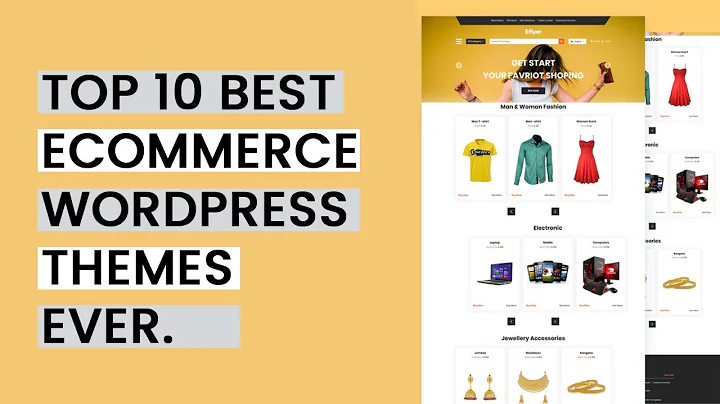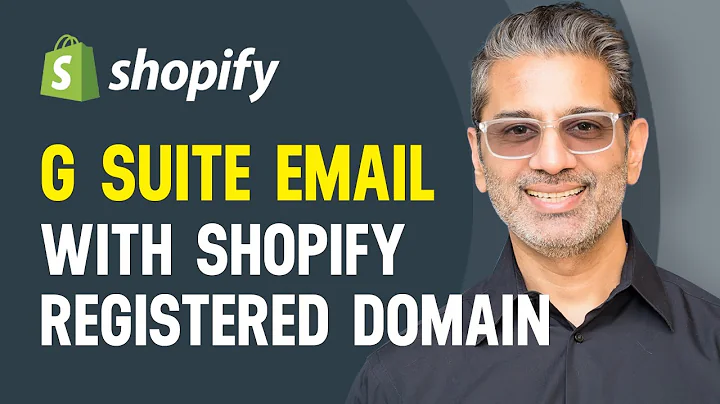Optimize Web Images: High-Quality, High-Speed
Table of Contents
- Introduction
- The Importance of Image Optimization for Website Performance
- The Impact of Image File Size on Website Speed
- Affinity Photo: Optimizing Images for Web with a Premium Software
- Step 1: Opening the Image in Affinity Photo
- Step 2: Creating a New Document with Web-Friendly Dimensions
- Step 3: Pasting and Resizing the Image in the New Document
- Step 4: Exporting the Image as a JPEG with Optimal Quality and Size
- Adobe Photoshop: Optimizing Images for Web with a Professional Software
- Step 1: Opening the Image in Adobe Photoshop
- Step 2: Copying the Image and Creating a New Document
- Step 3: Resizing the Image in the New Document
- Step 4: Saving the Image as a JPEG with Optimal Quality and Size
- Photopea: Optimizing Images for Web with a Free Online Tool
- Step 1: Opening the Image in Photopea
- Step 2: Copying the Image and Creating a New Document
- Step 3: Pasting and Resizing the Image in the New Document
- Step 4: Exporting the Image as a JPEG with Optimal Quality and Size
- Top Resources for Free High-Quality Images for Your Website
- Pixabay: A Vast Collection of Royalty-Free Images, Videos, and Music
- Pexels: Stunning Free Stock Photos and Videos
- Unsplash: Beautiful Free Images for Every Purpose
- Premium Resources for High-Quality Images and More
- Envato Elements: A Subscription Service for Unlimited Downloads of Photos, Videos, and More
- Twenty20: A Unique Stock Image Library with Non-Stock-Looking Photos
- Conclusion
- Frequently Asked Questions
Optimizing Your Website Images for Maximum Performance
In today's digital world, having high-quality images on your website is essential for creating an appealing aesthetic and leaving a lasting impression on your visitors. However, these images can also be detrimental to your website's performance, causing slow loading times and negatively impacting your search engine optimization (SEO) efforts. In this article, we will explore the importance of image optimization and share various methods to optimize your website images for maximum performance.
The Importance of Image Optimization for Website Performance
When it comes to website performance, image file size plays a crucial role. Larger image files take longer to load, leading to sluggish website performance and frustrating user experiences. Additionally, search engines like Google prioritize fast-loading websites in their rankings, making image optimization vital for SEO purposes.
Affinity Photo: Optimizing Images for Web with a Premium Software
Affinity Photo is a powerful and cost-effective alternative to Adobe Photoshop. With a one-time payment, you can enjoy the benefits of professional image editing software without the need for a monthly subscription. Here's how you can optimize your images for the web using Affinity Photo:
-
Opening the Image in Affinity Photo: Right-click on the image and choose "Open with Affinity Photo." Ensure that the correct layer is selected in the panel on the right.
-
Creating a New Document with Web-Friendly Dimensions: To achieve a web-friendly size, create a new document with a suitable width and height ratio, such as 1920x1080 pixels. Adjust the resolution to 144 DPI for optimal web viewing.
-
Pasting and Resizing the Image in the New Document: Copy the image and paste it into the new document. Use the select tool to resize the image, ensuring there are no unnecessary spaces around it.
-
Exporting the Image as a JPEG with Optimal Quality and Size: Save the optimized image by exporting it as a JPEG. Adjust the quality slider to achieve a balance between file size and image quality, aiming for a file size under one megabyte.
By following these steps, you can significantly reduce the file size of your images while maintaining excellent visual quality.
Adobe Photoshop: Optimizing Images for Web with a Professional Software
Adobe Photoshop is widely regarded as the industry standard for image editing software. Although it requires a subscription, it offers a wide range of advanced features and functionalities. Here's how you can optimize your images for the web using Adobe Photoshop:
-
Opening the Image in Adobe Photoshop: Right-click on the image and choose "Open with Adobe Photoshop." Ensure that the entire image is selected.
-
Copying the Image and Creating a New Document: Copy the image and create a new document with suitable web-friendly dimensions, such as 2560x1440 pixels. Adjust the resolution to 144 DPI for optimal web viewing.
-
Resizing the Image in the New Document: Paste the image into the new document and resize it using the transform tool to achieve the desired dimensions without any unnecessary spaces.
-
Saving the Image as a JPEG with Optimal Quality and Size: Export the optimized image as a JPEG, adjusting the quality setting to find the right balance between file size and image quality.
By utilizing the powerful tools offered by Adobe Photoshop, you can effectively optimize your images for web usage.
Photopea: Optimizing Images for Web with a Free Online Tool
If you're looking for a free solution to optimize your images for the web, Photopea is an excellent choice. Despite being a free online tool with ads, it offers similar functionalities to popular image editing software. Here's how you can optimize your images for the web using Photopea:
-
Opening the Image in Photopea: Visit the Photopea website and upload your image. After uploading, select the entire image and copy it.
-
Copying the Image and Creating a New Document: Create a new document with suitable web-friendly dimensions, such as 2560x1706 pixels. Paste the copied image into the new document.
-
Pasting and Resizing the Image in the New Document: Use the free transform tool to resize the image while holding the shift key, ensuring a proportional resize without any black bars.
-
Exporting the Image as a JPEG with Optimal Quality and Size: Export the image as a JPEG with the ideal quality setting for your needs, aiming for a file size below one megabyte.
Photopea provides a user-friendly interface and powerful editing capabilities, making it an excellent choice for optimizing your web images without spending a dime.
Top Resources for Free High-Quality Images for Your Website
While optimizing your images is essential, you also need access to high-quality visuals. Here are some top resources where you can find free, high-quality images for your website:
-
Pixabay: With over 2.5 million high-quality stock images, videos, and music, Pixabay offers a vast collection of resources created by their talented community. You can freely use these resources for commercial purposes without attribution.
-
Pexels: Pexels provides stunning free stock photos and videos that are handpicked from a diverse range of sources. With its user-friendly interface and vast library, you can easily find high-quality images for your website.
-
Unsplash: Unsplash offers beautiful free images for every purpose, showcasing work from photographers worldwide. With its extensive collection and exceptional visual quality, you can find the perfect images to enhance your website.
Premium Resources for High-Quality Images and More
While free resources are excellent, they may be overused and limit your website's uniqueness. By investing in premium resources, you can access a wider range of high-quality images and additional assets. One recommended premium resource is Envato Elements, which offers unlimited downloads of photos, videos, music, sound effects, graphic templates, web templates, and more for a monthly subscription fee. Additionally, Envato Elements has recently acquired Twenty20, a stock image library known for its non-stock-looking photos. This acquisition further expands the range of unique and visually appealing assets available to subscribers.
Conclusion
Optimizing your website images is crucial for maintaining fast loading speeds and improving overall website performance. By using software like Affinity Photo, Adobe Photoshop, or online tools like Photopea, you can reduce image file sizes without compromising quality. Additionally, resources like Pixabay, Pexels, and Unsplash offer an extensive range of high-quality images for free, while Envato Elements provides a premium option for access to unlimited downloads of photos, videos, and more. With these optimization techniques and plentiful image resources, you can enhance your website's aesthetics and user experience.
Highlights
- Image optimization plays a vital role in website performance and SEO.
- Affinity Photo, Adobe Photoshop, and Photopea are effective tools for optimizing web images.
- Pixabay, Pexels, and Unsplash provide high-quality free images for websites.
- Envato Elements offers a premium subscription for unlimited downloads of photos, videos, and more.
- Optimizing images improves website aesthetics and user experience.
Frequently Asked Questions
Q: Are image optimization plugins necessary for optimizing website images?
A: While image optimization plugins can help in certain cases, it is generally recommended to optimize images before uploading them to your website. This approach avoids reliance on additional plugins that can potentially slow down your website and cause compatibility issues.
Q: How do image file sizes impact website loading speed?
A: Larger image file sizes result in increased loading times for website visitors. This can lead to a poor user experience and negatively impact search engine rankings. By optimizing images and reducing file sizes, websites can achieve faster loading speeds and improved overall performance.
Q: Can image optimization affect image quality?
A: When optimized correctly, image quality should not be significantly compromised. By finding the right balance between file size and image quality, you can achieve optimal results. It's important to test and preview your optimized images to ensure they maintain their intended visual appeal.
Q: Are there any limitations to using free stock image resources?
A: While free stock image resources like Pixabay, Pexels, and Unsplash offer a wide range of high-quality images, they can sometimes be overused and result in less unique visuals. Premium resources like Envato Elements offer a broader selection of high-quality images and additional assets, allowing for greater customization and uniqueness in your website's presentation.
Q: How can image optimization contribute to better SEO?
A: Image optimization plays a crucial role in SEO by improving website performance and user experience. Search engines consider website loading speed as a ranking factor, and by optimizing images for faster loading times, you can improve your website's SEO performance. Additionally, using alt tags and descriptive file names for optimized images can enhance their discoverability by search engines.