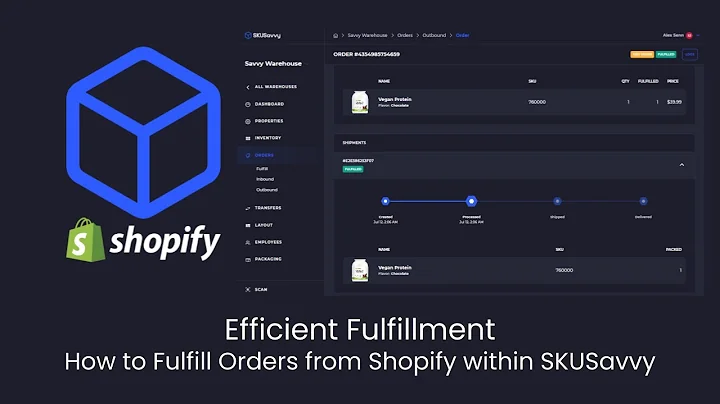No-code Stripe Checkout for Shopify
Table of Contents
- Introduction
- Embedding Stripe Checkout Buttons into Shopify Website
- Benefits of Using Stripe Checkout Buttons
- Step-by-Step Guide: How to Embed Stripe Checkout Buttons without Coding
- Setting up the Paid Members App
- Installing the Code Snippet
- Connecting Stripe Account with Paid Members App
- Creating Payment Buttons
- Customizing the Buttons
- Embedding the Buttons on Your Shopify Website
- Advanced Options for Stripe Checkout Buttons
- Redirecting Customers to a Specific URL
- Styling the Buttons to Match Your Shopify Theme
- Adding Free Trial Periods
- Collecting Shipping and Billing Information
- Integrating Promotion Codes
- Testing and Viewing the Buttons
- Conclusion
Embedding Stripe Checkout Buttons into Your Shopify Website Using Paid Members App
Stripe is a widely used payment gateway that enables businesses to accept online payments securely and easily. By embedding Stripe Checkout buttons into your Shopify website, you can provide a seamless and user-friendly payment experience to your customers. With the help of the Paid Members app, even non-technical users can add Stripe Checkout buttons without writing any code. In this article, we will guide you through the process of embedding Stripe Checkout buttons into your Shopify website step-by-step.
Introduction
Before we dive into the technical details, let's understand why using Stripe Checkout buttons can benefit your online business. Stripe Checkout offers numerous features, including support for one-time payments and recurring subscriptions. It provides a secure and optimized checkout experience, with features like Stripe Tax, Google Pay, and Apple Pay integration. By adding Stripe Checkout buttons to your Shopify website, you can streamline the payment process and enhance customer satisfaction.
Step-by-Step Guide: How to Embed Stripe Checkout Buttons without Coding
1. Setting up the Paid Members App
To get started, you need to install and set up the Paid Members app. This app allows you to create and manage payment buttons easily. After launching the app, you will be guided through a setup checklist. Provide the URL of your Shopify website and select the platform you are using. The app provides platform-specific tutorials to make the process smoother.
2. Installing the Code Snippet
Once the setup is complete, you will find an option to install the code snippet. The app generates a small piece of code that needs to be added to your Shopify theme.liquid file. If you need guidance on how to embed the code, you can refer to the app's tutorials section, specifically the one covering Stripe integration.
3. Connecting Stripe Account with Paid Members App
Before you can start creating payment buttons, you need to have a standard Stripe account. If you don't have one already, create an account on the Stripe website. Once you have an account, you can connect it to the Paid Members app using the Stripe Connect feature. This allows the app to generate payment buttons on your behalf.
4. Creating Payment Buttons
After connecting your Stripe account, you can start creating payment buttons within the Paid Members app. You have the option to create one-time payment buttons or recurring subscription buttons. For example, you can set up a one-time payment of $100 or a monthly subscription of $20. The app saves all the buttons you create, making it easy to reuse or modify them in the future.
5. Customizing the Buttons
The Paid Members app offers various customization options for the Stripe Checkout buttons. You can choose to style the buttons to match your existing Shopify buttons, creating a consistent look and feel. Additionally, you can add advanced features like a promo code field, free trial periods, and the collection of shipping and billing information. These customizations aim to enhance the user experience and improve customer engagement.
6. Embedding the Buttons on Your Shopify Website
Once you have finished customizing the buttons, you can embed them on your Shopify website. In your Shopify editor, locate the HTML view and paste the generated code snippet provided by the Paid Members app. Save the changes and preview the page to see how the buttons look. If necessary, make any adjustments before publishing the website.
Advanced Options for Stripe Checkout Buttons
The basic steps outlined above cover the essentials of embedding Stripe Checkout buttons into your Shopify website. However, the Paid Members app offers additional advanced options to further enhance your checkout process.
- Redirecting Customers to a Specific URL: You can configure the buttons to redirect customers to a specific page or URL after completing their purchase.
- Styling the Buttons to Match Your Shopify Theme: The app provides the option to apply your Shopify theme's button styles to the Stripe Checkout buttons, creating a seamless visual integration.
- Adding Free Trial Periods: If you offer subscription-based services, you can customize the buttons to include a free trial period. This allows customers to try your services before committing to a paid subscription.
- Collecting Shipping and Billing Information: The Paid Members app enables you to collect customers' shipping and billing information directly through the Stripe Checkout buttons. This streamlines the purchasing process and saves valuable time.
- Integrating Promotion Codes: You can integrate promotional discounts by adding a promo code field to the checkout process. This allows customers to input discount codes during their purchase, incentivizing them to complete the transaction.
Testing and Viewing the Buttons
Before making the buttons live on your website, it is essential to test them to ensure they function correctly. The Paid Members app provides a test environment where you can simulate transactions using test credit cards. This allows you to verify that the checkout process is working as expected. Once you are confident in the functionality of the buttons, you can save the changes and view the page on your live website to see how the buttons appear to your customers.
Conclusion
Embedding Stripe Checkout buttons into your Shopify website is a simple and effective way to provide a streamlined payment experience for your customers. With the help of the Paid Members app, even non-technical users can add these buttons without any coding knowledge. By following the step-by-step guide provided in this article, you can easily set up and customize the Stripe Checkout buttons to match your unique business requirements. Start accepting payments with ease and enhance your customers' buying experience today!
Highlights
- Easily embed Stripe Checkout buttons into your Shopify website without coding.
- Simple setup and customization process through the Paid Members app.
- Accept one-time payments and recurring subscriptions seamlessly.
- Customize buttons to match the style of your existing Shopify buttons.
- Advanced options available, including free trials, promotion codes, and collection of shipping and billing information.
- Test the buttons before going live to ensure smooth functionality.
- Provide a streamlined and user-friendly checkout experience for your customers.
FAQ
Q: Can I add multiple Stripe Checkout buttons to my Shopify website?
A: Yes, you can create and add multiple Stripe Checkout buttons to your Shopify website using the Paid Members app. You can customize each button according to your specific requirements.
Q: Can I change the appearance of the Stripe Checkout buttons to match my brand's style?
A: Absolutely! The Paid Members app allows you to style the buttons to match your existing Shopify theme. This ensures a consistent and cohesive visual experience for your customers.
Q: How do I collect shipping and billing information through the Stripe Checkout buttons?
A: The Paid Members app provides the option to collect shipping and billing information directly through the Stripe Checkout buttons. This information is securely captured during the checkout process, allowing you to fulfill orders more efficiently.
Q: Can I offer free trials for my subscription services using Stripe Checkout buttons?
A: Yes, you can easily incorporate free trial periods for your subscription services using the Paid Members app. This feature allows customers to experience your offerings before committing to a paid subscription.
Q: Is it possible to integrate promotional discount codes with the Stripe Checkout buttons?
A: Absolutely! The Paid Members app lets you integrate promotion codes into the Stripe Checkout buttons. This enables customers to apply special discounts during the payment process, enhancing customer satisfaction and incentivizing purchases.