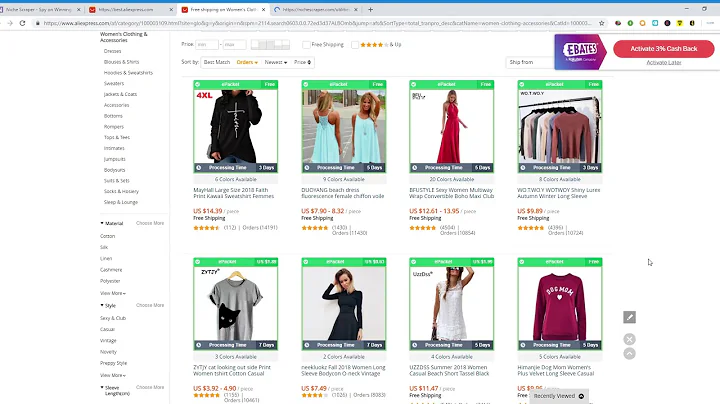Maximize Savings with Automatic Discounts on Shopify
Table of Contents
- Introduction
- Basic vs Advanced Rules
- Creating a Discount Code
- Adding a Discount Rule
- Selecting the Rule
- Setting the Value
- Adding Specifications and Restrictions
- Using Product Type Restrictions
- Using Variant Restrictions
- Using Vendor Restrictions
- Advanced Examples
- Applying Discounts Based on Product Weight
- Applying Discounts Based on Number of Same Items
- Applying Discounts Based on Number of Different Items
- Tips for Adding Multiple Rules
- How the App Works
- Frequently Asked Questions
Introduction
Hello everyone! In this article, we will be diving into the world of automatic discounts. Whether you're new to using the app or just want to brush up on your knowledge, we've got you covered. Let's get started!
Basic vs Advanced Rules
When we first launched the app in 2016, there was no distinction between basic and advanced rules. However, as we received more requests and feedback, we realized the need to separate the two to provide a simpler solution for some and a more flexible solution for others.
Creating a Discount Code
To begin using automatic discounts, you'll need to create a discount code. This code will be used to activate the discount rule. Simply enter the code name and save it for later use.
Adding a Discount Rule
Once you have your discount code, it's time to add a discount rule. This rule will determine when and how the discount should be applied. Let's break down the process step by step.
Selecting the Rule
When adding a discount rule, you'll need to select the specific rule from the drop-down menu. This can include options like a dollar amount off, a percentage off, or even free shipping.
Setting the Value
After selecting the rule, you'll need to set the value of the discount. For example, if you choose a dollar amount off, you'll specify the exact amount.
Adding Specifications and Restrictions
To further customize your discount rule, you can add specifications and restrictions. These specifications help determine when the discount rule should be triggered automatically. For instance, you can set a condition like "if the cart amount is over $30." The discount will only apply if this condition is met.
Using Product Type Restrictions
One powerful feature of automatic discounts is the ability to apply restrictions based on product types. This is particularly useful if you want to create discounts that are specific to certain product categories. Simply enter the exact product type that appears in your products, such as "t-shirts" or "albums."
Using Variant Restrictions
If your products have variants, you can also add restrictions based on these variants. For example, if you only want the discount to apply if the cart contains a product with a specific variant (e.g., "white" or "medium"), you can specify that in the rule. Make sure to enter the exact variant value.
Using Vendor Restrictions
Similarly, you can add restrictions based on the vendor of the products. This allows you to apply discounts only when certain vendor conditions are met. For example, if you want the discount to apply only when the cart contains products from a specific vendor, you can specify that in the rule.
Advanced Examples
Let's explore some advanced examples to help you further understand the possibilities of automatic discounts.
Applying Discounts Based on Product Weight
If you sell both digital and physical products, you can create rules that apply a discount based on the weight of the products. For instance, you might want to offer a discount on shipping for orders that exceed a certain weight threshold.
Applying Discounts Based on Number of Same Items
Another scenario is applying discounts based on the number of the same item in the cart. For example, you may want to offer a discount when a customer purchases three or more units of the same product.
Applying Discounts Based on Number of Different Items
Similarly, you can create rules that apply discounts based on the number of different items in the cart. This is useful for promotions like "Buy 2, Get 1 Free" or any other offer that requires a specific combination of items in the cart.
Tips for Adding Multiple Rules
In some cases, you may want to add multiple discount rules to your store. To ensure the rules work correctly, it's important to arrange them in the correct order. The app or script will check the rules from top to bottom, and apply the first rule that meets all the conditions. Therefore, it's best to place the rule with the biggest discount at the top.
How the App Works
Now, let's take a moment to understand how the automatic discount app actually works. When a customer adds items to their cart, the app checks if the cart meets the conditions specified in the discount rules. If a rule is met, the discount is automatically applied at the checkout. If no rule is met, no discount will be applied.
Frequently Asked Questions
Q: How can I get help or support for the automatic discount app?
A: If you have any questions or need assistance, you can reach out to us directly through the app. Simply go to the "Help" section or visit our FAQ page for more information.
Q: Can I create discounts based on the total cart amount?
A: Yes, you can create discount rules that are triggered when the cart amount exceeds a certain threshold. This allows you to offer discounts for larger orders.
Q: Can I apply discounts only to specific products or product categories?
A: Absolutely! With automatic discounts, you can add restrictions based on product types or apply discounts only to certain product categories or variants.
Q: Is there a limit to the number of discount rules I can create?
A: No, there are no limitations on the number of discount rules you can create. Feel free to get creative and tailor your discounts to your store's needs.
Q: Can I schedule discounts to run for a specific period of time?
A: Currently, automatic discounts do not have a scheduling feature. However, you can manually enable or disable your discount rules as needed.
Q: Can the app apply more than one discount at a time?
A: No, the app applies discounts one at a time based on the order of the rules. Keep this in mind when adding multiple rules to ensure the desired discounts are applied correctly.
Thank you for taking the time to learn about automatic discounts. We hope this information has been helpful in maximizing the benefits of the app for your store. If you have any further questions or need assistance, please don't hesitate to reach out. Happy discounting!