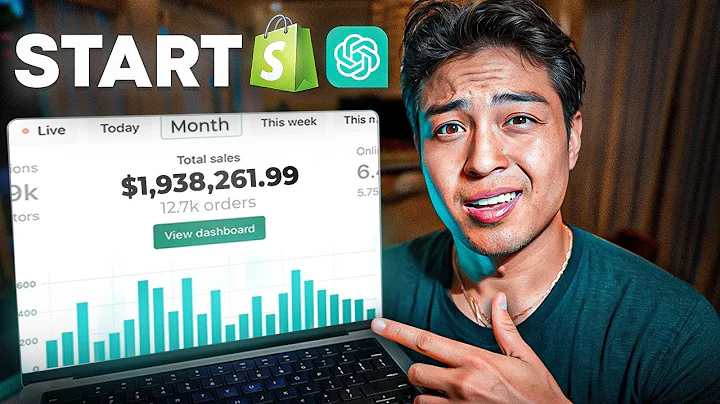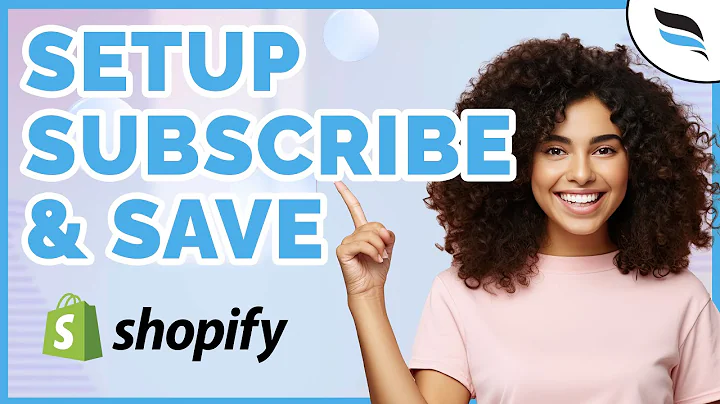Create a Stunning Online Store with Shopify's Dawn Theme
Table of Contents:
- Introduction to Shopify's Dawn Theme
- Setting up Shopify and Installing the Dawn Theme
- Customizing the Overall Theme Settings
- Adding Sections to the Home Page
- Editing and Customizing Sections on the Home Page
- Adding and Modifying Elements in Sections
- Creating and Editing Navigation Menus
- Customizing the Header Section
- Setting up the Footer Section
- Customizing the Product Page
- Previewing and Publishing Your Customized Theme
Introduction to Shopify's Dawn Theme
Shopify's Dawn theme is a popular and versatile free theme that offers a great starting point for any Shopify store. With its clean design, customizable sections, and user-friendly interface, Dawn allows you to create a visually appealing and highly functional online store. In this article, we will guide you through the process of setting up and customizing the Dawn theme to suit your specific needs.
Setting up Shopify and Installing the Dawn Theme
To begin customizing the Dawn theme, you need to have Shopify installed. If you haven't done so already, navigate to the "Online Store" section in your Shopify menu and scroll down to "Popular Free Themes." Look for the Dawn theme and click on "Add" to install it on your store. Dawn comes with many great features and is completely free, making it an ideal choice for beginners.
Customizing the Overall Theme Settings
Once you have installed the Dawn theme, you can start customizing it to match your brand's identity. In the "Customize" section, you will find various settings that allow you to customize the overall appearance of your store. These settings cover areas such as your logo, colors, layouts, buttons, and social media integration. Take the time to explore these options and make the necessary adjustments to create a cohesive and visually appealing theme.
Adding Sections to the Home Page
The home page is one of the most crucial sections of your online store. With the Dawn theme, you have the freedom to add different sections to your home page to showcase your products, promotions, and brand message. To add a section, simply click on the "+" icon and choose from the available options. You can add sections such as featured collections, collection lists, and text blocks to personalize your home page and engage your customers.
Editing and Customizing Sections on the Home Page
After adding sections to your home page, you can further customize each section to your liking. By clicking on the individual elements within a section, you can edit and modify their content, such as text and images. You can also rearrange the sections by dragging and dropping them to achieve the desired layout. The customization options include changing the text, images, opacity, banner height, and animations, allowing you to create a unique and captivating home page.
Adding and Modifying Elements in Sections
Within each section, you have the flexibility to add additional elements and customize them according to your preferences. For example, you can add product listings, collections, or even third-party app integrations. By exploring the available options and experimenting with different elements, you can create dynamic and engaging sections that highlight your products and entice your customers.
Creating and Editing Navigation Menus
The navigation menu is an essential component of every online store, as it allows customers to navigate through different pages and collections. With the Dawn theme, you can easily create and edit navigation menus to enhance the user experience. By accessing the "Navigation" section in your Shopify admin, you can add and organize menu items, such as pages, collections, and blog posts. You can also customize the appearance of your menu, including its position, drop-down type, and social media links.
Customizing the Header Section
The header section is located at the top of your store and typically contains your logo, announcement bar, and navigation menu. With the Dawn theme, you can customize the logo position, color scheme, and other visual elements to create a cohesive and professional header. By selecting the desired options and uploading your logo, you can enhance your store's branding and make it more memorable for your customers.
Setting up the Footer Section
Similar to the header, the footer appears at the bottom of your store and is often used to display additional navigation menus, contact information, and links to important pages. With the Dawn theme, you can add different blocks to your footer, such as menus or brand information. By customizing these blocks and adding relevant content, you can create a comprehensive and user-friendly footer that complements your overall theme.
Customizing the Product Page
The product page is where customers get a detailed view of your products and make purchase decisions. With the Dawn theme, you can customize the appearance and layout of your product pages to showcase your products effectively. By dragging and dropping different elements, you can arrange the content and information to create an appealing and informative product page. You can also add sections such as related products, featured collections, and customer reviews to enhance the customer experience.
Previewing and Publishing Your Customized Theme
Once you have customized your Dawn theme to your satisfaction, it's time to preview and publish your changes. The preview mode allows you to see how your customized theme will look to customers on different devices, such as desktop and mobile. If you are happy with the results, you can hit the publish button to make your customized theme live on your store. Remember to save your progress regularly to avoid losing any changes.
Highlights:
- Shopify's Dawn theme provides a free and versatile starting point for creating an online store.
- Customization options include adjusting colors, layouts, logos, and navigation menus.
- The home page can be customized by adding and modifying sections to showcase products and promotions.
- The header and footer sections can be customized to enhance branding and provide easy navigation.
- The product page can be customized to optimize the presentation of products and improve the customer experience.
FAQ:
Q: Can I change the overall color scheme of the Dawn theme?
A: Yes, you can easily change the color scheme of the Dawn theme by accessing the theme settings and selecting a different color scheme. This allows you to match your brand's color palette and create a cohesive look and feel.
Q: Can I add custom elements to the Dawn theme's sections?
A: Yes, you can add custom elements to the sections of the Dawn theme. By leveraging the available options and features, you can create unique and eye-catching sections that align with your store's branding and message.
Q: Can I create multiple navigation menus with the Dawn theme?
A: Yes, the Dawn theme allows you to create and customize multiple navigation menus. This feature helps you organize your store's content and provide easy navigation for your customers.
Q: Can I preview my customized theme before publishing it?
A: Yes, you can use the preview mode to see how your customized Dawn theme will look to customers on different devices. This allows you to make any necessary adjustments before publishing it live on your store.
Q: Is the Dawn theme suitable for beginners?
A: Yes, the Dawn theme is an excellent choice for beginners due to its user-friendly interface and easy customization options. It provides a solid starting point for building a professional and visually appealing online store.