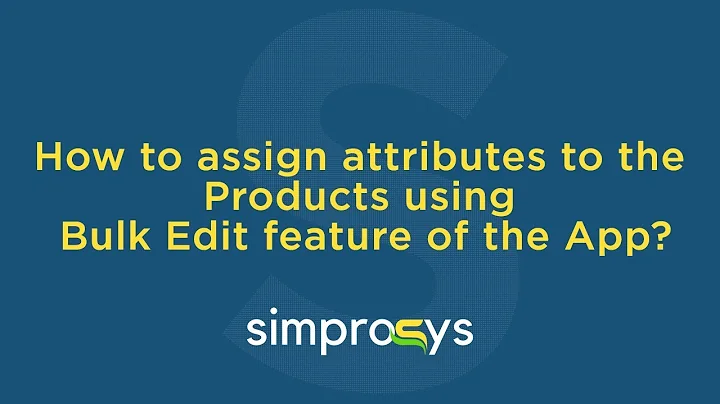Master Google Ads Conversion Tracking with GTM
Table of Contents
- Introduction
- Setting up Google Ads Conversion Tracking with GTM
- 2.1. Why Conversion Tracking is Important
- 2.2. Preparing for Conversion Tracking
- 2.3. Adding the GTM Script to Your Funnel
- 2.4. Creating Conversion Actions
- 2.4.1. Best Practices for Setting up Conversion Actions
- 2.5. Setting up the Conversion Tag in GTM
- 2.6. Creating the Trigger for the Conversion Tag
- Testing and Troubleshooting
- Optimizing Your Campaigns with Conversion Tracking
- 4.1. Simplifying Your Conversion Actions
- Conclusion
Setting up Google Ads Conversion Tracking with GTM
Conversion tracking is an essential aspect of running successful Google Ads campaigns. It allows you to measure the performance of your ads and determine which campaigns are generating tangible results. In this guide, we will walk you through the process of setting up Google Ads conversion tracking using Google Tag Manager (GTM). By following these steps, you will gain valuable insights into your campaign's success and be able to make informed optimization decisions.
2. Setting up Google Ads Conversion Tracking with GTM
Google Ads conversion tracking is crucial for understanding the effectiveness of your campaigns. By setting up conversion tracking with GTM, you can measure the performance of your ads and gain valuable insights into which campaigns are driving the desired results. In this section, we will guide you through the process of setting up Google Ads conversion tracking using Google Tag Manager. We will cover why conversion tracking is important, the pre-requisites for setting up conversion tracking, adding the GTM script to your funnel, creating conversion actions, setting up the conversion tag in GTM, and creating triggers for the conversion tag.
2.1. Why Conversion Tracking is Important
Conversion tracking is vital for any Google Ads campaign, especially if your goal is to generate leads or drive conversions. It allows you to measure the success of your campaigns by tracking the actions users take after clicking on your ads. Without conversion tracking, you won't have the necessary data to determine which campaigns are delivering results and which ones need optimization. By implementing conversion tracking, you can accurately measure and evaluate the return on investment (ROI) of your advertising efforts, enabling you to make data-driven decisions to improve campaign performance.
2.2. Preparing for Conversion Tracking
Before setting up Google Tag Manager and enabling conversion tracking, there are a few things you need to prepare. First, ensure that you have your conversion actions page open. This is where you will create your conversions and synchronize them with GTM. Additionally, open your funnel builder or landing page builder, as you will need to add some scripts to the specific pages where you want the tracking to occur.
2.3. Adding the GTM Script to Your Funnel
To begin the process, you'll need to add the GTM script to your funnel. Start by visiting tagmanager.google.com and create an account if you don't already have one. After creating an account, navigate to the "Admin" tab and select "Install Google Tag Manager." Follow the instructions provided and add the GTM script to your funnel by pasting it in the designated areas. It's recommended to place the script as high in the head of the page as possible. There is also an additional code that should be inserted after the opening body tag. Confirm the placement and save the changes. Ensure that the GTM script is added to all the relevant pages in your funnel.
2.4. Creating Conversion Actions
After setting up Google Tag Manager, you can proceed to create your conversion actions. Conversion actions are the specific actions you want to track, such as form submissions or lead generation. Access the conversion actions page and follow the instructions to create new actions. While setting up your conversion actions, it is important to adhere to best practices. Avoid setting multiple actions as primary and limit your conversions to one main action that you want to optimize your account for. This simplifies the optimization process and prevents confusion in the algorithm. Additionally, assign a value to your conversions to identify their significance and enable optimization based on conversion value.
2.4.1. Best Practices for Setting up Conversion Actions
According to Google growth reps, it is recommended to limit your conversion actions and have only one main conversion action to optimize your account. Setting multiple primary conversion actions can confuse the algorithm, resulting in suboptimal optimization efforts. By focusing on a single main conversion action, you can align your campaigns and ensure that the algorithm optimizes for the desired results. It is also advisable to assign a value to your conversions, as this allows you to optimize campaigns for higher-value conversions. Targeting conversions based on their value enables more efficient budget allocation and better performance tracking.
2.5. Setting up the Conversion Tag in GTM
After creating your conversion actions, you need to set up the conversion tag in Google Tag Manager. This tag will allow you to track and record conversions for your Google Ads campaigns. Navigate to your GTM container and create a new tag. Give the tag a descriptive name, ideally matching the conversion action it represents. Paste the conversion ID and conversion label, which you obtained during the creation of the conversion action, into the respective fields. Save the tag.
2.6. Creating the Trigger for the Conversion Tag
To enable the conversion tag to fire when specific actions occur, you need to create a trigger in GTM. A trigger determines when and where the conversion tag should be activated. Define the trigger configuration by selecting "Page View" and specifying the relevant page path. Typically, a thank-you page or confirmation page is used as the trigger, as it signifies a successful conversion. By setting up triggers, you ensure that the conversion tag fires accurately and tracks conversions effectively. Save the trigger configuration.
By following these steps, you can successfully set up Google Ads conversion tracking with GTM. This comprehensive tracking system empowers you to analyze the performance of your campaigns and make informed optimization decisions. Implementing conversion tracking is crucial for maximizing the effectiveness of your Google Ads campaigns and achieving your advertising goals.