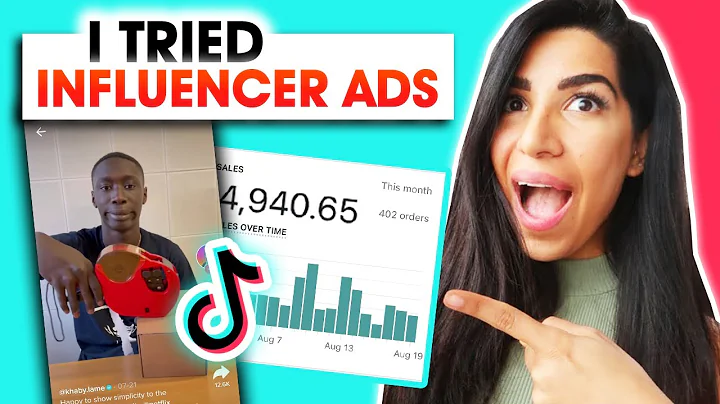Master Google Ads Conversion Tracking for Shopify
Table of Contents
- Introduction
- Why is Google Ads conversion tracking important for Shopify?
- Setting up Google Ads conversion tracking for Shopify
3.1. Creating a new conversion action
3.2. Configuring the conversion action
3.3. Placing the global site tag
3.4. Adding the event snippet
- Testing the tracking
- Conclusion
- Pros and Cons of using Google Ads conversion tracking for Shopify
- FAQs
Article
Setting up Google Ads Conversion Tracking for Shopify
Introduction
If you have a Shopify store and are running Google Ads campaigns, one of the most important things you need to do is set up conversion tracking. By doing so, you can track the purchases made through your store and optimize your advertising campaigns accordingly. In this article, we will guide you step by step on how to set up Google Ads conversion tracking for your Shopify store.
Why is Google Ads conversion tracking important for Shopify?
Google Ads conversion tracking is crucial for Shopify store owners as it allows them to accurately measure the success of their advertising campaigns. Without conversion tracking in place, you won't be able to track the purchases made through your store and optimize your campaigns based on real data. By setting up Google Ads conversion tracking, you can determine which ads, keywords, and targeting options are generating the most sales, and adjust your strategies accordingly.
Setting up Google Ads conversion tracking for Shopify
- Creating a new conversion action
To start setting up conversion tracking, log in to your Google Ads account and navigate to the "Conversions" section. On this page, click on "New Conversion Action" to begin creating a new conversion action.
- Configuring the conversion action
On the "New conversion action" page, select the option for "Website" and enter your store's URL for Shopify. Next, choose the goal category as "Purchase" and give your conversion action a name, such as "Purchase". If your products have different values, you can choose to use different values for each one by adding a piece of code to your Shopify store. This allows the value to be dynamically changed based on the specific product purchased.
- Placing the global site tag
After configuring the conversion action, you will be provided with a global site tag code snippet. Copy this code and go to your Shopify store's admin dashboard. Click on "Online Store," then select "Themes" and click on the "Actions" dropdown menu for your active theme. Choose "Edit code" and locate the "theme.liquid" file. Place the global site tag code snippet just before the closing tag in the file.
- Adding the event snippet
In addition to the global site tag, you also need to add an event snippet code snippet to track the actual purchase events. Copy the event snippet code, go back to your Shopify admin dashboard, and navigate to "Settings." Click on "Checkout and payment" and scroll down to the "Additional scripts" section. Paste the event snippet code in this section. This code will only be activated when a purchase is made.
Testing the tracking
Once you have implemented the tracking codes, it's important to test if the tracking is working correctly. Make a test purchase and ensure that the purchase is being tracked in your Google Ads account. Double-check the conversion value and order ID to confirm that the dynamic values are being captured accurately.
Conclusion
Setting up Google Ads conversion tracking for your Shopify store is crucial for accurately measuring the success of your advertising campaigns. By following the steps outlined in this article, you can ensure that your purchases are being tracked and optimize your campaigns accordingly.
Pros and Cons of using Google Ads conversion tracking for Shopify
Pros:
- Accurately measure the success of your advertising campaigns.
- Optimize your campaigns based on real sales data.
- Determine the most effective ads, keywords, and targeting options.
- Improve your return on ad spend (ROAS).
Cons:
- Requires technical implementation on your Shopify store.
- Potential issues or conflicts with other tracking codes on your website.
- Can be challenging to troubleshoot if there are tracking discrepancies.
FAQs
Q: Can I use Google Ads conversion tracking for my Shopify store even if I'm not running Google Ads campaigns?
A: Yes, you can still set up Google Ads conversion tracking for your Shopify store. While it is primarily used to track the effectiveness of your Google Ads campaigns, you can also use it to track organic conversions or conversions from other advertising platforms.
Q: How often should I check the tracking of my conversions?
A: It is recommended to regularly check the tracking of your conversions to ensure that everything is working correctly. Testing after setting it up and periodically thereafter will help identify any issues early on and allow you to make adjustments if necessary.
Q: Are there any limitations to Google Ads conversion tracking for Shopify?
A: While Google Ads conversion tracking is a powerful tool, it is important to note that it can only track conversions that happen within the Google Ads ecosystem. If a customer makes a purchase after clicking on a Google Ads campaign but completes the purchase on a different device or via a different channel, it may not be accurately tracked.