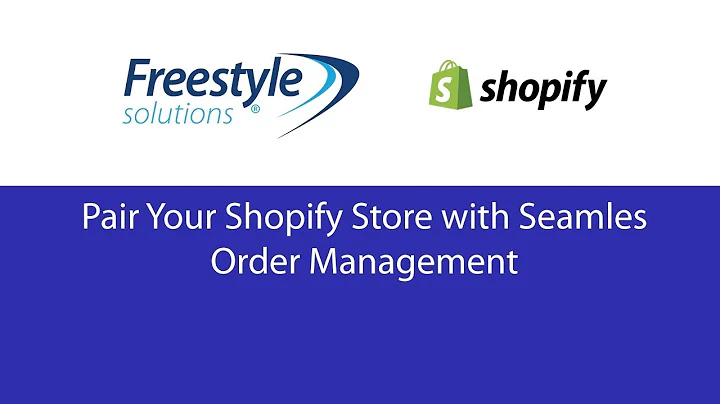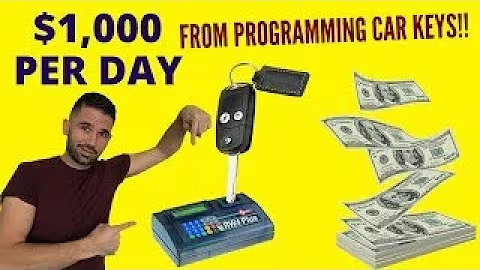How to Design and Optimize Shopify Collection Images
Table of Contents
- Introduction
- Changing Collection Images
- Designing Collection Images
- The Best Dimensions for Collection Images
- Using Canva to Design Collection Images
- Finding Royalty-Free Images on Canva
- Uploading and Optimizing Collection Images on Shopify
- Geotagging Images for SEO
- Ensuring Equal Dimensions for All Collection Images
- Conclusion
Changing Collection Images
In this article, we will discuss the process of changing the collection images on your Shopify store. You may have noticed that sometimes the featured collection images on the home page do not match, which can result in a messy and unprofessional appearance. We will guide you through the steps of updating the collection images, ensuring they have equal sizes and dimensions for a cohesive and visually appealing look.
To change the collection image, navigate to your Shopify admin and click on "Products" followed by "Collections." Here, you will see a list of your collections. Select the collection you want to update, and on the right-hand side, you will find a space to add your image. Upload the collection image to replace the existing one.
Designing Collection Images
To make sure all of your collection images have equal dimensions, we recommend using Canva, a user-friendly design tool. Visit canva.com and create a new design with custom dimensions of 800 by 800 pixels. This square shape allows for quick website loading while maintaining image quality.
If you don't have stock images, Canva offers a vast selection of royalty-free images. Simply search for the category of images you'd like to use, such as "yoga clothing" in our example. Once you find the desired image, click on it and resize it to fill the frame. Download the image and it's ready to be uploaded to your Shopify store.
The Best Dimensions for Collection Images
The recommended size for collection images is 800 by 800 pixels. This dimension strikes a balance between fast website loading speed and providing sufficient image quality. It allows visitors to have a detailed view of the image without slowing down their browsing experience. By ensuring all your collection images adhere to this size, you will create a visually appealing and professional layout.
Using Canva to Design Collection Images
Canva is a powerful tool that makes it easy to design stunning collection images. After creating a new design with the custom dimensions mentioned earlier, you can explore Canva's extensive collection of royalty-free images. Search for relevant keywords related to your products, and you will find high-quality visuals to enhance your collection images.
Once you've found the perfect image, resize and position it to your liking within the 800 by 800 pixel dimensions. Canva offers various editing features to further customize your image, such as adding text overlays or applying filters. Play around with different elements until you achieve the desired look for your collection image.
Finding Royalty-Free Images on Canva
Canva simplifies the process of finding royalty-free images for your collection designs. By accessing Canva's library of images, you gain access to a diverse range of visuals without worrying about copyright restrictions. To find royalty-free images, navigate to the "Photos" section on Canva's website.
Perform a search for the specific category of images you need, such as "yoga clothing" in our example. Canva will display numerous options that are free to use, enabling you to incorporate high-quality visuals into your collection images. By utilizing these royalty-free images, you can enhance the aesthetic appeal of your Shopify store while staying within legal boundaries.
Uploading and Optimizing Collection Images on Shopify
Once you have designed your collection image using Canva, it's time to upload it to your Shopify store. To do this, simply drag and drop the image file from your computer into the designated space provided in the Shopify admin. This will initiate the uploading process.
To optimize your collection images for search engines, it's essential to specify the image alt text. Alt text describes the image content and includes relevant keywords. By providing accurate and keyword-rich alt text, you improve the chances of your collection images appearing in relevant search results.
After uploading the image, click on "Edit" and then "Edit image alt text." Enter a concise description of the image that incorporates relevant keywords. For example, if your image features someone doing yoga in clothing, you can use alt text like "Exercise in yoga wearing shorts and t-shirts."
Once you've added the alt text, save the changes and then save the collection. Now, when you navigate to the collections section in your Shopify admin, you will notice that all of the collections have featured images. By following these steps, you ensure a consistent and visually pleasing layout on your Shopify store.
Geotagging Images for SEO
Geotagging images is a valuable practice that can boost your store's visibility in search engine results. It involves embedding geographical metadata into your image files. This information helps search engines understand the location relevance of your images, enhancing their chances of ranking higher in location-based searches.
To geotag images, you can utilize various tools and methods. We recommend exploring our guide on geotagging images, where we provide detailed instructions on how to implement this SEO technique. By geotagging your collection images, you enhance their discoverability and potential for attracting local customers.
Ensuring Equal Dimensions for All Collection Images
Consistency is key when it comes to the dimensions of your collection images. By ensuring all images have equal heights, you create a professional and sleek layout on your Shopify store. To achieve this, follow the same process outlined earlier for each collection image. Design the image using Canva, download it, and then upload it to the respective collection, replacing the existing image.
By adhering to the recommended dimensions of 800 by 800 pixels for all collection images, you maintain a cohesive visual experience for visitors. A consistent layout aids in showcasing your products effectively and builds a sense of trust and professionalism among potential customers.
Conclusion
In this guide, we have covered the process of changing and designing collection images on your Shopify store. By utilizing tools like Canva and following the recommended dimensions of 800 by 800 pixels, you can achieve visually appealing and professional-looking collection images. Remember to optimize your images for search engines by providing relevant alt text and consider geotagging as a way to improve local visibility. With equal dimensions and an attractive layout, your collection images will contribute to a seamless shopping experience for your customers, ultimately driving more traffic and sales to your Shopify store.
Highlights:
- Learn how to change and design collection images on your Shopify store.
- Discover how to use Canva for designing visually appealing collection images.
- Understand the importance of using the recommended dimensions for collection images.
- Find out where to access royalty-free images on Canva.
- Optimize your collection images for search engines through alt text and geotagging.
FAQs
Q: Can I use any image size for my Shopify collection images?
A: While you technically can use any image size, it's recommended to adhere to the optimal dimensions of 800 by 800 pixels for consistent and visually appealing collection images.
Q: Do I need to pay for the images on Canva?
A: Canva offers a selection of both free and premium images. The free images can be used without cost, while premium images may require payment. However, Canva provides a range of affordable pricing plans that give you access to a wider selection of premium images and additional design features.
Q: How can geotagging images improve my SEO?
A: Geotagging images can improve your SEO by providing search engines with location-relevant information about your images. This can increase the chances of your collection images appearing in location-based searches and attracting local customers.
Q: Can I use Canva for other design tasks on my Shopify store?
A: Absolutely! Canva is a versatile design tool that can be used for various design tasks on your Shopify store. From creating product images to designing promotional banners, Canva offers an array of features that enable you to enhance the visual appeal of your store.