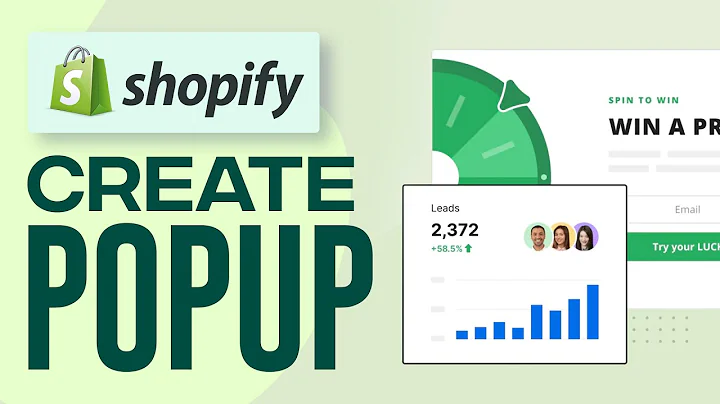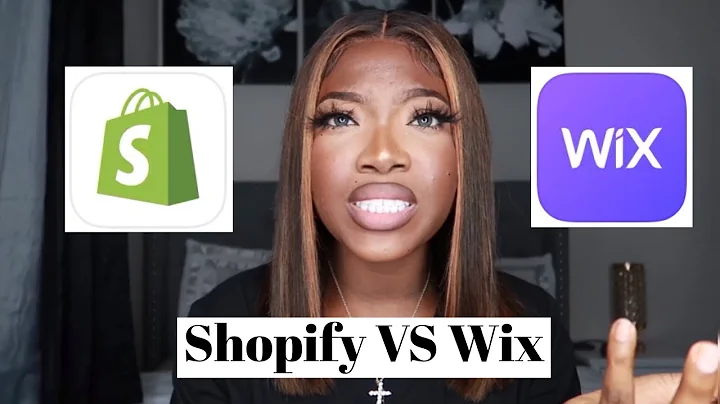Fixing Shopify's Canonical Issues
Table of Contents:
- Introduction
- Understanding Shopify's Use of Canonical Tags
- The Impact of Canonical Tags on SEO
- Identifying the Issue in Your Shopify Store
- How to Fix the Canonical Tag Issue in Shopify
- Accessing and Editing the Code in Shopify
- Locating the Canonical Tag in Shopify
- Modifying the Canonical Tag in Shopify
- Best Practices for Handling Canonical Tags in Shopify
- Conclusion
Introduction
Shopify is a popular e-commerce platform that offers a range of features and functionalities to help businesses create and manage their online stores. However, one aspect of Shopify's implementation that has raised concerns among SEO professionals is its heavy use of canonical tags for product pages. While canonical tags can help address duplication issues, they may not be optimal for SEO. In this article, we will explore the impact of canonical tags on SEO and guide you step by step on how to fix the canonical tag issue in your Shopify store.
Understanding Shopify's Use of Canonical Tags
Before diving into the specifics of fixing the canonical tag issue, it's important to understand how Shopify utilizes canonical tags. When you navigate to product pages on Shopify, you may have noticed that the URLs contain additional segments related to collections. These URLs rely on canonical tags to point to the canonical versions of the products. This approach can create challenges when it comes to optimizing your store for search engines.
The Impact of Canonical Tags on SEO
Canonical tags serve the purpose of consolidating duplicate content and indicating the preferred version to search engines. However, when it comes to SEO, relying heavily on canonical tags may not be the most optimal strategy. Websites with a significant number of collections and product pages can end up generating numerous non-canonical URLs, which can negatively impact crawl efficiency and SEO performance. While some website owners claim to have seen positive results by addressing this issue, the impact may vary depending on the size and complexity of your site.
Identifying the Issue in Your Shopify Store
To determine if your Shopify store is affected by the canonical tag issue, it's important to conduct a thorough crawl of your website. This can be done using various SEO crawling tools available in the market. By analyzing the crawl data, you can identify the extent of the issue and assess the impact on your site's SEO performance. It's crucial to have a clear understanding of the problem before proceeding with the fix.
How to Fix the Canonical Tag Issue in Shopify
To fix the canonical tag issue in your Shopify store, you need to access and edit the underlying code. Shopify provides a user-friendly interface to make code modifications within the platform. By following a few simple steps, you can locate and modify the canonical tag to ensure that all product URLs point to the canonical versions. However, it's essential to exercise caution while making code changes and maintain a backup of the original code in case any issues arise.
Accessing and Editing the Code in Shopify
To access the code editor in Shopify, log in to your Shopify account and navigate to the "Online Store" section. From there, select the "Themes" option and click on "Actions." In the dropdown menu, choose the "Edit code" option. This will take you to the code editor, where you can make necessary modifications to fix the canonical tag issue.
Locating the Canonical Tag in Shopify
Once you are in the code editor, you need to locate the file containing the canonical tag. The exact location may vary depending on your theme and customization settings. Commonly, the canonical tag can be found within the "snippets" folder. Look for files related to products or collections, as the canonical tag is likely to be present there. If you are unsure, consult Shopify's documentation or seek assistance from a developer.
Modifying the Canonical Tag in Shopify
After locating the file with the canonical tag, open it in the code editor. Use the search function to find instances of "product.url." These instances represent the URLs that need to be modified. Delete the segments in the URL that pertain to collections while preserving the product-specific information. Save the changes, but ensure you have a backup of the original code. Refresh the affected pages to verify that the URLs now point to the canonical versions.
Best Practices for Handling Canonical Tags in Shopify
While fixing the canonical tag issue is important, it's also crucial to follow best practices for handling canonical tags in Shopify. Avoid relying solely on canonical tags to manage duplicate content. Evaluate your site structure and consider optimizing the navigation and internal linking to ensure search engines can reach the canonical versions more efficiently. Regularly monitor your site's crawl data and SEO performance to identify any further issues that may arise.
Conclusion
Canonical tags play a vital role in managing duplicate content on Shopify stores. While Shopify's implementation relies heavily on canonical tags for product pages, it may not be the most optimal strategy for SEO. By understanding the impact of canonical tags on your site's SEO performance and following a step-by-step approach to fix the issue, you can ensure that your Shopify store is optimized for search engines. Remember to exercise caution when making code modifications and always keep a backup of the original code.