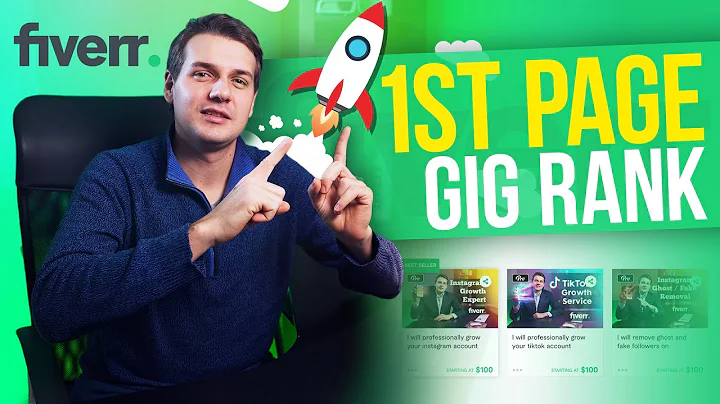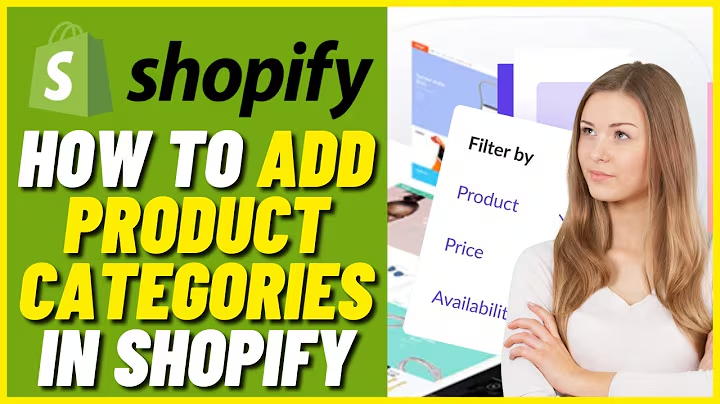Boost Conversions with a Pop-up Banner on Your Shopify Store
Table of Contents
- Introduction
- Choosing a Pop-up Banner for your Shopify Store
- Creating an Account on Elfside
- Exploring Pop-up Templates
- Customizing Your Pop-up
- Copying the Code
- Adding the Pop-up to Your Shopify Store
- Testing and Optimizing the Pop-up
- Pros and Cons of Using Pop-up Banners
- Conclusion
How to Add a Pop-up Banner to Your Shopify Store
In today's guide, we'll walk you through the process of adding a pop-up banner to your Shopify store. Pop-up banners can be a highly effective tool for capturing your visitors' attention and increasing conversions. We'll start by discussing how to choose the right pop-up banner for your store and then move on to creating an account on Elfside, an app that provides various templates and themes for Shopify stores. Once you've created an account, we'll explore the available pop-up templates and show you how to customize them to match your brand. Afterward, we'll guide you through the process of adding the pop-up banner code to your Shopify store and discuss the importance of testing and optimizing your pop-up for maximum effectiveness. We'll also provide some pros and cons of using pop-up banners to help you make an informed decision. Let's get started!
1. Introduction
Adding a pop-up banner to your Shopify store can significantly impact your conversion rates. By grabbing your visitors' attention and delivering compelling offers or information, pop-up banners have the potential to drive sales, capture leads, and increase overall engagement. In this guide, we will take you step by step through the process of adding a pop-up banner to your Shopify store, from choosing the right banner to customizing it and finally integrating it into your store.
2. Choosing a Pop-up Banner for your Shopify Store
Before diving into the technical aspects of adding a pop-up banner to your Shopify store, it's essential to select the right banner that aligns with your brand and targets your audience effectively. Consider factors such as your store's design, your branding guidelines, and the specific goals you want to achieve with the banner.
When choosing a pop-up banner, you have several options available. There are templates and themes provided by apps like Elfside that can be customized to match your brand's aesthetic and messaging. You can also create a custom-designed banner from scratch if you have the design skills or outsource the task to a professional designer. Whichever route you choose, ensure that the banner's design is visually appealing, attention-grabbing, and aligned with your brand's overall look and feel. Additionally, the banner should clearly communicate the value proposition or offer you want to present to your visitors.
3. Creating an Account on Elfside
Elfside is an app that offers a range of templates and themes specifically designed for Shopify stores. To get started, you'll need to create an account on Elfside. Here's how:
- Visit the Elfside website (elfside.com).
- Click on the "Sign Up" or "Create an Account" button.
- Fill in the required information, such as your email address and password.
- Complete the account creation process by following the on-screen instructions.
Once your account is created, you'll have access to a variety of pop-up templates and themes that can be customized to suit your store's needs.
4. Exploring Pop-up Templates
After creating your Elfside account, you can explore the available pop-up templates. These templates serve as a starting point and can be customized to match your brand and messaging. Here's how to find and choose a template:
- Login to your Elfside account.
- Navigate to the app catalog or template gallery.
- Use the search functionality to find pop-up templates.
- Browse through the templates and select the one that best suits your needs.
When selecting a template, consider factors such as the layout, color scheme, content arrangement, and any additional features that may be important to your specific goals. Remember, you can always customize the template later to match your brand's unique requirements.
5. Customizing Your Pop-up
Once you've chosen a pop-up template, it's time to customize it to align with your store's branding and offer. Elfside provides an intuitive builder that allows you to modify various aspects of the template. Here's how to customize your pop-up:
- Open the selected template in the Elfside builder.
- Edit the text, images, colors, and any other elements according to your preferences.
- Add your logo or any other branding elements to reinforce your brand identity.
- Ensure the content of the pop-up clearly communicates the value proposition or offer you want to present.
While customizing the pop-up, keep in mind mobile responsiveness. Ensure that the pop-up looks appealing and functions correctly on different devices, including smartphones and tablets.
6. Copying the Code
Once you're satisfied with the customization of your pop-up, it's time to copy the code that will integrate the pop-up into your Shopify store. Here's how to do it:
- Locate the code or script provided by Elfside for your pop-up.
- Highlight and copy the entire code.
The code snippet provided by Elfside contains the necessary HTML, CSS, and JavaScript to display and control the pop-up on your store.
7. Adding the Pop-up to Your Shopify Store
With the code snippet in hand, you're now ready to add the pop-up to your Shopify store. Follow these steps:
- Login to your Shopify admin dashboard.
- Navigate to the "Online Store" section.
- Click on "Themes" to access your store's themes.
- Locate the "Home Page" section within your active theme.
- Look for the "Add Section" or a similar option.
- Choose the "Custom Liquid" section.
- Paste the code snippet you copied from Elfside into the custom liquid editor.
- Save the changes.
By adding the code to the custom liquid editor, you are telling Shopify where and how to display the pop-up on your store, specifically on the home page in this case. Make sure to save your changes to reflect the updated design.
8. Testing and Optimizing the Pop-up
After adding the pop-up to your Shopify store, it's crucial to thoroughly test it to ensure it works correctly and aligns with your goals. Conduct A/B testing to evaluate different variations of the pop-up and analyze the results. Some key areas to focus on during testing and optimization include:
- Pop-up timing and triggers: Experiment with different timings and triggers to find the most effective combination. Consider options like exit intent, scroll triggers, or time-based triggers.
- Messaging and copy: Test different headlines, body text, and calls-to-action to identify the messaging that resonates best with your audience.
- Design elements: Assess the visual appeal of the pop-up, including colors, fonts, imagery, and layout. Make adjustments based on feedback and use data-driven insights to inform your decisions.
- Conversion tracking: Implement tracking tools, such as Google Analytics, to monitor conversions and analyze the impact of the pop-up on your store's performance.
Continuously monitor the performance of your pop-up and make necessary adjustments based on data and user feedback. Optimization is an ongoing process that can help improve the effectiveness of your pop-up banner over time.
9. Pros and Cons of Using Pop-up Banners
While pop-up banners can be a powerful tool for increasing conversions and engagement, it's important to consider the pros and cons before implementing them on your Shopify store.
Pros:
- Attention-grabbing: Pop-up banners create an immediate visual impact and can capture visitors' attention effectively.
- Increased conversions: By presenting compelling offers or information, pop-up banners can drive conversions and lead generation.
- Customizability: Pop-up banners can be customized to align with your brand's identity and specific goals.
- Targeted messaging: You can tailor the messaging and offers within the pop-up to match the visitor's browsing behavior or demographic information.
Cons:
- User experience: Poorly designed or overly intrusive pop-ups can create a negative user experience and lead to higher bounce rates.
- Distraction: Pop-up banners, if not well-timed or targeted, can distract visitors from the main content and hinder their browsing experience.
- Mobile optimization: Pop-ups need to be optimized for mobile devices to ensure a seamless user experience, as mobile users constitute a significant portion of website traffic.
Considering these pros and cons will enable you to make an informed decision about whether pop-up banners are suitable for your Shopify store and how to optimize their usage.
10. Conclusion
Adding a pop-up banner to your Shopify store can be a valuable strategy to increase engagement and conversions. By following the steps outlined in this guide, you'll be equipped to choose the right pop-up banner, customize it to match your brand, and integrate it seamlessly into your store. Remember to continuously test, optimize, and monitor the performance of your pop-up for maximum effectiveness. With careful planning, implementation, and ongoing refinement, pop-up banners can become a powerful tool in your marketing arsenal. Start impressing your visitors today and drive results for your Shopify store.