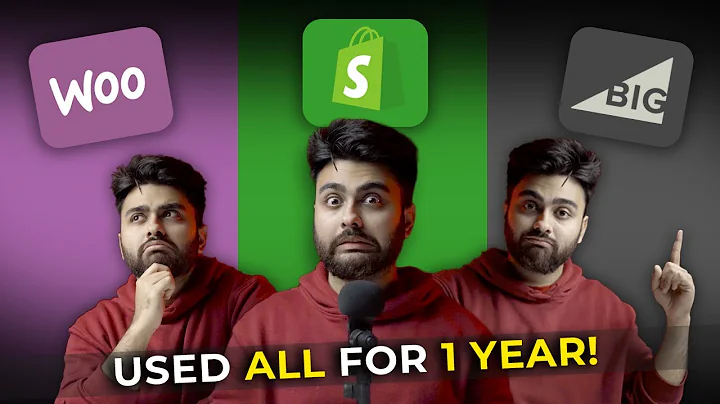Expand Your Business: Connect Shopify to Facebook Shop
Table of Contents:
- Introduction
- Step 1: Logging into Shopify
- Step 2: Accessing Facebook Business
- Step 3: Creating a Facebook Pixel
- Step 4: Connecting Shopify and Facebook
- Step 5: Verifying the Connection
- Step 6: Adding the Facebook Integration App
- Step 7: Setting up Facebook Ads
- Step 8: Managing Your Facebook Store
- Conclusion
How to Connect Shopify to Facebook Shop: Integration and Setup Tutorial
In today's tutorial, we will discuss how to connect your Shopify store to your Facebook shop. By connecting these two platforms, you can expand your business reach and manage your shop more effectively. We will guide you through the step-by-step process of setting up this integration, from logging into Shopify to creating a Facebook pixel and setting up Facebook ads. So, let's dive in and get started!
Introduction
If you have a business on Facebook or Shopify and want to expand your presence to the other platform, connecting your Shopify store to your Facebook shop is a great way to achieve that. Through this integration, you can import products, manage your shop, and even bring traffic from Facebook to your Shopify store. In this tutorial, we will show you how to connect these two platforms seamlessly, utilizing the power of Facebook's audience and Shopify's e-commerce capabilities. So, let's get started with the first step.
Step 1: Logging into Shopify
The first step is to log into your Shopify store. Open your web browser and go to shopify.com. Enter your login credentials to access the main admin of your Shopify store. Once you're logged in, we can proceed to the next step.
Step 2: Accessing Facebook Business
To connect your Shopify store to your Facebook shop, we need to access Facebook Business. Open a new browser tab and go to business.facebook.com. Here, you can select the Facebook page you want to connect to your Shopify store. If you haven't created a page for your business yet, you can do so by following Facebook's instructions.
Step 3: Creating a Facebook Pixel
The easiest way to connect Shopify and Facebook is through a Facebook pixel. A Facebook pixel is a code snippet that allows you to track and measure the effectiveness of your ads, as well as optimize and target them. To create a Facebook pixel, click on "All Tools" and then select "Events Manager" from the dropdown menu. In Events Manager, you can create a new pixel by selecting "Connect Data Source" and then choosing the "Web" option. Give your pixel a name and click on "Create Pixel."
Step 4: Connecting Shopify and Facebook
Once you have created your Facebook pixel, it's time to connect your Shopify store to your Facebook shop. To do this, go back to your Shopify admin and click on "Settings." From the settings menu, select "Online Store" and then click on "Preferences." Scroll down to the Facebook Pixel section and enter the pixel ID that you obtained from Facebook. Click on "Save" to connect your Shopify store to your Facebook shop.
Step 5: Verifying the Connection
After connecting your Shopify store to your Facebook shop, it's essential to verify that the connection is working correctly. You can do this by sending a test traffic to your store and checking if the pixel is tracking the activity. Go back to your Facebook Business account and click on "Events Manager." Select your pixel from the list and click on "Open in Events Manager." From there, you can send test traffic to your store and ensure that the pixel is functioning correctly.
Step 6: Adding the Facebook Integration App
To simplify the process of connecting Shopify and Facebook, you can add the Facebook Integration app from the Shopify App Store. This app allows you to sync your Shopify store with your Facebook shop seamlessly. Open the Shopify App Store, search for "Facebook Integration," and click on the app. Install and open the app, and follow the instructions to connect your Shopify store with Facebook.
Step 7: Setting up Facebook Ads
Now that you have connected Shopify and Facebook, you can take advantage of Facebook's powerful advertising platform to promote your products. Open the Facebook Integration app in your Shopify store and click on "Start Setup." You can create ad campaigns to showcase your products to millions of Facebook users who are likely to convert into customers. Utilize Facebook's audience targeting options to maximize the effectiveness of your ads and drive more traffic to your store.
Step 8: Managing Your Facebook Store
With the Shopify and Facebook integration, you can efficiently manage your Facebook store directly from your Shopify admin. Open your Shopify store's settings and go to the "Apps" section. Here, you will find the Facebook app, which enables you to import products, manage your Facebook shop, and bring traffic to your Shopify store. By utilizing these features, you can expand your business, build your brand, and increase your sales.
Conclusion
Connecting your Shopify store to your Facebook shop opens up new possibilities for expanding your business and reaching more customers. By following the steps outlined in this tutorial, you can seamlessly integrate these two platforms and harness the power of Facebook's vast audience and Shopify's e-commerce capabilities. Start connecting your Shopify and Facebook accounts today to unlock new opportunities for growth and success!
Highlights:
- Connect your Shopify store to your Facebook shop for seamless integration and expanded business reach.
- Create a Facebook pixel to track and optimize your ads for better targeting and performance.
- Utilize the Facebook Integration app from the Shopify App Store to simplify the connection process.
- Set up Facebook ads to promote your products to millions of potential customers.
- Manage your Facebook store directly from your Shopify admin to streamline operations and increase sales.
FAQ
Q: Can I connect multiple Shopify stores to one Facebook shop?
A: Yes, you can connect multiple Shopify stores to one Facebook shop. Simply follow the same steps outlined in this tutorial for each store and connect them to the same Facebook page.
Q: Can I import all my Shopify products to my Facebook shop automatically?
A: Yes, by connecting Shopify and Facebook, you can easily import your Shopify products to your Facebook shop. This allows you to showcase your products on both platforms without the need for manual uploading.
Q: Can I run ads for specific products from my Shopify store on Facebook?
A: Absolutely! With the Facebook integration, you can create ad campaigns and target specific products from your Shopify store. This allows you to promote your best-selling or newly launched products to a highly targeted audience on Facebook.
Q: Can I manage and track my Facebook ads from my Shopify admin?
A: Yes, once you have set up the Facebook integration and created your ad campaigns, you can manage and track your Facebook ads directly from your Shopify admin. This centralized approach makes it easier to monitor your ad performance and make adjustments as needed.