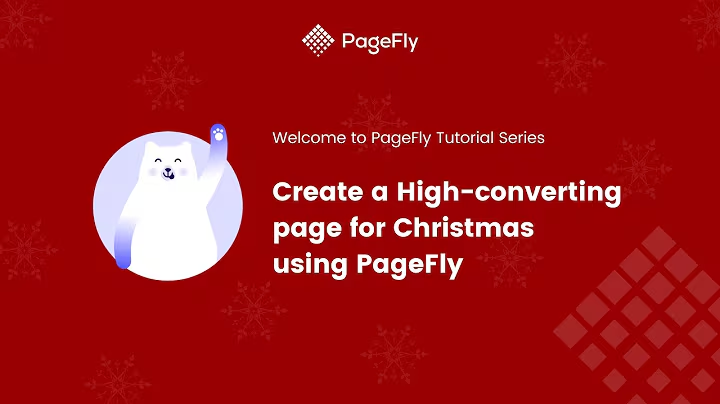Enhance Your Website Navigation with Breadcrumb Elements
Table of Contents:
- Introduction
- What is a Breadcrumb Element?
- Adding a Breadcrumb Element to Your Page
- Editing Tools for Breadcrumb Elements
4.1 Separator
4.2 Alignment
- Styling Options for Breadcrumb Elements
5.1 Typography
5.2 Font Size and Weight
5.3 Text Transformations
5.4 Text Decorations
5.5 Line Height
5.6 Text and Link Colors
- Adjusting Separator Settings
6.1 Changing Separator Color
6.2 Adding Spacing to Separator
6.3 Equal Distribution of Separator Sides
- Conclusion
How to Use Breadcrumb Element to Enhance Your Website Navigation
In this tutorial, we will explore how to utilize the breadcrumb element to improve the navigation experience on your website. Breadcrumbs are an essential part of web design as they provide users with a clear path back to previous pages. By implementing breadcrumb elements, you can make your website more user-friendly and enhance the overall user experience.
1. Introduction
Website navigation plays a crucial role in influencing user engagement and retention. Breadcrumb elements are a type of navigation aid that helps users easily understand their current location within a website's hierarchy and navigate back to previous pages. In this article, we will guide you through the process of using breadcrumb elements effectively.
2. What is a Breadcrumb Element?
A breadcrumb element is a visual representation of the user's navigation path within a website. It typically appears at the top of a webpage, just below the header or menu bar. Breadcrumb elements consist of a series of clickable links separated by a designated separator symbol. The links represent the hierarchy of pages leading up to the current page.
3. Adding a Breadcrumb Element to Your Page
To add a breadcrumb element to your webpage, follow these simple steps:
- Access the element tab in your website builder.
- Locate the breadcrumb element and drag and drop it onto your page.
- Once the breadcrumb element is placed, you can proceed to customize its appearance and functionality using the editing tools provided.
4. Editing Tools for Breadcrumb Elements
The breadcrumb element comes with various editing tools that allow you to customize its appearance and behavior. Let's explore these tools in detail:
4.1 Separator
The separator tool allows you to choose the symbol that separates the links within the breadcrumb element. By default, it is set to a dot (.). However, you can customize it by clicking on the pen tool icon next to the separator.
4.2 Alignment
The alignment tool enables you to align the links within the breadcrumb element. You can choose between center alignment, left alignment, or right alignment based on your design preferences.
5. Styling Options for Breadcrumb Elements
To make your breadcrumb element visually appealing and consistent with your website's design, you can utilize various styling options. Let's explore these options in detail:
5.1 Typography
With the typography tool, you can select the font for the text within the breadcrumb element. You can choose from existing fonts, upload your own, or use Google Fonts. Additionally, you can also adjust the font size to ensure optimal readability.
5.2 Font Size and Weight
The font size and weight options allow you to enhance the visibility and emphasis of the text within the breadcrumb element. You can increase or decrease the font size and make it bold or italicized as per your design requirements.
5.3 Text Transformations
The text transformations tool offers several options to modify the appearance of the text within the breadcrumb element. You can capitalize it, convert it to uppercase or lowercase, or keep it as normal text.
5.4 Text Decorations
To further enhance the visual appeal of the breadcrumb element, you can add text decorations such as underline, overline, or strikethrough. These decorations can help differentiate the breadcrumb links from other text elements on the page.
5.5 Line Height
The line height tool allows you to adjust the vertical spacing between the lines of text within the breadcrumb element. This can help improve readability and make the navigation path more visually distinct.
5.6 Text and Link Colors
You can customize the colors of the text and links within the breadcrumb element. By selecting appropriate colors, you can ensure that the breadcrumb element seamlessly integrates with your overall website design.
6. Adjusting Separator Settings
Apart from customizing the text and link properties, you can also modify the appearance of the separator within the breadcrumb element. Let's explore the different settings for the separator:
6.1 Changing Separator Color
Using the color tool, you can change the color of the separator symbol within the breadcrumb element. This allows you to match the separator color with your website's color scheme.
6.2 Adding Spacing to Separator
With the spacing tool, you can add padding or margins around the separator symbol. This can help create visual separation between the links and the separator, making the breadcrumb element more visually appealing.
6.3 Equal Distribution of Separator Sides
By clicking on the link icon, you can ensure that the spacing around the separator is distributed equally on all sides. This creates a balanced and symmetrical appearance for the breadcrumb element.
7. Conclusion
In conclusion, using breadcrumb elements in your website enhances user navigation and makes it easier for users to find their way back to previously accessed pages. By leveraging the editing tools available for breadcrumb elements, you can fully customize their appearance and align them with your website's design. Implementing breadcrumb elements is a great way to improve the user experience and website usability.
Remember to check out our video tutorial for a visual guide on how to add breadcrumbs to your website. If you found this article helpful, please consider subscribing to our channel for more useful tutorials. Thank you for reading, and see you in the next video!
Highlights:
- Breadcrumb elements improve website navigation.
- Breadcrumbs help users understand their location in a website's hierarchy.
- Customization options include typography, font size, alignment, and color choices.
- Separator settings can be adjusted for visual appeal and equal distribution.
FAQ Q&A:
Q: What is the purpose of breadcrumb elements?
A: Breadcrumb elements provide users with a clear path back to previously accessed pages and enhance website navigation.
Q: Can I customize the appearance of breadcrumb elements?
A: Yes, breadcrumb elements come with various editing tools that allow you to customize their appearance, including font, color, alignment, and separator settings.
Q: How do I add a breadcrumb element to my webpage?
A: Simply access the element tab in your website builder, locate the breadcrumb element, and drag and drop it onto your page.
Q: Can I change the separator symbol in breadcrumb elements?
A: Yes, you can customize the separator symbol to suit your design preferences.