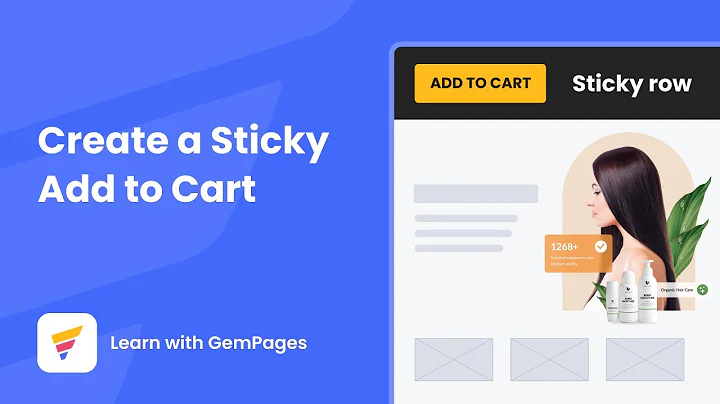Boost Sales with Product Bundles in Shopify
Table of Contents:
- Introduction
- Setting up a Shopify Store
- Adding Products to Shopify
- Using Bundler Application
- Creating a Bundle with Bundler
- Customizing Bundle Details
- Activating and Saving the Bundle
- Checking the Bundle in the Online Store
- Considerations and Premium Subscription
- Conclusion
Introduction
If you're looking to enhance your Shopify store by creating product bundles, you've come to the right place. In this article, we'll explore how to easily add bundle sections, categorize products, and utilize the Bundler application. By following these steps, you can optimize your store's offerings and increase customer engagement. So let's dive right in!
Setting up a Shopify Store
Before creating bundles, it's crucial to have a Shopify store up and running. If you haven't set up your store yet, don't worry, we'll guide you through the process. You can find a link in the description for a 30-day free trial to get started. Once your store is active, proceed to the next step.
Adding Products to Shopify
To create bundles, you need products in your Shopify inventory. Adding products is a simple process. From your Shopify admin panel, navigate to the products section and click on "Add product". Follow the prompts to fill in product details such as title, description, price, and variants. Make sure to double-check that all products are added correctly before moving forward.
Using Bundler Application
Now that you have your products in place, it's time to add the Bundler application to your Shopify store. The Bundler application eliminates the need for coding and simplifies the process of creating bundles. To install the Bundler application, go to the Apps section in your Shopify admin panel and search for "Bundler". Once found, click on "Install" to add the application to your store.
Creating a Bundle with Bundler
With the Bundler application installed, you can proceed to create your desired bundle. Open the Bundler application from your installed apps. Upon launching, you'll see options to create a bundle. Select the bundle preset that suits your requirements. For example, you can choose the classic bundle, which offers a straightforward combination of products.
Customizing Bundle Details
In the bundle creation interface, you'll see fields to add the bundle name, title, description, and more. Customize these elements to make your bundle appealing to customers. Provide an attractive title and a concise description highlighting the discount customers receive when purchasing the bundle. You can preview your changes to ensure everything looks satisfactory.
Activating and Saving the Bundle
Before publishing the bundle, it's recommended to pause it temporarily to review and make any necessary adjustments. Once you're satisfied with the bundle details, activate its status. You can also set specific tags for customers who are eligible for the discount. Additionally, you have the option to schedule the bundle for special events such as Black Friday. Don't forget to enable free shipping to further entice customers.
Checking the Bundle in the Online Store
To confirm that the bundle is successfully added to your online store, go to the product section and select "Online Store". In the customization options, you should see the widget for the bundle. This indicates that the bundle is active and ready to be viewed by customers. Take a moment to ensure everything appears as intended.
Considerations and Premium Subscription
It's worth noting that the Bundler application offers premium subscription options. These subscriptions unlock additional features and benefits. However, carefully evaluate your needs and consider the costs before committing to a subscription plan. Take into account your store's size, growth potential, and budget.
Conclusion
Congratulations! You've learned how to create enticing product bundles in your Shopify store using the Bundler application. By strategically combining products into bundles, you can offer irresistible discounts to customers and boost your sales. Remember to take advantage of the bundle customization options and regularly monitor the performance of your bundles. If you have any further questions or need assistance, don't hesitate to leave a comment. Thank you for reading, and best of luck with your e-commerce venture!
Highlights
- Increase customer engagement and sales by creating product bundles in your Shopify store.
- Simplify the bundle creation process with the Bundler application, eliminating the need for coding.
- Customize bundle details, including titles, descriptions, discounts, and shipping options, to attract customers.
- Activate and save your bundles, ensuring they are displayed correctly in your online store.
- Consider subscribing to the premium features of the Bundler application based on your store's needs and budget.
FAQ
Q: What is Shopify?
A: Shopify is an e-commerce platform that allows businesses to create and manage their online stores.
Q: Can I create bundles manually without using the Bundler application?
A: Yes, it's possible to create bundles manually by customizing your store's theme and using coding techniques. However, the Bundler application simplifies the process for users with limited coding knowledge.
Q: Are there any limitations to the number of products I can include in a bundle?
A: The number of products you can include in a bundle may vary depending on factors such as your Shopify store plan and the capabilities of the Bundler application. It's best to consult the application's documentation and your store's guidelines for more information.
Q: Can I offer different bundle options with varying discounts?
A: Yes, the Bundler application allows you to set different discount percentages for individual products within a bundle. This flexibility enables you to create diverse bundle options and cater to different customer preferences.
Q: How can I track the performance of my bundles?
A: Shopify provides analytics tools that allow you to monitor the sales and performance of your bundles. You can track metrics such as the number of bundle purchases, revenue generated, and customer engagement.