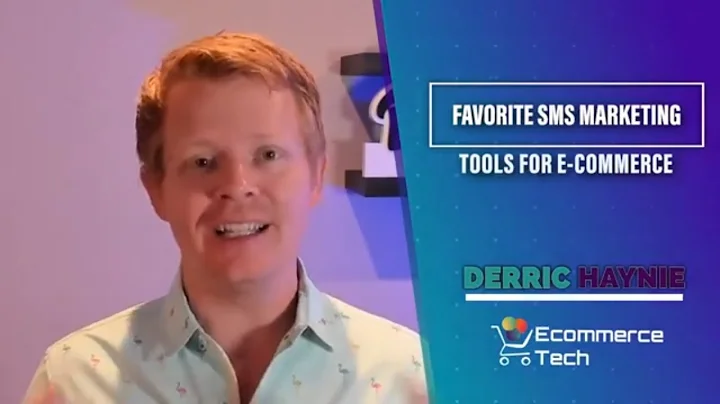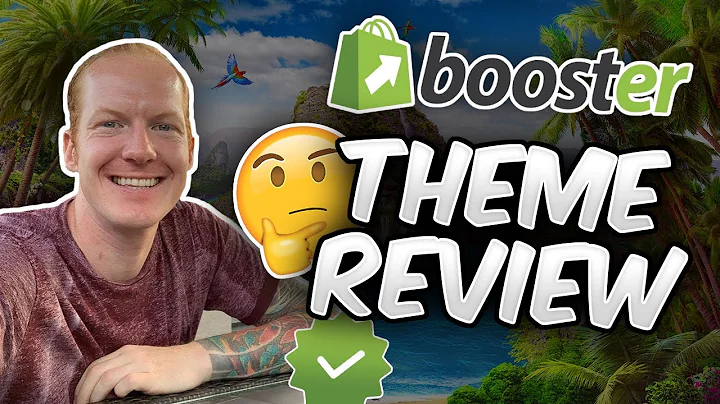Create a High-converting Holiday Page with PageFly
Table of Contents
- Introduction
- Creating a Holiday Page in Pagefly
- Adjusting a Countdown Timer
- Giving More Details about the Sale Campaign
- Adding Animations to Elements
- Featuring Bestselling Products
- Adding a Parallax Scrolling Background
- Including Customer Reviews and Testimonials
- Collecting Customer Information with a Form
- Conclusion
Introduction
Welcome to this Pagefly video tutorial series. In today's video, we will show you how to create a converting page for the holiday season using Pagefly. We will only use available elements in Pagefly to build a complete page that helps promote your store during the holidays, especially for Christmas.
Creating a Holiday Page in Pagefly
To start, access the Pagefly dashboard and choose a regular page as the page type. Then, select "Create from Template" below the template categories. If you're looking for a Christmas template specifically, you can search for "Christmas" in the search bar and choose the desired template. In this tutorial, we will be using the "Sparkling Christmas" template.
Adjusting a Countdown Timer
One effective way to encourage customers to make decisions quickly is by using a countdown timer. To adjust the countdown timer, first, change the heading text from "Christmas is coming" to "Christmas sales ends in...". Next, click on the countdown element and go to the "General" tab to set up the countdown start time. There are three options available: "At a specific time", "On the first visit", and "On every visit". In this example, we will choose "At a specific time". You can also customize the style of the countdown in the "Styling" tab.
Giving More Details about the Sale Campaign
To provide more information about the upcoming sale campaign, create a section that includes a product list. Click on the product list element and select the custom collection you want to feature. You can adjust the number of items per row and enable product badges to highlight discounts and products in stock, creating a sense of urgency.
Adding Animations to Elements
Animations can help make your page more engaging. To add an animation to an element, simply click on the element you want to animate. In the "General" tab, scroll down to the "Animation" section and choose the desired animation. Adding animations can enhance the visual experience of your page.
Featuring Bestselling Products
To promote your sale further, showcasing a bestseller product can have a significant impact. Add a featured product using a pre-made section in Pagefly. Click on the plus icon and choose the "Featured Product" section from the categories. Select the product you want to feature from the custom product list. You can also edit the product details and styling to match your page's overall style.
Adding a Parallax Scrolling Background
To create a visually appealing experience, consider adding a parallax scrolling background. Click on the section where you want to add the background and go to the "Styling" tab. Scroll down to the "Background" section and click on "Parallax". Choose an image for the background and save your changes. This feature adds depth and interactivity to your page.
Including Customer Reviews and Testimonials
Customers value social proof, so it's crucial to have customer reviews and testimonials on your store. You can use the content list element to build this section from scratch or choose a pre-made testimonial section in Pagefly. To select a testimonial style, check the "Testimonials" category in the pre-made section. Including this section adds credibility and trust to your page.
Collecting Customer Information with a Form
To gather customer information, add a customer form at the bottom of the page. The information provided by customers will be stored in the customer area of your Shopify admin. Make sure to save and publish your page after adding the form. This allows you to capture valuable data for future marketing efforts.
Conclusion
By following the steps outlined in this tutorial, you can create a converting page in Pagefly for the holiday season. Remember to subscribe to our YouTube channel for more video tutorials. Check out the other videos on our channel that may be helpful to you. Thank you for watching and happy holiday page creation!
Highlights
- Learn how to create a converting page for the holiday season using Pagefly.
- Adjust a countdown timer to encourage quick decision-making.
- Provide more details about your sale campaign using a product list.
- Add animations to elements to enhance the visual experience.
- Feature bestselling products to boost your sales.
- Create a visually appealing page with a parallax scrolling background.
- Include customer reviews and testimonials to build trust.
- Collect customer information using a form for future marketing efforts.
FAQ
Q: Can I customize the countdown timer's appearance?
A: Yes, you can customize the style of the countdown timer in the "Styling" tab.
Q: How do I add animations to elements in Pagefly?
A: Click on the element you want to animate, go to the "General" tab, scroll down to the "Animation" section, and choose the desired animation.
Q: Can I feature multiple bestselling products on my page?
A: Yes, you can feature multiple bestselling products by adding multiple sections or customizing the pre-made "Featured Product" section.
Q: What is a parallax scrolling background?
A: A parallax scrolling background creates a visual effect where the background moves at a different speed than the rest of the page, adding depth and interactivity.
Q: Can I use the customer form to collect information other than email?
A: Yes, you can customize the customer form to collect additional information such as name, phone number, or address.