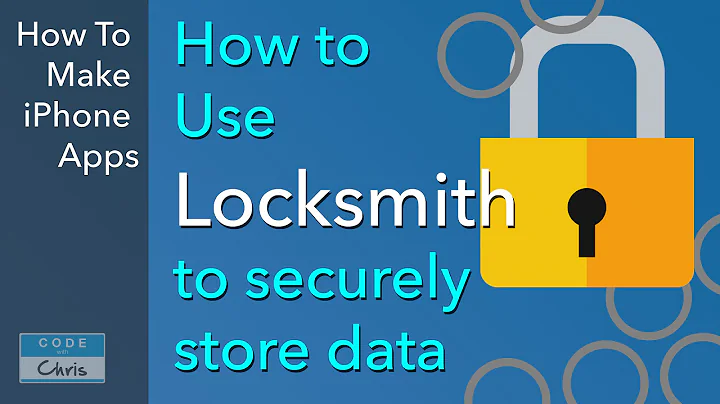Enhance Your Shopify Store with Custom Fields
Table of Contents:
- Introduction
- Overview of Shopify Products
- Adding Custom Fields to Shopify Products
- Step 1: Accessing the Shopify Editor Mode
- Step 2: Adding Blocks to Customize Fields
- Step 3: Utilizing Meta Fields for Advanced Customization
- Step 4: Adding Meta Field Definitions
- Step 5: Editing the Product Template
- Step 6: Testing the Meta Fields
- Conclusion
Introduction
In this tutorial, we will explore how to add custom fields to products in Shopify. Custom fields are additional information or attributes that can be added to products to enhance their display and provide more detailed information to customers. By adding custom fields, you can tailor your product listings to better suit your unique business needs. We will cover the step-by-step process of adding and utilizing custom fields, as well as provide tips and considerations along the way.
Overview of Shopify Products
Before delving into the process of adding custom fields, it's important to understand the basics of Shopify products. In Shopify, products serve as the foundation of your online store. Each product represents a specific item or service that you offer for sale. By default, products in Shopify contain standard fields such as title, price, quantity, and description. However, these fields can be customized and expanded upon to provide more detailed information to customers.
Adding Custom Fields to Shopify Products
Adding custom fields to Shopify products allows you to include additional information or attributes that are unique to your business. These fields can be utilized to provide more detailed descriptions, showcase specific features, or gather additional information from customers. By customizing the fields, you can create a more engaging and informative product listing that caters to your target audience's needs.
Step 1: Accessing the Shopify Editor Mode
To begin customizing the fields of your products, you need to access the Shopify editor mode. This mode allows you to make changes to your website's design and content. To access the editor mode, navigate to your Shopify dashboard and click on "Online Store." From there, select your current website and open the editor mode.
Step 2: Adding Blocks to Customize Fields
Once in the editor mode, you can start adding blocks to customize the fields of your products. Blocks are sections or elements that can be added to your product templates to display specific information. Common blocks include product information, pop-ups, inventory status, and quantity selectors. By adding and arranging these blocks, you can create a visually appealing and informative product listing.
Step 3: Utilizing Meta Fields for Advanced Customization
For more advanced customization options, you can utilize meta fields in Shopify. Meta fields allow you to add custom data fields to products, providing even more flexibility in terms of information display and management. By accessing the enhanced settings in the web pod, you can define and add meta fields to your store.
Step 4: Adding Meta Field Definitions
To add meta fields, you need to define the field properties and attributes. In the enhanced settings, locate the custom data section and add your desired meta field definitions. You can specify the field name, key, description, and content type. This process allows you to create unique meta fields based on your specific business needs.
Step 5: Editing the Product Template
After adding meta field definitions, you can start editing the product template to incorporate the newly created fields. Within the editor mode, select the product you want to edit and add the meta field block to the desired section. This block will display the content of the meta field, allowing you to showcase the customized information.
Step 6: Testing the Meta Fields
To ensure that the meta fields are working correctly, you should test them. Save your changes in the editor mode and view the product on the front-end of your website. Check if the meta fields are displayed properly and contain the intended information. If any issues arise, you can go back to the editor mode and make necessary adjustments.
Conclusion
Customizing the fields of your Shopify products allows you to provide more detailed and tailored information to your customers. By adding custom fields and utilizing meta fields, you can create unique product listings that stand out and provide a better experience for your audience. Experiment with different fields, blocks, and designs to find the optimal customization options for your online store. With these steps, you are now equipped to enhance the fields of your Shopify products and take your store to the next level of customization and user engagement.
Highlights:
- Learn how to add custom fields to Shopify products
- Customize product listings for better user experience
- Utilize meta fields for advanced customization
- Enhance information display and management
- Step-by-step guide to implementing custom fields
- Improve product descriptions and features
- Tailor your product listings to your audience's needs
- Create visually appealing and informative product templates
- Test and optimize the display of meta fields
- Elevate your Shopify store with unique product customization options
FAQ:
Q: Can I add multiple custom fields to a single product?
A: Yes, you can add multiple custom fields to a single product. Shopify allows you to create and define multiple meta field definitions, which can be added to different sections of your product template.
Q: Are meta fields visible to customers on the front-end of the website?
A: By default, meta fields are not visible to customers on the front-end of the website. However, you can customize your product templates to display the meta field content in a visually appealing manner.
Q: Can I edit or remove custom fields once they are added?
A: Yes, you can edit or remove custom fields. Simply access the Shopify editor mode, navigate to the product template, and make the necessary changes. Keep in mind that removing a custom field will also delete all associated data.
Q: Do meta fields affect the inventory or pricing of products?
A: No, meta fields do not affect the inventory or pricing of products. They are solely used for displaying additional information or attributes that are not covered by the default Shopify fields.
Q: Can I use custom fields for other types of content, such as blog posts or pages?
A: While the focus of this tutorial is on adding custom fields to products, the concept of meta fields can be applied to other types of content in Shopify as well. You can explore the possibilities of utilizing custom fields for blog posts, pages, or any other content that requires additional customization.