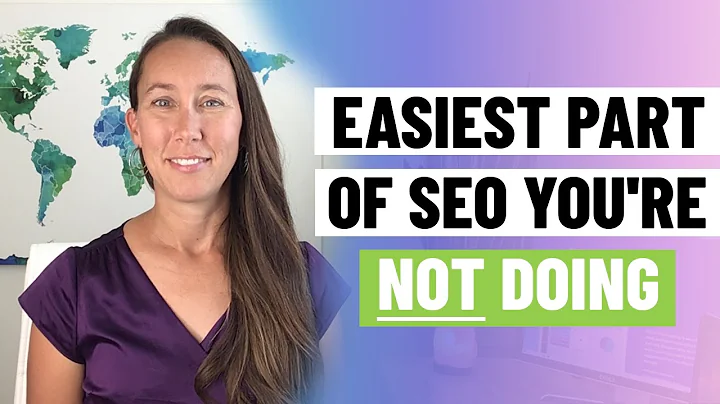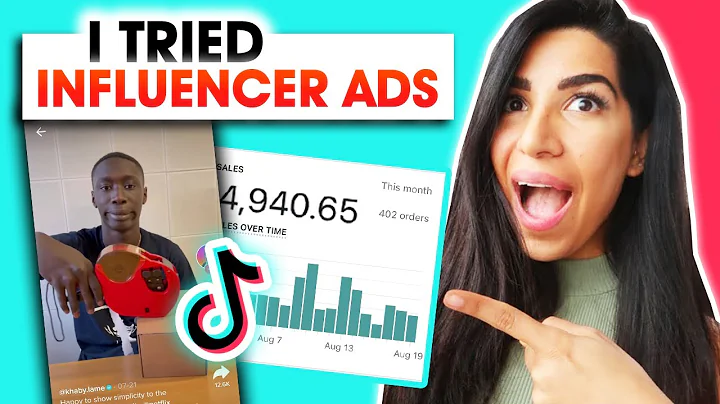Enhance Your Shopify Store with Clickable Banners: Complete Tutorial
Table of Contents
- Introduction
- Why Customize Image Banners in Shopify?
- The Limitations of the Default Dawn Theme Image Banner
- Incorporating Codes for Clickable Banners
- Adjusting Opacity for a Vibrant Image Banner
- Making Image Banners Clickable
- Using Easy Code for Clickable Banners
- Step-by-Step Instructions for Customizing Image Banners
- Adding Text as a Clickable Banner Alternative
- Troubleshooting and Tips
- Conclusion
How to Create, Customize, and Add Clickable Banners in Shopify Dawn Theme
Shopify is a popular platform for creating online stores, and the Dawn theme is one of the default themes offered. However, the default image banner in the Dawn theme is not clickable, limiting its functionality. In this article, we will explore how you can customize and add clickable banners to your Shopify store using the Dawn theme.
Why Customize Image Banners in Shopify?
Image banners serve as eye-catching visuals that can grab the attention of your website visitors. By customizing and adding clickable elements to your image banners, you can enhance user experience and drive engagement. Whether you want to promote a sale, showcase new products, or redirect visitors to specific pages, clickable banners are essential for increasing conversions and improving customer interaction.
The Limitations of the Default Dawn Theme Image Banner
The default image banner in the Dawn theme lacks the functionality to redirect users to other pages. When clicked, it does not lead to any specific destination or product page. To make your image banners truly effective, you need to incorporate codes that allow you to add clickable links.
Incorporating Codes for Clickable Banners
To make image banners clickable in the Dawn theme, you will need to navigate to the "edit code" section of your Shopify account. By copying and pasting the necessary codes for the image banner liquid, you can enable the functionality of adding clickable links. There are various resources available, such as Easy Code, that provide step-by-step instructions on how to implement the required codes effectively.
Adjusting Opacity for a Vibrant Image Banner
To make your image banner more visually appealing and vibrant, you can adjust the opacity of the text and buttons within the banner. By setting the opacity to zero, you can ensure that the image remains the focal point of the banner, enhancing its visibility and impact.
Making Image Banners Clickable
Once you have incorporated the necessary codes, you can now make your image banners clickable. By previewing your online store, you can test the functionality of the image banners. Clicking on the image banner will now direct users to the designated link or page. This enables seamless navigation for your customers, leading to a better user experience and increased engagement.
Using Easy Code for Clickable Banners
Easy Code is a helpful website that provides instructions and codes for creating clickable banners. By following the step-by-step guide and copying the provided code, you can easily customize and add clickable banners to your Shopify store. It also eliminates any guesswork or complexities, making the process much simpler for beginners.
Step-by-Step Instructions for Customizing Image Banners
To customize image banners in the Dawn theme, follow these steps:
- Access your Shopify account and navigate to the "edit code" section.
- Locate the image banner liquid by searching for "banner" and "buttons."
- Copy the provided codes from Easy Code or any reliable resource.
- Paste the codes in the appropriate section of the image banner liquid.
- Save the changes and preview your online store to ensure the clickable functionality is working as intended.
Adding Text as a Clickable Banner Alternative
In case the provided codes do not work or if you prefer a simpler approach, you can use text as an alternative for clickable banners. By adding a text block and inserting a link, you can create a clickable text that redirects users to the desired page. This method is ideal for beginners or those who prefer a straightforward solution.
Troubleshooting and Tips
If you encounter any issues while customizing image banners or adding clickable links, ensure that you have copied and pasted the codes correctly. Double-check for any errors or missing characters. Additionally, always preview your changes to ensure the desired functionality is achieved. Experiment with different designs and placement options to find what works best for your store.
Conclusion
Customizing image banners and making them clickable is an essential aspect of enhancing your Shopify store's visual appeal and user experience. With the use of codes or text, you can add clickable elements to your image banners in the Dawn theme. By following the step-by-step instructions provided in this article, you can effortlessly customize, personalize, and optimize your online store to attract more customers and drive conversions.
Highlights
- Customize image banners to enhance user experience and boost engagement.
- The default image banner in the Dawn theme is not clickable.
- Incorporate codes to make image banners clickable and redirect users to specific pages.
- Adjust opacity to make image banners more visually vibrant.
- Easy Code provides step-by-step instructions for creating clickable banners.
- Use text as an alternative for clickable banners.
- Troubleshoot and double-check codes for any errors or issues.
FAQ
Q: Can I make my image banners clickable in Shopify's Dawn theme?
A: Yes, you can make your image banners clickable by incorporating the necessary codes or using text as an alternative.
Q: How do I adjust the opacity of the text and buttons in my image banner?
A: You can set the opacity to zero in order to make the image the main focus of the banner.
Q: What is Easy Code, and how does it help in creating clickable banners?
A: Easy Code is a website that provides step-by-step instructions and codes to easily create clickable banners in Shopify.
Q: What should I do if the provided codes are not working for me?
A: Double-check that you have copied and pasted the codes correctly, and consider troubleshooting any errors or issues. Alternatively, you can use text as a clickable banner alternative.
Q: How can I customize and personalize my clickable banners further?
A: Experiment with different designs, placements, and wording to find the best approach for your online store.