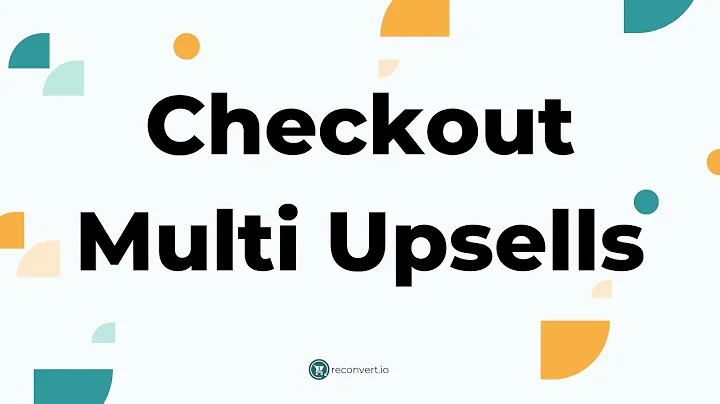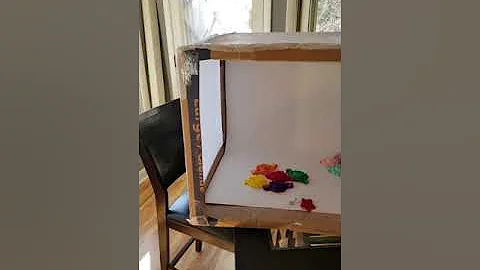Enhance Your Shopify Blog with Customized Filters
Table of Contents
- Introduction
- The Issue of Blog Filters
- Steps to Add Blog Filters to Your Blogs
- Step 1: Opening the Liquid File
- Step 2: Adding the Render Blog Filters
- Step 3: Uploading the Snippet
- Step 4: Changing the Blog Filter Style
- Testing and Implementing the Filters
- Benefits of Using Blog Filters
- Conclusion
- FAQs
- References
How to Add Blog Filters to Your Blogs
Are you tired of your blog not having a filter option for your readers to easily find blog posts on specific topics? Adding filters to your blogs can greatly enhance the user experience and make it easier for your audience to navigate through your content. In this tutorial, we will show you how to add blog filters to your Shopify blog in just a few easy steps. By the end of this tutorial, you will have a fully functional blog with various filter options that will make it convenient for your readers to find the content they are looking for.
The Issue of Blog Filters
Before we dive into the steps, let's understand why having blog filters is important. By default, the Shopify Dawn theme does not have built-in options to filter blog posts based on topics. This can make it challenging for readers to find specific content that they are interested in. Adding blog filters allows you to categorize and tag your blog posts, making it easier for your readers to navigate through your blog and find relevant content.
Steps to Add Blog Filters to Your Blogs
Step 1: Opening the Liquid File
The first step is to locate and open the liquid file that controls the layout of your blog section. You can find this file in your Shopify dashboard by navigating to "Online Store" and then selecting the theme you want to edit. Once you have selected the theme, click on "Edit Code" to access the theme files. Look for the section file named "main-blog.liquid" within the "sections" folder.
Step 2: Adding the Render Blog Filters
In the "main-blog.liquid" file, you need to locate a specific string of text. Copy the exact string and use the find function (Ctrl+F or Command+F) to locate it in the file. Once you have found the string, you will need to add a line of code below it. The line of code to be added is: render blog-filters. Paste this line, save the file, and close it.
Step 3: Uploading the Snippet
To enable the blog filters feature, you need to upload a snippet file to your Shopify theme. The snippet file contains the necessary code for the filter functionality. You can download the snippet file from the documentation provided when you purchased the snippet. Once downloaded, go back to your Shopify dashboard and navigate to "Snippets". Click on "Add a new snippet" and name it something like "blog-filter". Open the snippet file you downloaded, copy its content, paste it into the newly created snippet file, and save it.
Step 4: Changing the Blog Filter Style
By default, the blog filter style is set to "tab". If you want to change the style to "menu" or "select", you can do so by editing the code within the snippet file. Open the snippet file again and look for the line that sets the filter mode. Change the value to "menu" or "select" accordingly. Save the changes.
Testing and Implementing the Filters
After completing the steps above, go ahead and test your newly added blog filters. Go to your Shopify dashboard, navigate to "Blogs", and select the blog posts you want to add filters to. Add appropriate tags to categorize your blog posts. Once the tags are added, the filters will be automatically applied to your blog posts. Your readers will be able to use the filter options to easily find blog posts on specific topics.
Benefits of Using Blog Filters
Adding blog filters to your Shopify blog has several benefits. Here are some of them:
- Enhanced user experience: Blog filters make it easier for your readers to find relevant content, resulting in a better user experience.
- Improved navigation: Filters allow readers to navigate through your blog more efficiently and quickly find the content they are interested in.
- Increased engagement: By making it easier for readers to find specific topics of interest, you are likely to see increased engagement and longer time spent on your blog.
- Better organization: Categorizing your blog posts with filters improves the organization of your content, making it more user-friendly and accessible.
Conclusion
In this tutorial, we covered the steps to add blog filters to your Shopify blog. By following these easy steps, you can enhance user experience, improve navigation, and organize your blog effectively. Adding blog filters not only benefits your readers but also helps you increase engagement on your blog. Take advantage of this feature to make your blog a more user-friendly and enjoyable platform for your audience.
FAQs
Q: How much does the snippet for adding blog filters cost?
A: The snippet for adding blog filters is a one-time paid snippet. It is a very affordable solution that offers a significant improvement to your Shopify blog.
Q: Can I change the blog filter style after implementing it?
A: Yes, you can change the blog filter style by editing the code within the snippet file. You can choose between "tab", "menu", or "select" styles, depending on your preference.
Q: Will adding blog filters affect the loading speed of my blog?
A: Adding blog filters should not significantly impact the loading speed of your blog. The code is designed to be lightweight and optimized for performance.
Q: Can I use blog filters on multiple blogs within my Shopify store?
A: Yes, you can add blog filters to multiple blogs within your Shopify store. Simply follow the same steps for each blog you want to enable the filter feature on.