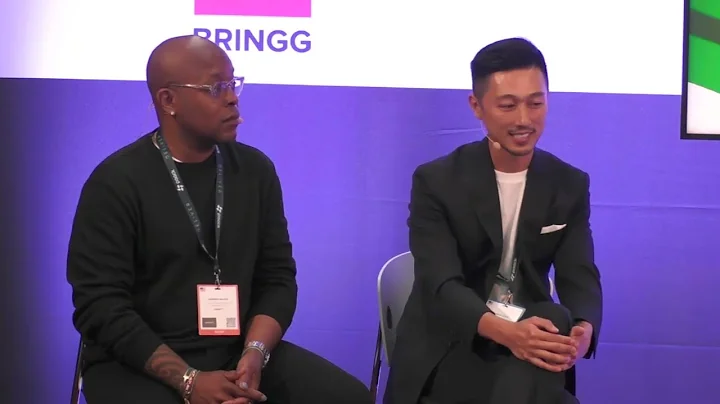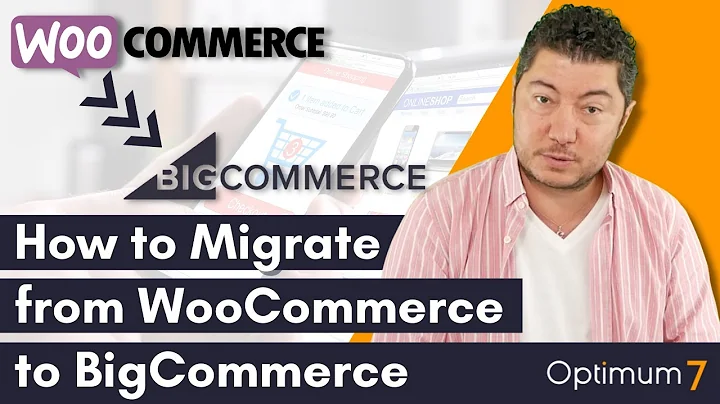Effortlessly Print Barcode Labels with Shopify's Free App
Table of Contents
- Introduction
- What is the Retail Barcode Labels App?
- How to Install the Retail Barcode Labels App
- Setting Up a Template
- Creating Barcode Labels for Products
- Printing Barcode Labels
- Printing Multiple Labels for Different Products
- Recommended Printer and Sticker Types
- Conclusion
- Frequently Asked Questions (FAQs)
Introduction
In this article, we will explore the features and functionalities of the Retail Barcode Labels app developed by Shopify. This app is designed to help businesses create and print barcode labels for their products, making inventory management more efficient. We will discuss the installation process, setting up templates, creating barcode labels, and printing them using the app. Additionally, we will provide recommendations for printers and sticker types to ensure optimal results. Whether you have a small or large business, this app can be a valuable tool in streamlining your operations.
What is the Retail Barcode Labels App?
The Retail Barcode Labels app developed by Shopify is a simple yet powerful tool that allows businesses to easily create and print barcode labels for their products. These barcode labels contain essential product information, such as barcodes, which can be scanned during inventory management and shipping processes. While the app focuses on generating barcode labels, it does not provide inventory management or scanning functionalities. However, its ease of use, effectiveness, and compatibility with Shopify make it a valuable addition to any business, regardless of its size.
How to Install the Retail Barcode Labels App
To install the Retail Barcode Labels app, navigate to your Shopify app store and search for "Retail Barcode Labels." Once you find the app, click on the install button. This will initiate the installation process, and the app will be added to your Shopify backend. The installation is quick and straightforward, allowing you to start using the app almost immediately.
Setting Up a Template
Before creating barcode labels, you need to set up a template in the Retail Barcode Labels app. A template is a predefined format that determines the appearance of your barcode labels. You can customize various elements, such as adding the product name, price, and barcode, as per your specific requirements. The app provides a simple interface that allows you to create and modify templates effortlessly. You can add or remove elements and arrange them as desired. Once the template is created, it can be saved for future use.
Creating Barcode Labels for Products
To create barcode labels for your products, each product must have a barcode assigned to it. While some products may already have barcodes provided by the manufacturer, others require you to create unique barcodes. In the Retail Barcode Labels app, you can create barcodes for individual products or generate them in bulk. If you have an extensive catalog, the bulk creation option saves time and effort. The app allows you to specify which products need barcodes and automatically generates them accordingly.
Printing Barcode Labels
Once the barcode labels are created, you can easily print them using the Retail Barcode Labels app. Whether you have a few labels to print for a specific product or multiple labels for different products, the app offers a seamless printing experience. Simply select the desired product(s), choose the appropriate template, and specify the number of labels to print. The app generates a print preview, which you can review before sending the labels to your printer. It is important to ensure that you have the correct paper size and printer settings for optimal printing results.
Recommended Printer and Sticker Types
For the best printing results, it is recommended to use a Dymo printer and compatible sticker labels. Dymo printers are known for their reliability and compatibility with the Retail Barcode Labels app. However, if you prefer to use your existing printer, make sure it supports the required paper size and label types. Avery stickers are widely compatible with the app and can be used as an alternative to Dymo labels. Selecting the appropriate printer and sticker type ensures that your barcode labels are printed accurately and seamlessly.
Conclusion
The Retail Barcode Labels app offers a simple and efficient solution for creating and printing barcode labels for products. While it focuses on this specific aspect of inventory management, it complements Shopify's functionalities seamlessly. With its user-friendly interface and ability to generate barcode labels in bulk, this app is suitable for both small and large businesses. By implementing the Retail Barcode Labels app, businesses can enhance their inventory management processes, streamline operations, and improve efficiency.
Frequently Asked Questions (FAQs)
Q: Can I use the Retail Barcode Labels app for inventory management?
A: No, the Retail Barcode Labels app solely focuses on creating and printing barcode labels for products. It does not offer inventory management features. However, it can be used in conjunction with other inventory management tools for a comprehensive solution.
Q: What type of printer should I use with the Retail Barcode Labels app?
A: It is recommended to use a Dymo printer as it offers compatibility and reliable performance with the app. However, if you prefer to use your existing printer, ensure that it supports the required paper size and label types.
Q: Can I print barcode labels for multiple products at once?
A: Yes, the Retail Barcode Labels app allows you to print barcode labels for multiple products simultaneously. Simply select the desired products, specify the number of labels for each product, and choose the appropriate template. The app generates a print preview, allowing you to review before printing.
Q: Can I customize the appearance of the barcode labels?
A: Yes, the Retail Barcode Labels app provides options to customize the template, allowing you to add or remove elements as per your preferences. You can include the product name, price, and barcode on the labels.
Q: Is the Retail Barcode Labels app free to use?
A: Yes, the Retail Barcode Labels app is free to use and can be installed directly from the Shopify app store. However, note that there may be additional costs associated with purchasing compatible stickers and a Dymo printer, if required.
Q: Can I generate barcodes for products that do not already have them?
A: Yes, the Retail Barcode Labels app allows you to create barcodes for products that do not have existing barcodes. You can generate barcodes individually or in bulk, depending on your requirements.