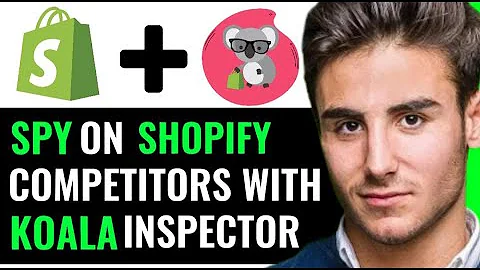Effortlessly Migrate from Shopify to WooCommerce in 2023
Table of Contents
- Introduction
- Setting up the Source Store
- Logging into LitExtension
- Selecting the Source Cart type
- Entering the store's URL and API password
- Obtaining the API password from Shopify
- Setting up the Target Store
- Selecting the Target Cart type
- Downloading and uploading LitExtension Connector
- Filling in the required information
- Selecting Entities for Migration
- Choosing specific entities to migrate
- Exploring additional migration options
- Mapping language and order status
- Initiating the Migration Process
- Starting Free Demo Migration
- Performing full migration immediately
- Checking the Migration Result
- Verifying if the migration was successful
- Contacting LitExtension Support
- Resolving any migration-related matters
- Benefits of Using LitExtension
- Smooth migration process
- Dedicated technical support
- 100% uptime during re-platforming
- Free and unlimited migrations
- 30-day money-back guarantee
Shopify to WooCommerce Migration with LitExtension
Are you looking to migrate your online store from Shopify to WooCommerce? Look no further! In this guide, we will show you how to migrate your store automatically, accurately, and securely using LitExtension, the world-leading shopping cart migration expert.
1. Introduction
LitExtension offers a seamless and hassle-free solution for migrating your online store from Shopify to WooCommerce. With their state-of-the-art migration system and dedicated support team, you can expect a smooth transition without requiring any technical skills.
2. Setting up the Source Store
To begin the migration process, you need to set up your Source Store in the LitExtension platform. Here's a step-by-step guide:
Logging into LitExtension
First, log into your LitExtension account and click on "Create New Migration."
Selecting the Source Cart type
Choose "Shopify" as the Source Cart type.
Entering the store's URL and API password
Enter your Shopify store's URL and the API password in the provided blanks. If you're unsure how to obtain the API password, you can watch the tutorial video or follow the on-screen instructions.
Obtaining the API password from Shopify
To get the API password from your Shopify Admin Panel account, follow these steps:
- Go to the "Apps" menu.
- Scroll to the bottom of the page and click on "Manage private apps."
- Enter a name and contact email for the private app.
- Enable "Reviews disabled admin API permission" and set all permissions to "Read and write."
- Save the app.
- Copy the API password provided in the Admin API area and paste it into the LitExtension website.
3. Setting up the Target Store
After configuring the Source Store, it's time to set up the Target Store, which is WooCommerce. Follow these steps:
Selecting the Target Cart type
Choose "WooCommerce" as the Target Cart type.
Downloading and uploading LitExtension Connector
Download the LitExtension Connector by following the provided instructions. Extract the zip file and locate the "le_connector" file. Use an FTP client like FileZilla to upload the connector file to the root folder of your WooCommerce store.
Filling in the required information
Provide the host, username, password, and the Target store's URL in the designated fields. If you need assistance, refer to the tutorial video for a quick setup process.
4. Selecting Entities for Migration
At this stage, you can choose the specific entities you want to migrate from Shopify to WooCommerce. You can select individual entities or use the "Select all" option to migrate everything. LitExtension also offers additional migration options for customization.
5. Initiating the Migration Process
Once you've selected the entities, click on "Start Free Demo Migration" to begin the migration process. If you prefer to perform a full migration immediately, you can skip the demo migration.
6. Checking the Migration Result
After the data transfer is complete, you will receive an email notification from LitExtension. To ensure a successful migration, click on the "Check result" button to verify if everything has been transferred correctly to your WooCommerce store.
7. Contacting LitExtension Support
In case you encounter any issues or need assistance during the migration process, the LitExtension technical support team is readily available to help you resolve them promptly.
8. Benefits of Using LitExtension
Migrating your online store from Shopify to WooCommerce with LitExtension offers numerous benefits:
- Smooth migration process: Make the transition seamlessly without technical expertise.
- Dedicated technical support: LitExtension's support team is committed to assisting you throughout the migration journey.
- 100% uptime during re-platforming: Your store remains operational, ensuring no loss of sales.
- Free and unlimited migrations: Enjoy the convenience of unlimited recent migrations, re-migrations, and smart updates for three months.
- 30-day money-back guarantee: LitExtension offers a money-back guarantee to prove their confidence and the value of their services.
Why wait any further? Run a Free Demo Migration with LitExtension now and experience the most pleasant shopping cart migration process for your Shopify to WooCommerce migration.