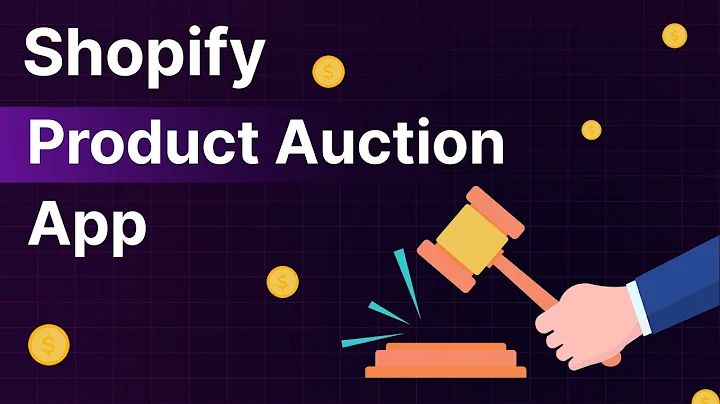Effortlessly Import Products to Shopify with CSV
Table of Contents
- Introduction
- Why Importing a Product CSV File is Important
- Preparing to Import the CSV File
- 3.1 Exporting the Product List
- 3.2 Understanding the Sample CSV File
- 3.3 Using Google Sheets for Collaboration
- 3.4 Categorizing Products
- Key Components of the CSV File
- 4.1 Handle
- 4.2 SKU Numbers
- 4.3 Product Images
- Importing the CSV File to Shopify
- 5.1 Uploading the CSV File
- 5.2 Handling Errors and Troubleshooting
- Conclusion
Importing a Product CSV File to Shopify
Are you looking to import a large number of products to your Shopify store? The process of manually adding each product can be time-consuming and inefficient. That's where importing a product CSV (Comma-Separated Values) file comes in handy. In this article, we will guide you through the step-by-step process of importing a product CSV file onto Shopify. We will cover the importance of CSV file import, how to prepare the CSV file, and the essential components you need to include. Let's get started!
Introduction
Shopify is a popular platform for e-commerce businesses, offering a user-friendly interface and a variety of features. One of the most time-consuming tasks when setting up a Shopify store is adding products. Manually entering each product, along with its details, can be tedious, especially if you have a large inventory. However, Shopify provides a solution by allowing you to import a product CSV file.
Why Importing a Product CSV File is Important
Importing a product CSV file provides several benefits for Shopify store owners. Firstly, it saves a significant amount of time and effort. Instead of manually creating each product, you can simply upload a CSV file that contains all the necessary information. This is particularly useful if you're transitioning from another platform or if you have a large product list.
Secondly, importing a CSV file ensures accuracy and consistency. By creating a template and following a standardized format, you can ensure that all product information is entered correctly. This helps prevent errors and inconsistencies that may occur when manually entering products.
Preparing to Import the CSV File
Before you can import the product CSV file, there are a few steps you need to take to ensure a smooth process.
3.1 Exporting the Product List
If you already have a product list in a different format or from another platform, you will need to export it as a CSV file. Most platforms have an option to export products in CSV format. Make sure to choose the appropriate fields and ensure that they match Shopify's requirements.
3.2 Understanding the Sample CSV File
Shopify provides a sample CSV file that you can use as a template for your product list. This sample file contains all the necessary headings and serves as a guide for the required information. It is important to familiarize yourself with the headings and their meanings to ensure accurate data entry.
3.3 Using Google Sheets for Collaboration
Collaboration is key when managing a large product list. Google Sheets is a powerful tool that allows multiple team members to work on the CSV file simultaneously. You can share the sheet with your web developer or other team members to streamline the importing process.
3.4 Categorizing Products
Before creating your product CSV list, it is crucial to determine how you want to categorize your products. This step helps organize your products and ensures that the product types and tags match your store's categories. Create a list or document to visually plan and categorize your products.
Key Components of the CSV File
To successfully import a product CSV file to Shopify, you need to understand the key components and ensure they are included correctly.
4.1 Handle
The handle is a unique identifier for each product. It is important to have a consistent handle for each product, as it helps Shopify recognize and track inventory accurately. Use relevant and descriptive handles that match the product's title or identifier.
4.2 SKU Numbers
SKU numbers (Stock Keeping Unit) are essential for inventory management. Establish a format or template for your SKU numbers to ensure consistency. Including additional information such as the vendor, color, or size can be helpful for internal reference and managing product uploads.
4.3 Product Images
Product images play a crucial role in attracting customers and showcasing your products. You can upload images directly to Shopify or use external hosting services. Include the image URLs in the CSV file to associate the images with the respective products. Ensure that the URLs are correct and match the correct product handle.
Importing the CSV File to Shopify
Once you have prepared the CSV file, you are ready to import it into Shopify. Follow these steps to successfully import your product list.
5.1 Uploading the CSV File
In your Shopify dashboard, navigate to the "Products" section. Click on "Import" and select the CSV file you want to upload. Shopify will provide a preview to ensure that the columns in the CSV file match the required fields. Review the preview and make any necessary adjustments.
5.2 Handling Errors and Troubleshooting
If there are errors or issues with the CSV file, Shopify will provide a notification and highlight the problematic areas. Make the necessary changes and re-upload the corrected file. It is essential to carefully review the import summary and ensure that all products were imported correctly.
Conclusion
Importing a product CSV file to Shopify is a powerful tool that saves time and ensures accuracy when adding products to your store. By understanding the necessary steps and components, you can efficiently import your product list and streamline the setup process. Remember to always review and double-check the imported products for accuracy. Happy importing!
Highlights
- Importing a product CSV file to Shopify saves time and effort in adding products to your store.
- Preparing the CSV file correctly ensures accuracy and consistency in product information.
- Utilizing Google Sheets for collaboration can enhance teamwork and streamline the import process.
- Key components of the CSV file, such as handles, SKU numbers, and product images, must be included accurately.
- Shopify provides an easy-to-use interface for uploading and importing the CSV file.
- Careful review and troubleshooting are necessary to ensure a successful import and accurate product listings.
FAQ
Q: Can I import a product CSV file with variants and options?
A: Yes, Shopify supports importing CSV files with variants and options. You can include additional lines in the CSV file for each variant and specify the variant details, such as size, color, or other options.
Q: How do I fix errors during the CSV file import?
A: If you encounter errors or issues during the CSV file import, Shopify will provide a notification with details about the problem. Review the error message carefully and make the necessary changes to the CSV file before re-uploading it.
Q: Can I import multiple images for each product?
A: Yes, you can import multiple images for each product. Include additional lines in the CSV file for each image, ensuring that the handle and SKU number match the main product line. Alternatively, you can upload images directly to Shopify and associate them with the respective products after the import.
Q: Is there a limit to the number of products I can import via CSV file?
A: Shopify does not impose a specific limit on the number of products you can import via a CSV file. However, the import process may take longer for larger product lists, and it's important to ensure that your CSV file is correctly formatted to prevent any complications.