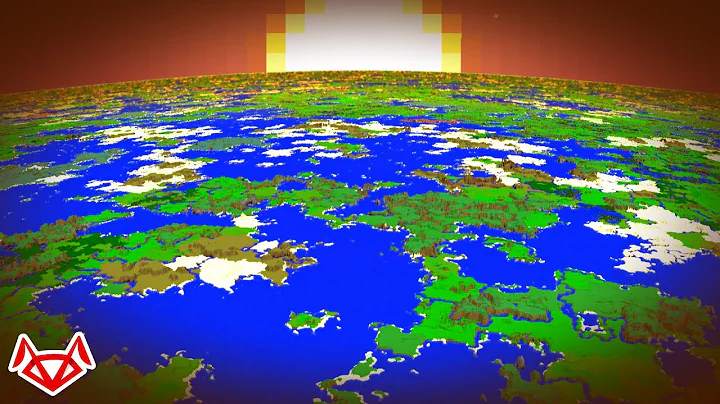Efficiently Manage Your Online Store with Manual Collections
Table of Contents
- Introduction
- Adding a New Collection
- Assigning Products to a Collection
- Adding the Collection to a Menu
- Understanding Collections
- What are collections?
- Benefits of using collections
- Manual vs Automated Collections
- Manual collections
- Automated collections
- Pros and cons of each
- Assigning Products to a Collection
- Adding new products
- Browsing and selecting existing products
- Assigning products to multiple collections
- Adding the Collection to a Menu
- Accessing the navigation settings
- Choosing the menu location
- Adding the collection to the menu
- Customizing Collection Display
- Changing the collection name
- Adding a collection image
- Setting product availability
- Conclusion
Adding and Assigning Collections in Your Online Store
Are you looking to organize your products and make it easier for customers to navigate through your online store? Adding collections can help you achieve just that. In this article, we will guide you step-by-step on how to create and assign collections, as well as add them to your store's menu. By following these instructions, you'll be able to efficiently manage your products, improve the browsing experience for your customers, and increase sales.
1. Introduction
When managing an online store, it's essential to have a well-organized product catalog. Collections play a crucial role in categorizing your products, allowing customers to easily browse and find what they're looking for. This article will provide you with a comprehensive guide on how to use collections effectively, from adding them to your store to assigning products and integrating them into your menu.
2. Adding a New Collection
To create a new collection in your online store, follow these simple steps:
- Access the "Products" section in your store's admin dashboard.
- Click on "Collections" to manage your collections.
- Create a new collection by specifying a name and optional description.
- Customize the collection by adding a unique copy or image.
3. Assigning Products to a Collection
Once you've created a collection, the next step is to assign products to it. This allows you to associate related products and helps customers discover other items in the same category. You can assign products to a collection manually or use automated collection rules to streamline the process.
4. Adding the Collection to a Menu
After creating and assigning products to a collection, it's time to add the collection to your store's menu for easy navigation. By integrating the collection into your menu, customers can quickly access it from any page of your website. We will guide you through the steps to add the collection to your desired menu location.
5. Understanding Collections
Before diving into the implementation process, it's important to understand what collections are and the benefits they offer for your online store. In this section, we will explore the concept of collections, their advantages, and how they contribute to a better user experience.
1. What are collections?
Collections are categories or groups of products that share similar attributes or characteristics. They help you organize your inventory and make it easier for customers to browse and find products of interest.
2. Benefits of using collections
Using collections in your online store offers several advantages:
- Enhances the customer browsing experience
- Increases discoverability of related products
- Streamlines inventory management
- Facilitates targeted marketing campaigns
- Improves SEO by optimizing product categorization
6. Manual vs Automated Collections
When it comes to creating collections, you have the option to do it manually or leverage automated collection rules. In this section, we will discuss the pros and cons of each approach, helping you make an informed decision.
1. Manual collections
Manually creating collections gives you complete control over the products you want to assign to each category. You can handpick the products and organize them based on your store's specific requirements. This approach requires more effort but offers flexibility and precision.
2. Automated collections
Automated collections use predefined rules to assign products automatically based on specific criteria such as product tags, titles, prices, or other attributes. While this approach saves time, it limits your control over the collection's content. You cannot manually add or remove products from automated collections.
3. Pros and cons of each
-
Manual collections:
- Pros: Greater control, precise organization, flexibility
- Cons: Time-consuming, requires constant manual management
-
Automated collections:
- Pros: Time-efficient, automatic product assignment
- Cons: Limited control, less flexibility, potential inconsistencies
7. Assigning Products to a Collection
To assign products to a collection, you have two options: add new products or select from existing ones. We will guide you through the process of adding products both manually and by browsing your inventory. Additionally, we will explain how you can assign products to multiple collections for greater visibility.
1. Adding new products
If you have new products to add to your collection, we will explain how to do it seamlessly. Follow these steps to ensure your new products are correctly associated with the desired collection.
2. Browsing and selecting existing products
If you already have products in your inventory that fit the collection's criteria, you can easily assign them to the collection. We will show you how to browse and select existing products to streamline the process.
3. Assigning products to multiple collections
In some cases, you may want to assign products to multiple collections to maximize visibility and cross-promotion. Learn how to add products to multiple collections and leverage this strategy effectively.
8. Adding the Collection to a Menu
Integrating your collection into your online store's menu is essential to ensure customers can navigate to it easily. In this section, we will guide you through the process of accessing the navigation settings, choosing the menu location, and adding the collection to the menu.
1. Accessing the navigation settings
To add your collection to the menu, you need to access the navigation settings in your store's admin dashboard. We will walk you through the necessary steps to make this adjustment.
2. Choosing the menu location
Deciding where to place your collection in the menu is crucial for optimal visibility. We will explain how to select the menu location that best suits your store's layout and user experience.
3. Adding the collection to the menu
Once you've determined the menu location, it's time to add the collection to the menu. We will demonstrate how to do it properly to ensure smooth navigation and accessibility.
9. Customizing Collection Display
Customizing the display of your collection allows you to personalize its appearance and optimize it for your store's branding. In this section, we will explore different customization options such as changing the collection name, adding a collection image, and setting product availability.
1. Changing the collection name
If you want to rename your collection to make it more descriptive or aligned with your brand, we will guide you through the process of changing the collection name.
2. Adding a collection image
Although optional, adding a collection image can enhance the visual appeal and coherence of your online store. Learn how to upload and associate an image with your collection to create a visually appealing browsing experience for your customers.
3. Setting product availability
Managing the availability of your products in specific collections is essential. We will explain how to control the product availability for each collection and ensure consistency across multiple sales channels.
10. Conclusion
In conclusion, utilizing collections is a powerful strategy to organize your online store, improve customer experience, and boost sales. By following the step-by-step instructions provided in this article, you can confidently create and manage collections, assign products, and optimize your store's menu for maximum impact. Start implementing collections today and watch as your online store becomes more organized and user-friendly.