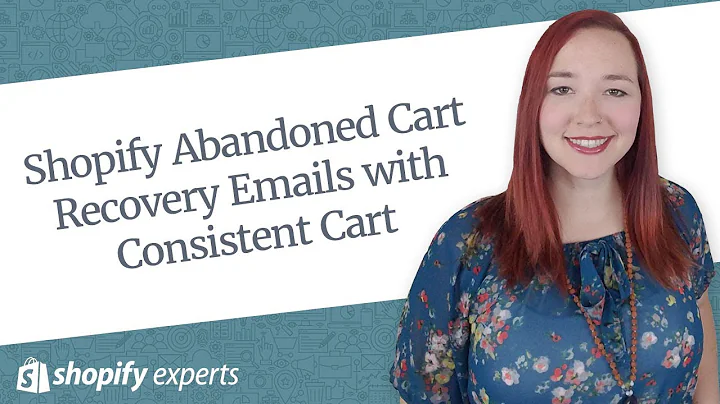Efficient Shopify Theme Development Workflow
Table of Contents
- Introduction
- Understanding Themes in Shopify
- Exploring Theme Data in Shopify
- Navigating the Theme Structure in Shopify
- Workflow for Theme Development
- Basic Workflow for Code Changes
- Staging Theme Code Changes
- Creating a Separate Store for Development
- Version Control and Git Workflow
- Conclusion
Introduction
Welcome to the fourth and final video in this series on Shopify theme development. In the previous videos, we covered various aspects of theme development such as the concept of themes, understanding theme data, and navigating the theme structure in Shopify. In this final video, we will discuss the workflow for making changes to your theme in a structured and efficient manner.
Understanding Themes in Shopify
Before diving into the workflow, it's essential to understand what themes are in the context of the Shopify platform. A theme is the visual layout and design of your online store, including the overall look, colors, fonts, and other visual elements. Themes in Shopify are highly customizable, allowing store owners to create unique and appealing storefronts.
Exploring Theme Data in Shopify
In the second video of this series, we learned about the different types of data contained within a Shopify theme. This data includes settings, sections, assets, templates, and snippets. Understanding how these components work together is crucial for effective theme development.
Navigating the Theme Structure in Shopify
In the third video, we discussed how to navigate the structure of a Shopify theme. By familiarizing yourself with the various directories and files within the theme, you can easily locate and modify specific code snippets or templates.
Workflow for Theme Development
As a Shopify seller, you may encounter situations where you need to make changes to your theme's code. These changes can range from small snippets of code to adding entirely new sections to your store. Depending on the complexity and impact of the changes, different workflows come into play.
Basic Workflow for Code Changes
For simple code changes, such as inserting a small snippet, the basic workflow involves accessing the Shopify admin, editing the code of your current theme, inserting the code snippet in the appropriate file, and saving the changes. This workflow is suitable for minor modifications that won't have a significant impact on the user experience.
Staging Theme Code Changes
However, when working on more complex features or making changes to critical pages of your store, it's important to adopt a staging and workflow approach. The first step in this process is duplicating your live theme and giving it a distinct name, such as "dev theme." You can then make your changes in this duplicate theme, which won't be live on your website but can be previewed through the Shopify admin. Once you are satisfied with the changes, you can either replace the theme with the duplicate or publish the dev theme and rename it.
Creating a Separate Store for Development
In some cases, where complete separation between changes and the live site is required, creating a separate store becomes necessary. With this approach, you duplicate your store data onto the new store and work on all the necessary modifications there. Once everything is ready, you can migrate the store data and theme code to the live store. This workflow ensures a clean and controlled environment for development.
Version Control and Git Workflow
For developers familiar with version control systems like Git, adding Git to the workflow is highly recommended. By copying your code from Shopify and using tools like Theme Kit, you can track and manage changes in your code more efficiently. Git allows you to create branches, make commits, and easily revert changes when needed. However, for non-developers, this step may not be necessary.
Conclusion
In conclusion, understanding the workflow for theme development in Shopify is essential for efficient and error-free modifications to your online store. By following the appropriate workflow, whether it's the basic workflow, staging changes, or creating a separate store, you can make confident changes without breaking the storefront. Additionally, version control with Git can further enhance the development process for those familiar with it. Remember to always plan your changes and consider the impact on your users' experience.
FAQ
Q: Can I make changes to my Shopify theme without affecting the live site?
A: Yes, by following the staging workflow mentioned in this article, you can make changes to a duplicate theme without affecting the live site. Once you are satisfied with the changes, you can replace the live theme or publish the duplicate theme as the new live theme.
Q: Is it necessary to use Git for version control in Shopify theme development?
A: Using Git for version control is highly recommended for developers familiar with it. It allows for better tracking of code changes, easy collaboration, and the ability to revert changes when needed. Non-developers may not need to incorporate Git into their workflow.
Q: What are some common changes I can make to my Shopify store's theme?
A: The changes you can make to your Shopify store's theme are extensive. Some examples include modifying the layout, adding custom sections or blocks, integrating third-party widgets, customizing the product page, and enhancing the navigation menu. The possibilities are endless to create a unique and engaging storefront.