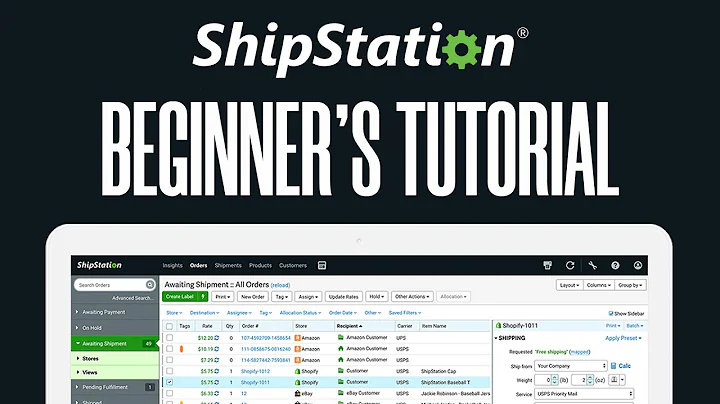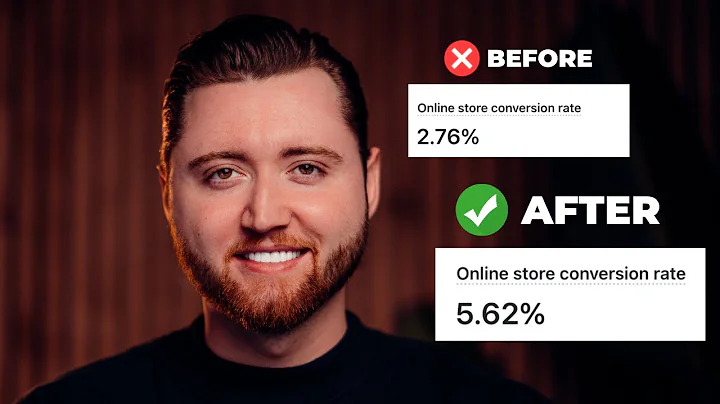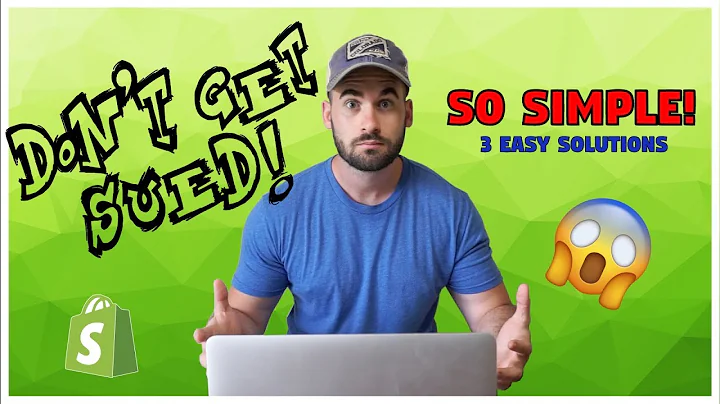Enhance Your Marketplace with WooCommerce Memberships
Table of Contents
- Introduction
- Understanding the Membership Option
- Benefits of Adding a Membership Option
- How to Enable the Membership Option
- Step 1: Install the Woocommerce Multivendor Membership Plugin
- Step 2: Create a New Page for the Membership Option
- Step 3: Configure the Marketplace Settings
- Step 4: Configure the Membership Settings
- Step 5: Configure the Registration Fields
- Step 6: Configure the Payment Options
- Step 7: Add Membership Products
- Creating Membership Plans
- Step 1: Add Membership Features
- Step 2: Configure the Payment Section
- Step 3: Set Expiry Dates
- Integrating the Membership Option
- Step 1: Configure Appearance Settings
- Step 2: Add the Membership Page to the Menu
- Payment Gateway Integration
- Step 1: Install and Activate the PhonePe Plugin
- Step 2: Set Up UPI Method
- Step 3: Install the WCFM Frontend Manager Staff Plugin
- Step 4: Configure the Group Settings
- Step 5: Assign Groups to Memberships
How to Add a Membership Option to Your Website
Adding a membership option to your website can greatly enhance the functionality and revenue potential of your online marketplace. By offering different membership plans with varying features and benefits, you can provide sellers with a more tailored experience and generate additional income from paid memberships.
Understanding the Membership Option
Membership options are commonly used in multi-vendor marketplace websites like India Mart to provide sellers with limited or enhanced functionalities based on their chosen membership plan. This allows sellers to select a plan that best suits their needs and pay for additional features and benefits.
Benefits of Adding a Membership Option
There are several benefits to adding a membership option to your website:
-
Additional Revenue: By offering paid membership plans, you can generate additional income for your business.
-
Differentiation: Membership plans allow you to differentiate between sellers based on their chosen plan, providing added value to those who opt for higher-tier plans.
-
Tailored Experience: Sellers can choose a plan that aligns with their specific needs and requirements, giving them access to the features and benefits that matter most to them.
-
Improved Seller Engagement: Providing sellers with a customized experience and exclusive features can lead to increased engagement and loyalty.
-
Increased Competitive Advantage: By offering paid membership options, you differentiate your marketplace from competitors and attract sellers who are willing to invest in additional functionalities.
How to Enable the Membership Option
To enable the membership option on your multivendor marketplace website, follow these steps:
Step 1: Install the Woocommerce Multivendor Membership Plugin
Start by installing the Woocommerce Multivendor Membership plugin. This free plugin allows you to add membership functionality to your website.
Step 2: Create a New Page for the Membership Option
Next, create a new page for the membership option. You can use a page builder like Elementor to design and customize the page according to your preferences.
Step 3: Configure the Marketplace Settings
Go to the marketplace settings in your WordPress dashboard and enable the membership option. Select the page you created in the previous step as the dashboard page for memberships.
Step 4: Configure the Membership Settings
Access the membership options in the plugin menu and configure the settings according to your requirements. You can enable or disable options based on the features you want to offer.
Step 5: Configure the Registration Fields
Customize the registration fields for sellers applying for membership. You can add or remove fields as per your needs and enable additional options like a calendar date picker.
Step 6: Configure the Payment Options
Choose the payment options available for sellers to complete the membership registration process. You can enable PayPal, credit card options, or integrate with WooCommerce products for payment processing.
Step 7: Add Membership Products
Create different membership plans as products in WooCommerce. Set the prices, add category images, and publish the products. These products will be linked to the membership options for sellers to choose from.
Creating Membership Plans
To create membership plans, follow these steps:
Step 1: Add Membership Features
Define the features and benefits for each membership plan. Set product limits, review management options, and other capabilities based on the plan.
Step 2: Configure the Payment Section
In the payment section, select the WooCommerce checkout option and assign the relevant product to the membership plan. Set the price, expiry date, and other details.
Step 3: Set Expiry Dates
Specify the expiry dates for each membership plan. This determines the duration for which the seller will have access to the selected plan's features and benefits.
Integrating the Membership Option
To integrate the membership option into your website, follow these steps:
Step 1: Configure Appearance Settings
Access the appearance section in your WordPress dashboard and navigate to the menus. Add the membership page to your website's menu for easy navigation.
Step 2: Add the Membership Page to the Menu
Create a new menu item and select the membership page you created earlier. Customize the placement of the menu item according to your website's design.
Payment Gateway Integration
To integrate a payment gateway, follow these steps:
Step 1: Install and Activate the PhonePe Plugin
Install and activate the PhonePe plugin to enable UPI payment options on your website.
Step 2: Set Up UPI Method
Configure the UPI method by adding your UPI number or mobile number associated with PhonePe or any other UPI-enabled payment solution.
Step 3: Install the WCFM Frontend Manager Staff Plugin
Install and activate the WCFM Frontend Manager Staff plugin. This premium plugin allows you to limit features based on group membership.
Step 4: Configure the Group Settings
Create new groups and assign capabilities based on the membership plans. Limit product uploads, review management, and other functionalities for different group levels.
Step 5: Assign Groups to Memberships
Assign the created groups to the memberships you set up. This ensures that sellers who choose specific membership plans are automatically assigned the corresponding group and its limitations.
By following these steps, you can successfully add a membership option to your website, provide sellers with enhanced features and benefits, and generate additional revenue for your online marketplace.
Highlights
- Adding a membership option to your website offers additional revenue potential.
- Membership options provide tailored experiences for sellers based on their chosen plans.
- Integration of payment gateways like PhonePe allows for seamless transactions.
- The WCFM Frontend Manager Staff plugin enables feature limitations based on group membership.
- By following the step-by-step process, you can easily enable and configure the membership option on your multivendor marketplace website.
FAQ
Q: Can I create multiple membership plans with different features?
A: Yes, you can create multiple membership plans with different features and assign them to different groups for seller categorization.
Q: Can sellers upgrade their membership plans?
A: Yes, sellers can upgrade their membership plans by selecting a higher-tier plan and completing the payment process.
Q: Can I customize the registration fields for membership applications?
A: Yes, you can customize the registration fields by adding or removing fields according to your requirements.
Q: Is the membership option mobile-responsive?
A: Yes, the membership option is mobile-responsive, ensuring a user-friendly experience for sellers accessing the website from their mobile devices.
Q: Can I integrate other payment gateways apart from PhonePe?
A: Yes, apart from PhonePe, you can integrate other payment gateways supported by WooCommerce for seamless transactions.
Q: How can sellers manage their membership and access the features?
A: Sellers can manage their membership and access the associated features through their seller dashboard, which is accessible from both desktop and mobile devices.