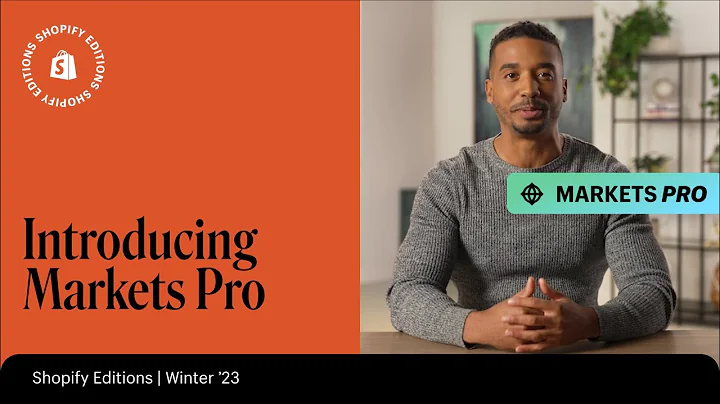Create a Unique and Visually Appealing Shopify Store with Debut Theme Customization
Table of Contents
- Introduction
- Getting Started with Shopify's Debut Theme
- Customizing the Header
- Setting Up the Homepage Sections
- Adding and Editing the Featured Collection
- Incorporating Customer Testimonials
- Showcasing Image Galleries
- Additional Customization Options
- Finalizing and Saving Changes
- Conclusion
Customizing Shopify's Debut Theme: A Step-by-Step Guide
Are you new to Shopify and looking to customize your online store using the Debut theme? Look no further! In this guide, we will walk you through the process of customizing the Debut theme to create a unique and visually appealing website that reflects your brand. Whether you're a beginner or an experienced user, this step-by-step guide will assist you in personalizing your store easily and efficiently.
Introduction
When setting up your Shopify store, the Debut theme serves as an excellent starting point. As the default theme for all new Shopify stores, it offers a clean and professional look that can be customized to suit your brand's aesthetics. With its user-friendly interface and customizable features, you can achieve a unique design without any coding or design experience.
Getting Started with Shopify's Debut Theme
Before you begin customizing the Debut theme, there are a few essential elements you'll need to gather. These include your logo, color scheme, and relevant images for your store. Having these elements prepared ahead of time will help streamline the customization process and ensure a cohesive design.
Logo
Start by ensuring you have a high-quality logo for your store. Your logo is the visual representation of your brand and will be featured prominently on your website. Make sure your logo is well-designed and represents your brand's identity.
Color Scheme
Selecting a cohesive and visually appealing color scheme is crucial for creating a polished and professional-looking website. Choose one or two colors that complement your logo and reflect your brand's personality. Ensure that these colors are consistent throughout your website for a cohesive and visually appealing look.
Relevant Images
Having a collection of high-quality images related to your business is essential for creating an engaging and visually appealing website. These images can be used as backgrounds, banners, or product photos. If you don't have your own images, you can use stock images from sites like Pixabay to find relevant photos.
Customizing the Header
The header section of your website is the first thing visitors see when they land on your store. Customizing the header allows you to make a strong first impression and establish your brand identity.
Uploading Your Logo
To upload your logo, navigate to the "Online Store" tab and click on "Themes." Then, click on "Customize" for the Debut theme. In the theme editor sidebar, select "Header." Here, you can upload your logo image using the "Upload" button. Adjust the logo size and alignment according to your preferences.
Announcement Bar
The announcement bar is an excellent way to highlight important information such as ongoing promotions or discounts. Enable the announcement bar and customize it by adding relevant text and a link if necessary.
Color Scheme Customization
To ensure a cohesive and visually appealing design, match the color scheme to your logo. In the theme settings, navigate to "Colors" and adjust the headings and links to match your brand's color palette. Additionally, modify the primary buttons to align with your color scheme.
Setting Up the Homepage Sections
The homepage sections allow you to showcase different aspects of your business to potential customers. By customizing these sections, you can create a visually engaging and informative homepage.
Featured Collection
The featured collection section enables you to highlight specific products or product categories. Select the desired collection to showcase and customize the section's appearance. Consider displaying buttons for customers to browse the entire collection or enable the display of product vendors.
Testimonials
Including customer testimonials on your website builds trust and credibility. In the testimonials section, add genuine testimonials from satisfied customers. These testimonials can be short blurbs highlighting positive experiences with your products or services. Ensure that the testimonials are authentic and provide valuable insights to potential customers.
Image Galleries
Utilize image galleries to visually showcase your products or business. Upload smaller photos into the gallery section, providing visitors with a glimpse of your offerings. Ensure that the images align with your brand's aesthetic and create an appealing visual display.
Additional Customization Options
Shopify's Debut theme offers numerous customization options to tailor your website to your preferences. Experiment with typography, changing fonts, and text sizes to make your content more visually appealing and aligned with your brand identity. Additionally, utilize social media integration to connect your online store with your social media platforms.
Finalizing and Saving Changes
After making the desired customizations, review your changes and ensure everything appears as intended. Once you are satisfied with the modifications, don't forget to save your changes. Saving your progress will apply the customizations to your live website.
Conclusion
Congratulations! You have successfully customized Shopify's Debut theme to create a unique and visually appealing online store. By following this step-by-step guide, you have learned how to set up your logo, select a color scheme, and customize various sections of your website. Remember to periodically review and adjust your website's design to adapt to changing trends and customer preferences. Enjoy your newly personalized Shopify store and start attracting customers to your brand!
Highlights
- Customizing Shopify's Debut theme allows you to create a unique and visually appealing online store.
- Gather essential elements such as your logo, color scheme, and relevant images before starting the customization process.
- The header customization includes uploading your logo, adding an announcement bar, and matching the color scheme to your brand.
- Utilize homepage sections to showcase featured collections, customer testimonials, and image galleries.
- Experiment with typography, font choices, and social media integration for additional customization options.
- Review and save your changes to apply the customizations to your live website.
- Remember to periodically review and adapt your website's design to stay current and aligned with customer preferences.
FAQ
Q: Can I customize the colors and fonts to match my brand's identity?
A: Yes! Shopify's Debut theme allows you to customize the color scheme and fonts to create a cohesive and branded design.
Q: How many sections can I add to my homepage?
A: You can add or remove sections to customize your homepage according to your preferences. It's best to choose the sections that showcase your business effectively and engage your audience.
Q: Can I change the layout and order of the sections on my homepage?
A: Yes! The theme editor allows you to rearrange the sections and change their order. This flexibility enables you to create a homepage layout that suits your needs.
Q: Can I resize and adjust the appearance of images in the image gallery section?
A: Absolutely! You can customize the size, alignment, and appearance of images in the image gallery section to create a visually appealing showcase for your products.
Q: How frequently should I review and update my website's design?
A: It's advisable to periodically review and update your website's design to stay relevant and keep up with changing trends and customer preferences. Regular updates ensure your website remains engaging and visually appealing.