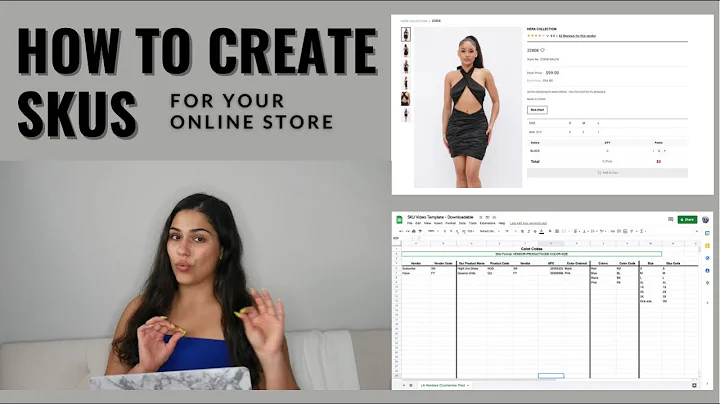Easy Ways to Log Into Your Shopify Store
Table of Contents:
- Introduction
- Logging into Shopify from a Computer
2.1 Logging in via URL
2.2 Logging in via Shopify.com
- Logging into Shopify from a Mobile Device
- Switching between Shopify Accounts
4.1 Using the Name Dropdown
4.2 Using the Store Switcher
- Switching between Shopify Accounts on the Mobile App
- Making Sales on Shopify
- Frequently Asked Questions (FAQs)
Introduction
Shopify is a popular e-commerce platform that allows entrepreneurs to set up and manage their online stores. Logging into your Shopify account is crucial to access your store's features and settings. In this guide, we will explore the different methods to log into your Shopify account and switch between multiple accounts. Whether you are using a computer or a mobile device, this article will provide step-by-step instructions to help you access your Shopify admin.
Logging into Shopify from a Computer
To log into your Shopify account from a computer, you have two options: logging in via URL or logging in via Shopify.com.
2.1 Logging in via URL
One way to log into your Shopify account is by adding "/admin" to the end of your website's URL. If it's your first time logging in on that specific device or browser, you will be prompted to enter an email address associated with your Shopify store. Make sure to enter the email you signed up with and click "Continue with email." Enter your password and click "Log In." If you have two-step authentication enabled, you may need to enter a code sent to your phone or email for added security. Once you choose your account, you will be successfully logged into your Shopify admin.
2.2 Logging in via Shopify.com
Alternatively, you can log into your Shopify account by visiting Shopify.com. Click on "Log In" in the top right corner of the page. You will be directed to the same prompt screen as before, where you need to enter your email and password. If two-step authentication is enabled, follow the same process as mentioned earlier. After entering your credentials, you will see a list of your active and inactive stores associated with the entered email. If your desired store is listed as inactive, you will need to select a subscription plan to reopen it. To check if your store is under a different email address, use the dropdown menu next to the Shopify logo and click "Switch Account," then "Add Account." Repeat this process with another email until you find the desired store.
Logging into Shopify from a Mobile Device
To log into your Shopify account from a mobile device, you need to have the Shopify app installed. Download the app from either the Apple App Store or the Android App Store. Once installed, open the app and click "Log In." Enter the email address associated with your store and your password, similar to logging in on a computer. If two-step authentication is enabled, you will need to enter the security code. Afterward, you will see a list of your active and inactive stores connected to the entered email. Select the store you want to access, and you will be logged into your store through the app.
Switching between Shopify Accounts
If you have multiple Shopify accounts, you might need to switch between them at some point. There are two ways to do this: using the name dropdown or using the store switcher.
4.1 Using the Name Dropdown
To switch between Shopify accounts using the name dropdown, go to the top right-hand corner of your Shopify admin and click on your name. Select "Stores," and you will be taken back to the list of active and inactive stores associated with your email. Choose the store you wish to open. If the desired store is not listed, consider logging in with a different email address.
4.2 Using the Store Switcher
Another way to switch between accounts is by using the store switcher located below the Shopify logo in your admin. Click on the store switcher, and a dropdown menu will display the available stores for switching. Simply click on the store name you want to switch to, and you will be redirected to that specific store.
Switching between Shopify Accounts on the Mobile App
Switching between Shopify accounts on the mobile app is also possible. Tap on "Store" found at the bottom right corner of the screen, and then tap on your store name at the top. Click on "Add or Remove Stores" and toggle the switch next to each store name to add them as options to your store list. Return to see the added stores in the list, allowing you to switch to another store by tapping its name. If you need to log in with a different email address, click the icon next to the current email address and select "Log in to another account." You will be redirected to the login screen with the option to add an account.
Making Sales on Shopify
Once you are logged into your Shopify account, you can start utilizing its features to make sales and grow your business. From managing products and inventory to processing orders and setting up payment methods, Shopify offers a comprehensive platform for e-commerce success. Take advantage of the various tools and resources available to optimize your store's performance and maximize sales potential.
Frequently Asked Questions (FAQs)
Q: How do I reset my Shopify password?
A: To reset your Shopify password, go to the login screen and click on "Forgot?" next to the password field. Follow the instructions sent to your email address to create a new password.
Q: Can I access my Shopify admin from multiple devices simultaneously?
A: Yes, you can access your Shopify admin from multiple devices as long as you log in using the same account credentials.
Q: Can I have multiple Shopify accounts under the same email address?
A: No, each Shopify account must have a unique email address associated with it.
Q: What should I do if I can't remember the email address linked to my Shopify store?
A: If you can't remember the email address associated with your Shopify store, try using the "Forgot?" option on the login screen or reach out to Shopify support for assistance.
Q: Is there a limit to the number of Shopify accounts I can have?
A: No, there is no specific limit to the number of Shopify accounts you can have.
Q: Can I switch between Shopify accounts without logging out?
A: Yes, you can switch between Shopify accounts without logging out by using the name dropdown or the store switcher feature.
Q: How do I close or delete a Shopify store?
A: To close or delete a Shopify store, go to your store's admin, navigate to Settings > Billing, and follow the instructions provided.
Q: Can I merge two Shopify accounts into one?
A: No, it is not possible to merge two Shopify accounts into one. However, you can manually transfer your store's data and settings from one account to another.
Q: Do I need to log in to the Shopify app separately?
A: Yes, you need to log in to the Shopify app separately using your account credentials.
Q: Are there any additional security measures I can take to protect my Shopify account?
A: Yes, you can enable two-step authentication for added security. This requires entering a verification code sent to your phone or email during the login process.
Highlights:
- Logging into Shopify from a computer can be done via URL or Shopify.com.
- The Shopify app allows for easy access to your store on mobile devices.
- Switching between Shopify accounts can be done using the name dropdown or store switcher.
- Additional security measures, such as two-step authentication, can be enabled for heightened account security.
- Shopify offers a range of features and tools to help merchants make sales and grow their business.