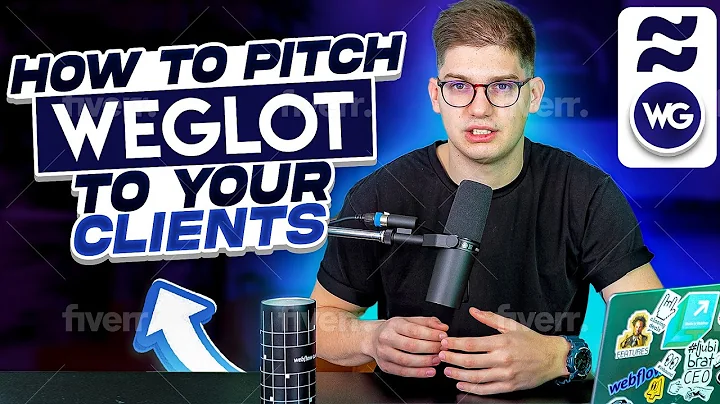Create Stunning Shopify Store Layouts with Figma
Table of Contents
- Introduction to Figma
- Why Figma is perfect for designing Shopify stores
- Getting started with Figma
- Exploring the tools in Figma
- Designing your own Shopify layout in Figma
- The importance of creating your own design in Figma for Shopify
- Using free templates in Figma for designing your Shopify store
- Previewing your design and testing on different devices
- Exporting assets for implementation in Shopify
- Conclusion
Introduction to Figma
In this article, we will explore how to use Figma, a powerful cloud-based design tool, to create stunning Shopify store layouts. Figma has revolutionized the way designers collaborate and create visual designs by providing a seamless online environment for multiple users to work on the same project in real time. Its user-friendly interface, robust set of features, and collaboration capabilities have made it a popular choice for designers, teams, and businesses around the world.
Why Figma is perfect for designing Shopify stores
Shopify is a widely-used e-commerce platform that requires visually appealing and highly functional designs. Figma excels when it comes to designing for Shopify due to its real-time collaboration features. This ensures that your entire design team can work harmoniously to create a compelling Shopify store experience. Figma's adaptability to various screen sizes allows you to optimize your store for mobile, tablet, and desktop users, providing a consistent and engaging journey for your customers. Additionally, Figma's integration with the Shopify plugin streamlines the design-to-implementation process, allowing you to seamlessly bring your designs to life on your Shopify storefront. Overall, Figma's versatility, collaboration features, and integration capabilities make it a natural and powerful choice for designing captivating and effective Shopify stores.
Getting started with Figma
To begin using Figma for Shopify, you need to familiarize yourself with the interface and tools that Figma offers. When you open Figma, you will see a menu button that allows you to access different features such as files, objects, tags, and more. The move and scale tool enables you to manipulate your designs, while the design selection tool allows you to choose from a variety of devices to design for. Other tools, such as the pen and pencil tool, enable you to draw and manipulate shapes, lines, and curves with precision. Figma also offers the Fig Jam feature, which is a collaborative whiteboarding platform that facilitates dynamic brainstorming and idea sharing. By understanding and utilizing these tools, you can unleash your creativity and design a visually stunning Shopify store layout.
Exploring the tools in Figma
The Figma interface is equipped with a wide range of tools that empower designers to create stunning visuals and experiences. From the menu button, you can access files, objects, tags, and more. The move and scale tool allows you to adjust the position and size of your designs, while the design selection tool offers a variety of devices to choose from. The pen and pencil tools enable you to draw and manipulate shapes, lines, and curves, while the text tool allows you to add text to your designs. Figma also offers plugins that integrate with the platform, allowing you to enhance your design capabilities. Additionally, the Fig Jam feature serves as a collaborative whiteboarding platform, where teams can work together in real time. By mastering these tools, you can create visually engaging designs in Figma for your Shopify store.
Designing your own Shopify layout in Figma
Crafting your own design in Figma for Shopify is crucial for establishing a unique identity for your store. By reflecting your brand's values visually, a custom-designed Shopify layout enhances user experiences, optimizes navigation, and drives conversions on all devices. Your design acts as a storytelling tool, fostering trust and connections with your customers. By aligning your products and target audience with a bespoke design, you amplify brand recognition and customer engagement. A well-designed Shopify store is more than just aesthetics; it is a strategic step towards creating a memorable, impactful, and successful online shopping journey.
The importance of creating your own design in Figma for Shopify
Crafting your own design in Figma for Shopify allows you to forge a unique identity amidst competitors, reflecting your brand's values visually. Beyond looks, a custom-designed Shopify store tailors user experiences, optimizes navigation, and drives conversions across devices. Your design acts as a storytelling tool, reading your brand narrative and fostering trust and connections. By precisely aligning your products and target audience, a bespoke design amplifies brand recognition and customer engagement. It's more than aesthetics; it's a strategic step towards creating a memorable, impactful, and successful online shopping journey.
Using free templates in Figma for designing your Shopify store
If design isn't your forte or you're looking for a convenient solution, Figma offers a range of free templates to kickstart your Shopify store design. These templates, crafted by seasoned designers, provide a solid foundation for your design journey. They act as a springboard, allowing you to start the creative process with structure already in place. You can easily customize colors, fonts, layouts, and content within these templates to make them uniquely yours. Using free templates saves you time and effort, ensuring your Shopify store maintains a polished and professional look. With Figma, even non-designers can create visually captivating and optimized layouts for their Shopify stores.
Previewing your design and testing on different devices
Once your design in Figma for Shopify is complete, it's essential to ensure that your store looks great on various devices. Figma allows you to preview your design on different screens, helping you identify and fix any responsiveness issues. This feature ensures that your Shopify store provides a consistent and seamless experience for users, regardless of the device they are using. By testing your design on different devices, you can optimize the layout and ensure maximum engagement and conversion for your Shopify store.
Exporting assets for implementation in Shopify
After finalizing your design in Figma, it's time to export the assets for implementation in Shopify. Figma provides the ability to export images, icons, and other elements in various formats, making it easy for developers to bring your design to life. By selecting the appropriate export options and formats, you can ensure a smooth transition from design to implementation in Shopify. This process allows you to maintain the visual integrity of your design and deliver a seamless user experience on your Shopify storefront.
Conclusion
Using Figma for designing Shopify stores offers a powerful and versatile solution for creating visually appealing and highly functional layouts. The collaborative nature of Figma, along with its seamless integration with Shopify, makes it a go-to choice for designers looking to elevate their Shopify store design game. By understanding the tools and features of Figma and utilizing free templates, you can create unique and captivating designs for your Shopify store. The ability to preview and test your design on different devices ensures a consistent and engaging user experience across platforms. With Figma, designing a successful Shopify store becomes an enjoyable and efficient process. So, dive into the world of Figma and create compelling Shopify store layouts that captivate your audience and drive conversions.
Highlights
- Figma is a powerful cloud-based design tool that allows multiple users to work on the same project in real time.
- Figma's collaboration features make it ideal for designing visually appealing and highly functional Shopify stores.
- The intuitive interface and robust set of features in Figma empower designers to create stunning visuals and experiences.
- Creating your own design in Figma for Shopify is crucial for establishing a unique identity and optimizing user experiences.
- Free templates in Figma provide a convenient solution for non-designers, offering a professional starting point for Shopify store design.
- Previewing and testing your design on different devices in Figma ensures a seamless and engaging user experience.
- Exporting assets from Figma for implementation in Shopify allows developers to bring your design to life on your storefront.
FAQs
Q: Can I collaborate with others on a design project in Figma?
A: Yes, Figma allows real-time collaboration, enabling multiple users to work on the same project simultaneously.
Q: Can I customize the free templates in Figma for my Shopify store?
A: Absolutely! Free templates in Figma can be easily customized to match your brand's aesthetic and design vision.
Q: Does Figma offer a feature to preview my Shopify store design on different devices?
A: Yes, Figma allows you to preview your design on various devices, helping you identify and resolve any responsiveness issues.
Q: Can I export my Figma design assets for implementation in Shopify?
A: Yes, Figma provides the ability to export images, icons, and other design elements in various formats for easy implementation in Shopify.
Q: Do I need to have design experience to use Figma for my Shopify store?
A: While design experience is helpful, Figma offers a user-friendly interface and free templates that make it accessible to users of all skill levels.