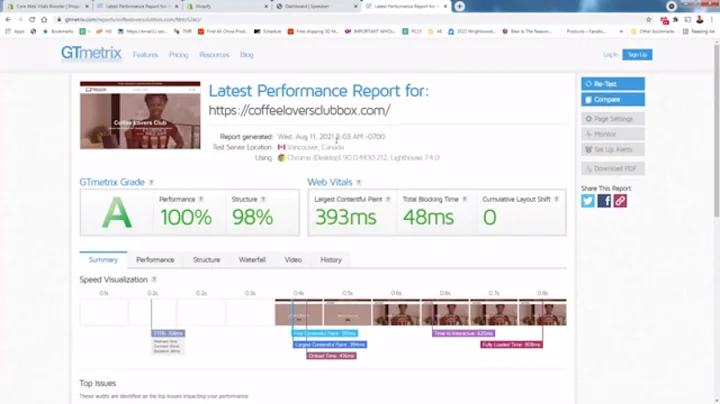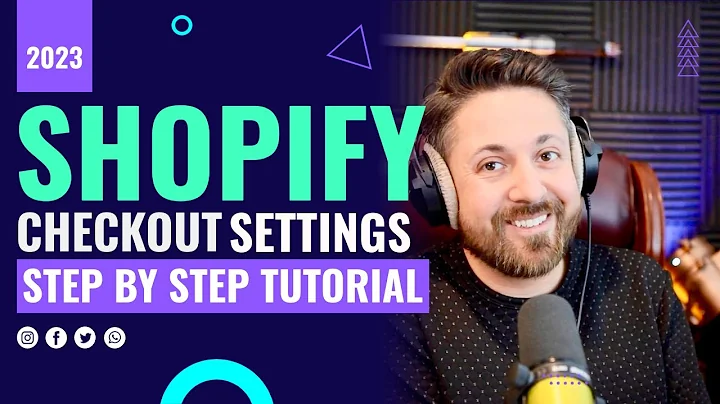Create and Add Terms And Conditions to Your Shopify Store
Table of Contents
- Introduction
- Creating a Terms of Service Policy
- 2.1 Accessing the Settings
- 2.2 Navigating to Policies
- 2.3 Selecting Terms of Service
- 2.4 Creating from Template
- 2.5 Saving the Terms of Service
- Implementing the Policy on Your Website
- 3.1 Accessing the Sales Channel
- 3.2 Going to Online Store
- 3.3 Adding to Navigation
- 3.4 Selecting the Menu Type
- 3.5 Adding the Terms of Service
- 3.6 Saving the Menu Items
- Conclusion
Creating a Terms of Service Policy for Your Shopify Web Store
In this article, I will guide you step by step on how to create a terms of service policy for your Shopify web store. A terms of service policy is essential to protect your business and inform your customers about their rights and responsibilities when using your website. By following these instructions, you will be able to create a customized terms of service policy and implement it on your website easily.
2. Creating a Terms of Service Policy
To begin, let's go over the process of creating a terms of service policy for your Shopify web store.
2.1 Accessing the Settings
First, log in to your Shopify admin page and locate the bottom left-hand corner of your screen. Click on "Settings" to proceed.
2.2 Navigating to Policies
From the settings menu, scroll down until you find the "Policies" option. Click on it to access the policies settings.
2.3 Selecting Terms of Service
Within the policies settings, locate the "Terms of Service" option. Click on it to create a new terms of service document.
2.4 Creating from Template
For convenience, it is recommended to use a template for your terms of service. Click on "Create from Template" to access the preset terms of service.
2.5 Saving the Terms of Service
After customizing the template to match your business requirements, don't forget to save the terms of service document. This will ensure that your policies are updated and stored correctly.
3. Implementing the Policy on Your Website
Now that you have created your terms of service policy, let's move on to implementing it on your Shopify website.
3.1 Accessing the Sales Channel
From the Shopify admin page, navigate to the "Sales Channel" tab. Click on it to proceed to the online store settings.
3.2 Going to Online Store
Within the online store settings, you will find the option for "Navigation." Click on it to manage your website's navigation menu.
3.3 Adding to Navigation
Under the navigation settings, you will see various menus available. For this example, we will add the terms of service to the main menu. Click on "Main Menu" to proceed.
3.4 Selecting the Menu Type
In the main menu settings, you will find existing menu items such as "Home," "Catalog," and "Contact." We will add a new menu item for the terms of service.
3.5 Adding the Terms of Service
To add the terms of service to the menu, click on "Add Menu Item" and select the option for "Policies." Your terms of service document should appear automatically with the correct name.
3.6 Saving the Menu Items
Once you have added the terms of service to the menu, remember to save your changes. The menu items will reflect on your website almost instantly.
By following these steps, you have successfully created a terms of service policy for your Shopify web store and implemented it on your website. Ensure that you review the policy regularly and make any necessary updates to keep it relevant to your business.
4. Conclusion
Having a comprehensive and easily accessible terms of service policy is crucial for every Shopify web store. It establishes trust with your customers and protects your business interests. By following the steps outlined in this article, you can create and implement a terms of service policy seamlessly. Remember to review and update your policy periodically to ensure it remains up to date with any changes in your business operations.
FAQ
Q: Can I customize the terms of service template?
A: Yes, you can customize the terms of service template according to your business requirements.
Q: How often should I review and update my terms of service policy?
A: It is recommended to review and update your terms of service policy periodically, especially when there are changes in your business operations or legal requirements.
Q: Can I add additional policies to my Shopify web store?
A: Yes, apart from the terms of service, you can also add other policies such as privacy policy, refund policy, or shipping policy to your Shopify web store.
Q: How will the terms of service appear on my website?
A: The terms of service can be added to the main menu or footer menu of your website, depending on your preference.