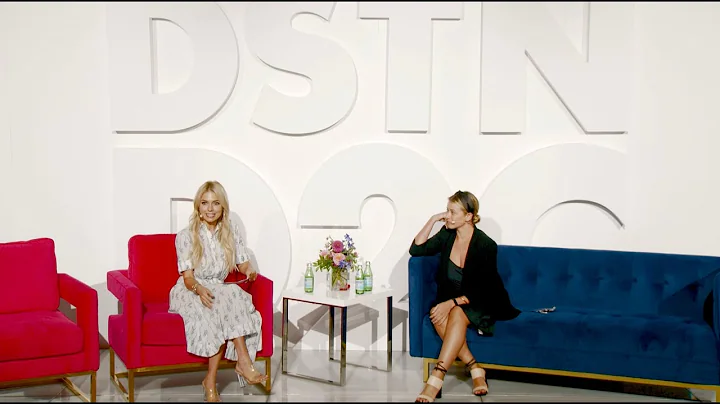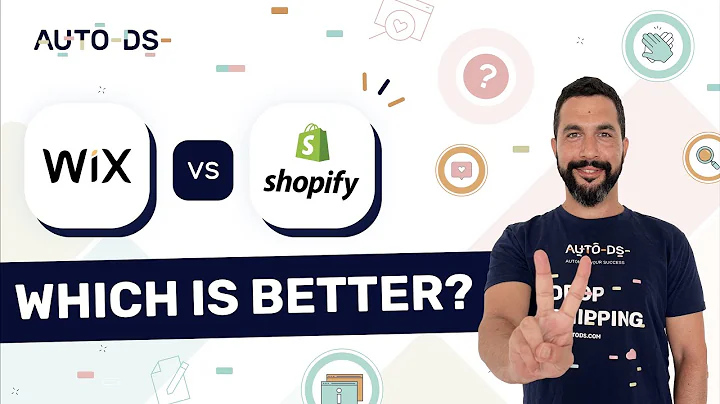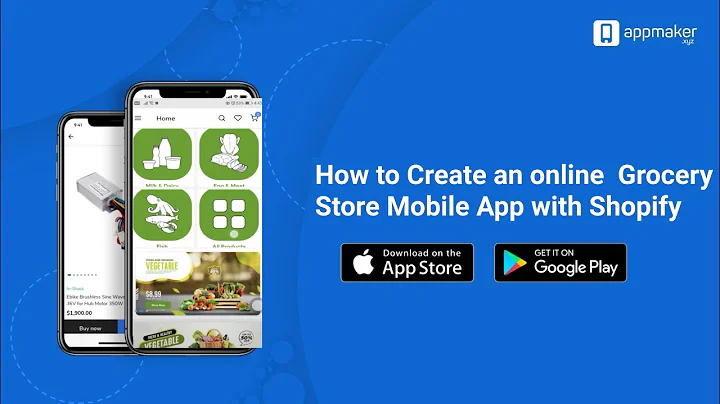Create a Wholesale Area for Your Shopify Store - Step-by-Step Guide
Table of Contents
- Introduction
- Tutorial Preview
- Step 1: Editing theme dot liquid
- Step 2: Adding the wholesale note snippet
- Step 3: Adding new templates
- Step 4: Creating wholesale products
- Step 5: Adding the wholesale tag to customers
- Step 6: Changing the navigation code
- Step 7: Creating the wholesale menu
- Step 8: Creating additional content for wholesale customers
- Conclusion
- FAQs
Shopify Wholesale Area: A Step-by-Step Tutorial
Introduction
Are you looking to add a wholesale area to your Shopify website? In this tutorial, we will guide you through the process of setting up a wholesale feature on your Shopify store. By following the steps outlined in this tutorial, you will be able to create a separate section exclusively for your wholesale customers, complete with custom pricing, dedicated pages, and more.
Tutorial Preview
Before we dive into the tutorial, let's take a quick preview of what the wholesale area will look like when we're finished. On your Shopify store's catalog page, your retail customers will see regular-priced products. However, once a wholesale customer logs in, the navigation will change to "Wholesale Products," and they will be able to access the wholesale version of your products at a discounted price. Additionally, you can include an "Info" page where wholesale customers can find exclusive information or downloads.
Step 1: Editing theme dot liquid
To begin setting up the wholesale feature, we need to edit the "theme dot liquid" file. This file contains the code necessary to modify the appearance and functionality of your Shopify theme. In your Shopify dashboard, navigate to "Online Store" and then "Themes." Locate the "theme dot liquid" file and search for the code that looks like "content underscore 4 underscore layout." Replace this code with a new code snippet provided in the tutorial. This step ensures that the wholesale area is properly integrated into your theme.
Step 2: Adding the wholesale note snippet
Next, we will add a snippet called "wholesale note." This snippet will display a message to non-wholesale customers if they stumble upon a wholesale-specific page. The message will explain that the page is for approved wholesale customers only and provide a login link or a way to request a wholesale account. In your theme editor, open the "snippets" folder, and create a new snippet called "wholesale - note." Copy and paste the provided code into this snippet. Save the changes to ensure the message is displayed correctly.
Step 3: Adding new templates
In this step, we will create new templates for pages, products, and collections dedicated to wholesale customers. By having separate templates for wholesale-related content, you can control the accessibility of these pages. Create a new template for pages called "wholesale." Similarly, create a new template for both products and collections, also named "wholesale." These templates will be used to display wholesale-specific content to approved wholesale customers.
Step 4: Creating wholesale products
To provide wholesale pricing, you will need to create separate wholesale versions of your products. Begin by duplicating existing products that you want to offer at wholesale prices. Rename the duplicated product accordingly and adjust the pricing to reflect the wholesale discounted price. Remember, wholesale prices are typically lower than retail prices. Assign the "wholesale" template to these wholesale products to ensure they are only visible to approved wholesale customers.
Step 5: Adding the wholesale tag to customers
In this step, we will assign the "wholesale" tag to customers who are approved for wholesale access. By tagging a customer's account with the "wholesale" tag, you grant them access to view wholesale pricing and content. To add the tag, navigate to the "Customers" section in your Shopify dashboard. Locate the customer's account, and in the "Tags" field, enter "wholesale." Save the changes to apply the tag.
Step 6: Changing the navigation code
To direct wholesale customers to the wholesale area, we need to modify the navigation code. This step ensures that wholesale customers see a different navigation menu when they log in. Depending on your theme, you may need to locate the "linked list main menu links" code in either the "theme dot liquid" file or a snippet such as "navigation" or "menu." Replace the existing code with the provided code snippet. This update will display the wholesale menu for approved wholesale customers and the regular menu for others.
Step 7: Creating the wholesale menu
To create the wholesale menu, navigate to the "Navigation" section in your Shopify dashboard. Add a new menu called "main menu wholesale." This menu will be visible to approved wholesale customers. Customize the menu by adding the desired links, ensuring that the catalog or shop link directs to your wholesale collection instead of the regular retail collection. The wholesale menu serves as a navigation tool for wholesale customers to access wholesale-specific pages, products, and collections.
Step 8: Creating additional content for wholesale customers
Apart from products and collections, you may want to provide additional content exclusive to your wholesale customers. This content could include special downloads, access to sensitive information, or any other resources for your wholesale clientele. To create these pages, go to the "Pages" section in your Shopify dashboard and add new pages. Assign the "wholesale" template to these pages, ensuring that only approved wholesale customers can access them. You can also include links to these pages within the wholesale menu.
Conclusion
Congratulations! You have successfully set up a wholesale area on your Shopify website. By following this step-by-step tutorial, you can now offer wholesale pricing, dedicated pages, and a seamless user experience for your wholesale customers. If you have any further questions or need assistance, feel free to leave a comment and our team will be glad to help. Remember to sign up for our email list at [email protected] to receive updates and valuable tips for growing your online store.
FAQs
Q: Can I customize the message displayed to non-wholesale customers who stumble upon a wholesale-specific page?
A: Yes, you can customize the message by modifying the "wholesale note" snippet. Simply edit the text within the snippet to suit your requirements.
Q: How do I add more products to the wholesale collection?
A: To add additional products to the wholesale collection, navigate to the "Collections" section in your Shopify dashboard. Locate the wholesale collection and manually select the products you want to include.
Q: Can I have different wholesale pricing for different customers?
A: The tutorial covers setting up a general wholesale pricing structure. If you require individualized pricing for each wholesale customer, you may need to explore third-party apps or Shopify Plus.
Q: How can I test the wholesale feature on my store?
A: To test the feature, you can create a customer account for yourself and assign the "wholesale" tag to that account. This will allow you to log in and experience the wholesale area as an approved wholesale customer.