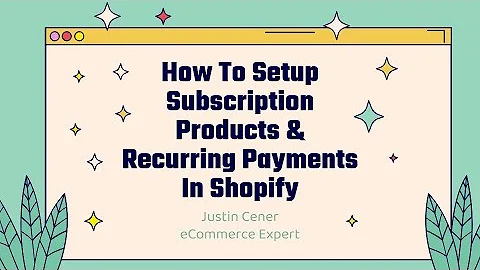Create a Stunning Shopify Store with the Sense Theme
Table of Contents
- Introduction
- Step 1: Adding the Sense Theme to Your Shopify Store
- Step 2: Changing Fonts and Colors
- Step 3: Uploading and Managing Products
- Step 4: Customizing the Home Page
- Step 5: Editing the Header and Navigation
- Step 6: Adding Social Media Accounts
- Step 7: Customizing the Product Page
- Step 8: Using Collapsible Content for FAQs
- Conclusion
how to customize Shopify Sense theme
In this article, we will guide you on how to customize the free Shopify Sense theme. Even if you are a complete beginner, by the end of this article, you will be able to create a visually appealing and functional online store. We will cover all the essential details, including changing fonts, colors, uploading products, and more. Let's get started!
Step 1: Adding the Sense Theme to Your Shopify Store
To begin customizing the Sense theme, you first need to add it to your Shopify dashboard. Head over to the "Online Store" section and click on "Theme Library." Then, click on "Add Theme" and select "Visit Theme Store." Explore the available themes and choose the "Sense" theme. Click on "Try Theme" to add it to your Shopify store. Once added, click on "Publish" to make it live.
Step 2: Changing Fonts and Colors
After adding the Sense theme, click on "Customize" to start customizing it. Before editing anything, let's understand how the editor works. You can change the view of your website to see how it appears on mobile, a crucial aspect considering the majority of visitors use mobile devices. The editor offers various sections and theme settings for customization. You can change fonts, colors, and even create gradients by integrating external tools like "Coolers.com." Play around with the settings to achieve the desired look for your store.
Step 3: Uploading and Managing Products
To sell products on your Shopify store, you need to upload and manage them effectively. Shopify provides an intuitive interface to add and organize your products. From your Shopify dashboard, navigate to the "Products" section and click on "Add Product." Fill in the necessary details such as title, description, price, and images. You can also manage inventory, fulfillment settings, and variants for each product. Make sure to optimize your product listings with high-quality images and compelling descriptions.
Step 4: Customizing the Home Page
The home page is the first impression your visitors will have of your online store. It should be visually appealing and engaging. With the Sense theme, you can customize various sections to create an attractive home page. Use the "Customize" option and select the "Home" page. Explore the available sections and add or remove them according to your preferences. You can add elements like hero headers, featured products, testimonials, and more. Experiment with different sections to create a unique and eye-catching home page.
Step 5: Editing the Header and Navigation
The header and navigation play a crucial role in providing a seamless browsing experience for your customers. Customize the header to incorporate your branding and make it visually appealing. In the Sense theme's editor, click on the "Header" section to access the customization options. You can adjust the logo position, modify the main menu items, and even add social media accounts to enhance your store's credibility. Make sure to create a clean and intuitive navigation menu for easy navigation through your store.
Step 6: Adding Social Media Accounts
Integrating your social media accounts with your Shopify store is essential for driving traffic and building a brand presence. In the Sense theme, you can easily showcase your social media accounts on the footer of your online store. Navigate to the "Theme Settings" and select "Social Media." Add your social media account URLs, such as Facebook, Instagram, Twitter, and YouTube. Having active social media accounts not only allows customers to reach you easily but also builds social proof, increasing trust in your brand.
Step 7: Customizing the Product Page
The product page is where customers make their purchase decisions, so it needs to be visually appealing and informative. In the Sense theme, the product page displays images and essential information about the product. Customize the product page to provide a seamless shopping experience. You can showcase multiple product images, add detailed descriptions, highlight product features, and even include customer reviews. Make sure to optimize the product page for mobile devices, considering the majority of users browse on their smartphones.
Step 8: Using Collapsible Content for FAQs
Answering frequently asked questions (FAQs) can help customers make informed purchasing decisions. The Sense theme offers a feature to create collapsible content for FAQs. Click on "Add Section" and select "Collapsible Content." Add questions and their corresponding answers, allowing customers to expand and collapse the content as needed. This creates a clean and organized FAQ section, improving the user experience. Make sure to address common concerns and provide detailed answers to instill confidence in your customers.
Conclusion
Customizing your Shopify store using the Sense theme is an exciting process. By following the steps outlined in this article, you can create a visually appealing and functional online store that caters to your brand's unique requirements. Remember to experiment with different sections, fonts, and colors to develop a store that resonates with your target audience. With a well-designed store and a compelling product offering, you can attract and convert visitors into loyal customers.
Highlights
- Customizing the Sense theme in Shopify for a visually appealing and functional online store.
- Step-by-step guide on changing fonts, colors, and uploading products.
- Customizing the home page with different sections for an engaging user experience.
- Editing the header and navigation to create a seamless browsing experience.
- Adding social media accounts to build brand presence and enhance credibility.
- Customizing the product page with multiple images, detailed descriptions, and customer reviews.
- Utilizing collapsible content for FAQs to address common customer concerns.
- Optimizing the store for mobile devices to cater to the majority of users.
- Creating a unique and branded Shopify store that captures the attention of your target audience.
FAQ
Q: Can I customize the Sense theme if I'm a beginner?
A: Absolutely! This article provides a step-by-step guide suitable for beginners to customize the Sense theme in Shopify. By following the instructions and experimenting with different settings, you can create a visually appealing store without any prior experience.
Q: Can I add my social media accounts to the Shopify store?
A: Yes, you can easily add your social media accounts to your Shopify store. The Sense theme allows you to integrate your accounts by accessing the theme settings and inputting the URLs of your social media profiles.
Q: Can I modify the layout and design of the product page?
A: Yes, the Sense theme allows customization of the product page. You can showcase multiple product images, add detailed descriptions, highlight features, and even include customer reviews. By optimizing the product page, you can enhance the shopping experience for your customers.
Q: How can I create a visually appealing home page?
A: The Sense theme provides various customizable sections for the home page. You can add elements like hero headers, featured products, testimonials, and more. By experimenting with different sections and customizing them to align with your branding, you can create an engaging and visually appealing home page.