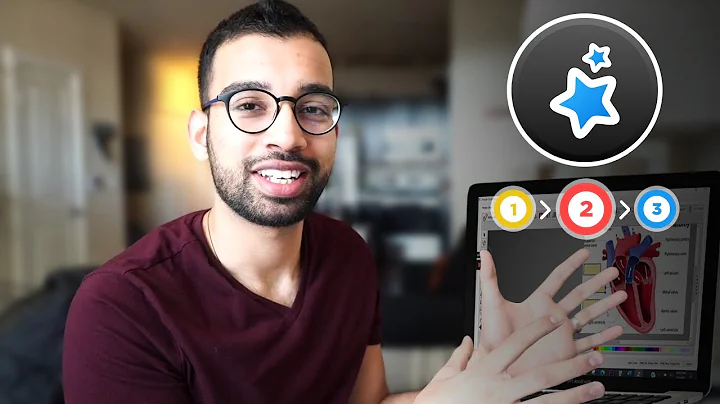Consolidate Reviews and Enhance User Experience with Review Groups
Table of Contents
- Introduction
- What is the Groups Feature?
- Overview of How it Works
- Creating a Group
- Using Product IDs
- Using Product Titles
- Using Product SKUs
- Using Product Types
- Customizing Group Settings
- Hiding Reviews on Specific Products
- Examples of Grouping Conditions
- Grouping by Title
- Grouping by SKU
- Grouping by Product Type
- Choosing the Best Grouping Condition
- Contacting Support
- Conclusion
Article
Introduction
In this article, we will explore the Groups feature offered by our product. The Groups feature is a simple yet powerful tool that allows you to share reviews among your products. Product groups are mainly used to group the same or similar products, but with different variants, so that reviews can be shared across the product groups. In this article, we will provide a step-by-step guide on how to create and customize product groups using various grouping conditions.
What is the Groups Feature?
The Groups feature is a unique feature offered by our product that allows you to group similar products together and share reviews among them. Let's say you have a bottle and you want to create two separate products with different sizes. By creating a group and adding the product IDs of both products, you can ensure that reviews are shared across the products. This feature is especially useful when you have multiple variants of the same product and want to consolidate reviews for better user experience.
Overview of How it Works
To create a group, you simply need the product IDs of the products you want to group together. By adding these product IDs to a group, you can ensure that reviews are shared across the products in the group. For example, let's say you have a "Memo Bottle" in two different sizes. By creating a group called "Memo Bottle" and adding the product IDs of both sizes, you can share reviews between them. This ensures that customers can see all the reviews for the "Memo Bottle" regardless of the size they choose.
Creating a Group
There are multiple ways to create a group using different grouping conditions. Let's explore each method step by step.
-
Using Product IDs:
- The most common and effective method is to create a group using the product IDs of the products you want to group together. By simply adding the product IDs to a group, you can ensure that reviews are shared across the products.
- To create a group using product IDs, navigate to your stamp dashboard and select the settings tab. Then, go to the group tab and click on "Add Group". Enter a name for the group, such as "Memo Bottle", and add the product IDs of both sizes. Save the group, and you're done.
-
Using Product Titles:
- Another way to create a group is by using the product titles. If you have multiple products with a particular naming convention, you can group them together based on their titles. For example, if you have products with titles like "Red Bottle", "Blue Bottle", and "Green Bottle", you can create a group using the word "Bottle" in the title. This will group all products with "Bottle" in the title and share reviews among them.
-
Using Product SKUs:
- Creating groups based on product SKUs requires some edits to your widgets to add an attribute for proper synchronization. Once you have added the necessary attribute, you can create a group using the product SKUs. This method is useful when you want to group products based on specific SKU numbers.
-
Using Product Types:
- Finally, you can create groups based on product types. This method requires that the products you want to group have a product type specified in your Shopify store. For example, if you have a "Plastic Water Bottle" and a "Glass Water Bottle" with the product type "Water Bottle", you can create a group by adding "Water Bottle" to the condition. All products with the specified type will share reviews within the group.
Customizing Group Settings
After creating a group, you have the option to customize the settings for that group. One useful setting is the ability to hide reviews on specific products. By simply checking a box, you can choose to display reviews only on the products that have the checkmark, hiding them on the other products in the group.
Examples of Grouping Conditions
Let's take a look at some examples of how you can create groups using different grouping conditions:
-
Grouping by Title:
- If you have products with similar titles, such as "Memo Bottled", "Red Bottled", and "Blue Bottled", you can create a group using the word "Bottled" in the title. This will group all products with "Bottled" in the title and share reviews among them.
-
Grouping by SKU:
- If you have specific SKU numbers for your products, you can create a group using the SKU condition. This method requires some edits to your widget code to add the necessary attribute for synchronization.
-
Grouping by Product Type:
- If you have products with different variants but the same product type, such as "Plastic Water Bottle" and "Glass Water Bottle" with the product type "Water Bottle", you can create a group by specifying the product type. This will ensure that reviews are shared among products with the same type.
Choosing the Best Grouping Condition
The choice of grouping condition depends on your specific needs and the characteristics of your products. Consider factors like product naming conventions, SKU numbers, and product types when choosing the best grouping condition for your situation. Experiment with different conditions to find the most effective way to group your products and share reviews among them.
Contacting Support
If you have any questions or need further assistance, our support team is always here to help. You can reach out to us via email at hello@stam.io or simply click on the message icon on the bottom right corner of your dashboard to connect with our support team. We are dedicated to providing the best possible support to ensure a seamless experience with our Groups feature.
Conclusion
In conclusion, the Groups feature offered by our product is a versatile tool that allows you to group similar products and share reviews among them. By following the step-by-step guide provided in this article, you can easily create and customize product groups using various grouping conditions. Experiment with different grouping conditions to find the best fit for your products and enhance the user experience by consolidating reviews. Feel free to contact our support team if you need any assistance. Thank you for choosing Stamptio to enhance your brand loyalty and accelerate your brand growth.
Highlights
- The Groups feature allows you to share reviews among your products.
- Create product groups to consolidate reviews for better user experience.
- Group products using various conditions like product IDs, titles, SKUs, or types.
- Hide reviews on specific products to customize the display.
- Experiment with different grouping conditions to find the best fit for your products.
FAQ
Q: Can I create groups using multiple grouping conditions?
A: Yes, you can combine different conditions to create groups that suit your specific needs. For example, you can group products based on both SKU and product type.
Q: Can I change the grouping condition once a group is created?
A: No, the grouping condition cannot be changed once a group is created. You would need to delete the existing group and create a new one with the desired condition.
Q: Can I share reviews between groups?
A: Currently, reviews can only be shared within a group. If you want to share reviews between different groups, you would need to manually add the reviews to each group.
Q: How do I find the product IDs for my products?
A: Depending on the e-commerce platform you're using, there are different ways to find the product IDs. Refer to the guide provided by our product for instructions specific to your platform.
Q: Can I create groups for products with different variants?
A: Yes, the Groups feature is designed to handle products with different variants. By creating a group, you can ensure that reviews are shared among the variants within the group.