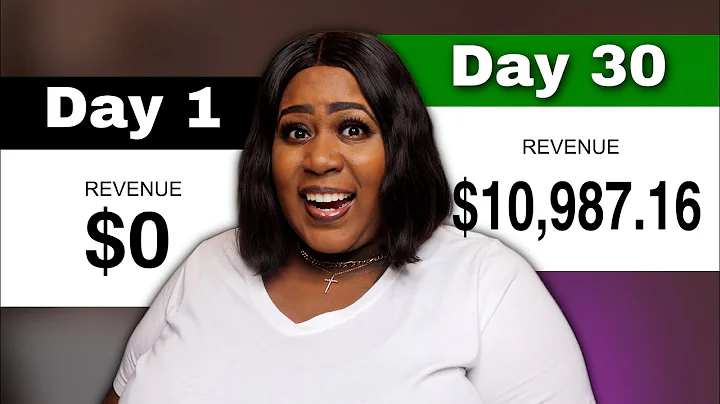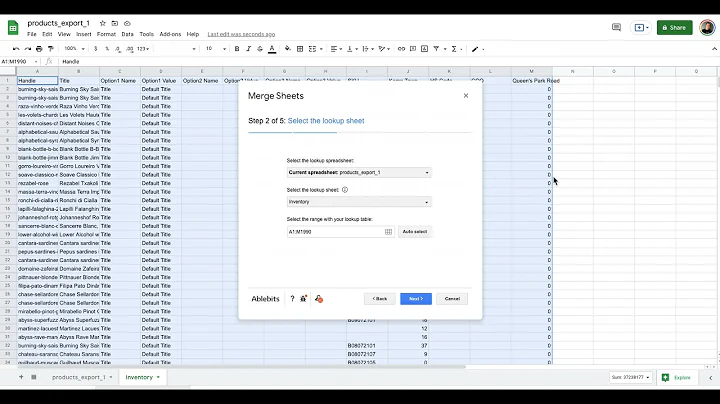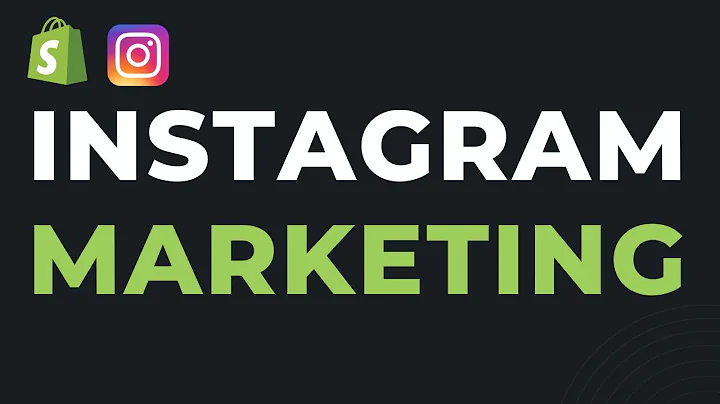Boost Your Sales with PayPal Smart Buttons for Credit and Debit Card Payments
Table of Contents
- Introduction
- The Need for Credit Card Payments
- Enabling PayPal Account Optional Setting
- Creating Sandbox Accounts
- Creating an App in the PayPal Developer Dashboard
- Implementing the Smart Payment Button
- Testing the Payment Process
- Potential Risks and Limitations of Credit Card Checkout Integration
- Integration with Other Payment Systems
- Conclusion
Introduction
In this article, we will explore the process of integrating credit card payments into a website using PayPal's smart payment button. We will discuss the need for credit card payments, the steps to enable PayPal account optional setting, creating sandbox accounts for testing, creating an app in the PayPal developer dashboard, implementing the smart payment button, and testing the payment process. Additionally, we will highlight the potential risks and limitations of credit card checkout integration and discuss the possibility of integrating with other payment systems.
The Need for Credit Card Payments
Many customers prefer to make online purchases using their credit or debit cards. However, some websites only support PayPal payments, which can be an inconvenience for customers without a PayPal account. By integrating credit card payment options, businesses can cater to a wider range of customers and provide a seamless checkout experience.
Enabling PayPal Account Optional Setting
Before integrating credit card payments, it is necessary to enable the PayPal account optional setting. This setting allows customers without a PayPal account to still make payments using their credit or debit cards. We will walk through the steps to enable this setting in your PayPal account preferences.
Creating Sandbox Accounts
To ensure smooth testing and development, it is recommended to create sandbox accounts. These accounts mimic the functionality of real PayPal accounts but operate in a test environment. We will guide you through the process of creating sandbox accounts for both personal and business purposes.
Creating an App in the PayPal Developer Dashboard
To integrate credit card payments, you will need to create an app in the PayPal developer dashboard. This app will generate a client ID that is necessary for the implementation process. We will show you how to create an app and obtain the client ID.
Implementing the Smart Payment Button
The smart payment button provided by PayPal allows for seamless credit card checkout integration. We will demonstrate how to implement this button on your website, including the code required for the integration process.
Testing the Payment Process
After implementing the smart payment button, it is crucial to test the payment process to ensure everything is functioning correctly. We will provide step-by-step instructions on how to test the payment process using sandbox accounts and sample test amounts.
Potential Risks and Limitations of Credit Card Checkout Integration
While integrating credit card checkout options can provide convenience to customers, it is essential to be aware of potential risks and limitations. We will discuss the risks associated with credit card transactions without a PayPal account and the potential security concerns.
Integration with Other Payment Systems
In addition to PayPal, there are other popular payment systems that businesses may want to integrate with their website. We will briefly discuss the possibility of integrating credit card payments with other systems such as Stripe and micro payment platforms.
Conclusion
Integrating credit card payments into your website using PayPal's smart payment button can open up opportunities for a wider customer base. By following the steps outlined in this article, you can provide a seamless checkout experience and cater to customers who prefer credit card payments. However, it is important to consider the potential risks and limitations associated with credit card checkout integration.
Article
The Need for Credit Card Payments
In today's digital landscape, online purchases have become increasingly common. Customers now expect a smooth and hassle-free process when making payments. While PayPal is a popular payment method, it can be a hindrance for customers who do not have a PayPal account. This is where the integration of credit card payments becomes crucial. By offering credit card payment options, businesses can cater to a broader audience and provide a more convenient checkout experience.
Enabling PayPal Account Optional Setting
Before implementing credit card payments, it is essential to enable the PayPal account optional setting. This setting allows customers without a PayPal account to make payments using their credit or debit cards. By enabling this setting in your PayPal account preferences, you ensure that all customers have the option to use their preferred payment method.
Creating Sandbox Accounts
To ensure a smooth testing and development process, creating sandbox accounts is highly recommended. Sandbox accounts simulate the functionality of real PayPal accounts but operate in a test environment. By creating both personal and business sandbox accounts, you can easily test and troubleshoot the credit card payment integration without affecting real transactions.
Creating an App in the PayPal Developer Dashboard
To integrate credit card payments into your website, you will need to create an app in the PayPal developer dashboard. This app will generate a unique client ID that is required for the implementation process. By obtaining the client ID and linking it to your website, you establish a secure and authorized connection for credit card payments.
Implementing the Smart Payment Button
PayPal's smart payment button provides an efficient and user-friendly solution for credit card checkout integration. By implementing this button on your website, customers can seamlessly proceed with credit card payments. The integration process involves adding specific code snippets to your website's checkout page. Detailed instructions and examples will guide you through the implementation process.
Testing the Payment Process
After implementing the smart payment button, it is crucial to thoroughly test the payment process. Testing ensures that all aspects of the credit card payment integration are functioning correctly. By utilizing the created sandbox accounts and sample test amounts, you can simulate real-world transactions and identify any potential issues or inconsistencies.
Potential Risks and Limitations of Credit Card Checkout Integration
While credit card checkout integration provides convenience to customers, it is essential to be aware of potential risks and limitations. Without a PayPal account, the transaction does not have the added security and fraud protection features that PayPal offers. This may pose a higher risk of fraudulent activities. It is crucial to implement additional security measures and thoroughly monitor transactions to mitigate these risks.
Integration with Other Payment Systems
In addition to PayPal, there are alternative payment systems worth considering for credit card checkout integration. Systems such as Stripe and micro payment platforms offer their own unique features and functionalities. Depending on your business requirements, it may be beneficial to explore integration possibilities with these payment systems as well.
Conclusion
Integrating credit card payments into your website using PayPal's smart payment button can significantly enhance the shopping experience for customers. By following the step-by-step process outlined in this article, businesses can seamlessly integrate credit card payments, expanding their customer base and improving checkout convenience. However, it is important to address the potential risks and limitations associated with credit card transactions without a PayPal account. By choosing the appropriate security measures and staying vigilant, businesses can ensure a safe and efficient payment process.