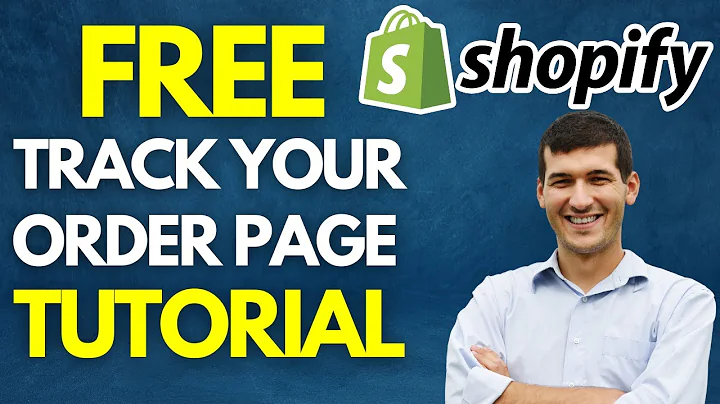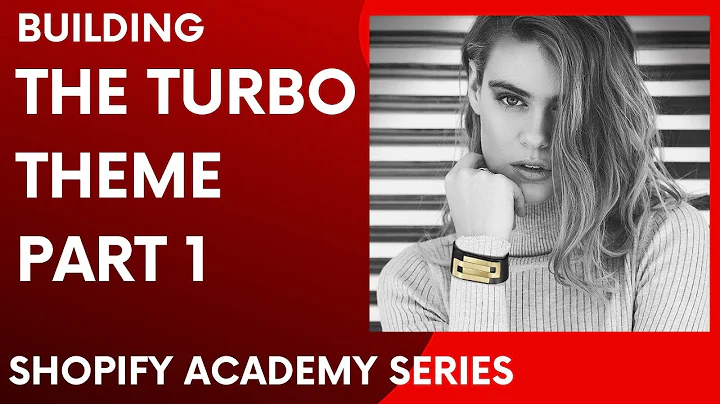Boost Your Sales with Custom Product Page Templates
Table of Contents
- Introduction
- Understanding Shopify 2.0
- Benefits of Creating Product Page Templates
- How to Create a Product Page Template in Shopify
- Adding Blocks and Sections to Your Product Page Template
- Using Collapsible Tabs to Organize Information
- Assigning Products to Your Product Page Template
- Conclusion
How to Create High-Converting Product Pages in Shopify
If you're running an online store on Shopify, you know that your product pages are the lifeblood of your business. They're the pages where customers make the decision to buy or not to buy. So, it's essential that your product pages are optimized for conversions.
In this article, we're going to show you how to create high-converting product pages in Shopify using the platform's 2.0 features. We'll walk you through the process step-by-step, so you can create product page templates that will help you increase your conversion rate and grow your business.
Understanding Shopify 2.0
Before we dive into creating product page templates, let's take a moment to understand what Shopify 2.0 is and why it's important.
Shopify 2.0 is the latest version of Shopify's platform, which includes a range of new features and improvements. One of the key benefits of Shopify 2.0 is that it allows you to create more customized and flexible product pages.
With Shopify 2.0, you can add blocks and sections to your product pages, which means you can include more information, images, and videos to help sell your products. You can also create product page templates, which allow you to apply a consistent design and layout to all of your product pages.
Benefits of Creating Product Page Templates
Creating product page templates in Shopify has a number of benefits. Here are just a few:
-
Consistency: By using a product page template, you can ensure that all of your product pages have a consistent design and layout, which can help build trust with your customers.
-
Customization: With product page templates, you can add blocks and sections to your product pages, which means you can include more information, images, and videos to help sell your products.
-
Increased Conversion Rates: By optimizing your product pages for conversions, you can increase your conversion rate and grow your business.
How to Create a Product Page Template in Shopify
Creating a product page template in Shopify is easy. Here's how to do it:
-
Log in to your Shopify store and go to the Themes page.
-
Make sure you have a Shopify 2.0 theme installed.
-
Click on the Product page and then click on Create Template.
-
Give your template a name and click Create Template.
-
Customize your template by adding blocks and sections.
-
Save your template.
Adding Blocks and Sections to Your Product Page Template
Once you've created your product page template, you can start adding blocks and sections to it. Here are some of the blocks and sections you can add:
-
Featured Collections: Showcase your best-selling or most popular products.
-
Image with Text: Add images and text to highlight the features and benefits of your products.
-
Slideshow: Create a slideshow of images to showcase your products.
-
Video: Add a video to your product page to provide more information about your products.
-
Blog Posts: Add blog posts to your product page to provide more information about your products and your brand.
-
Collapsible Tabs: Use collapsible tabs to organize information and make it easier for customers to find what they're looking for.
-
Custom Content: Add custom content to your product page to provide more information about your products and your brand.
-
Gallery: Create a gallery of images to showcase your products.
Using Collapsible Tabs to Organize Information
Collapsible tabs are a great way to organize information on your product pages. By using collapsible tabs, you can provide more information about your products without cluttering up your product page.
For example, you could use collapsible tabs to provide information about product features, shipping information, and customer reviews. This makes it easier for customers to find the information they're looking for and can help increase your conversion rate.
Assigning Products to Your Product Page Template
Once you've created your product page template and added blocks and sections to it, you need to assign your products to the template. Here's how to do it:
-
Go to the Products page in your Shopify store.
-
Select the products you want to assign to the template.
-
Click on the Edit Products button.
-
In the Template section, select the product page template you want to use.
-
Save your changes.
Conclusion
Creating high-converting product pages in Shopify is essential if you want to grow your business. By using Shopify 2.0 and creating product page templates, you can create customized and flexible product pages that will help you increase your conversion rate.
Remember to use blocks and sections to add more information, images, and videos to your product pages, and use collapsible tabs to organize information. By following these tips, you'll be well on your way to creating high-converting product pages in Shopify.