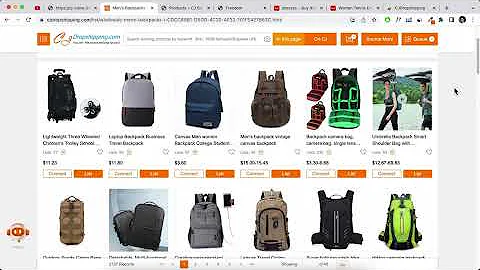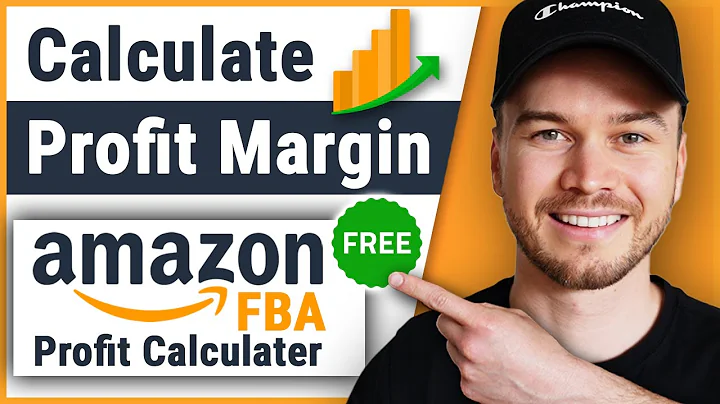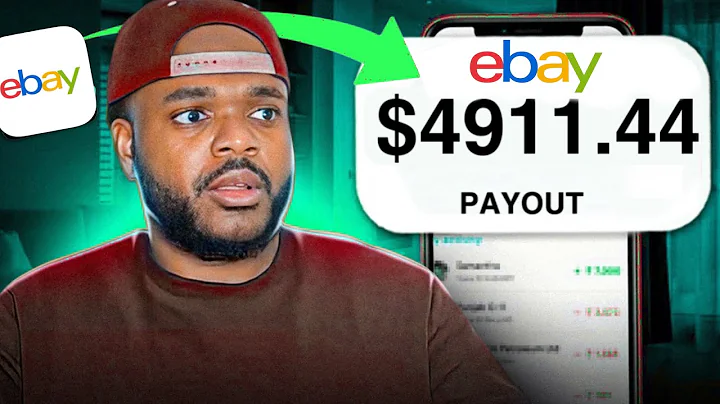Seamlessly transfer your WordPress blog posts and pages to Shopify
Table of Contents
- Introduction: Migrating WordPress Blog Posts and Pages to Shopify
- Installing the All Export Plugin on WordPress
- Exporting WordPress Posts to a CSV File
- Customizing the Exported File Fields
- Adding Custom Fields from Yoast SEO Plugin
- Saving and Downloading the Exported CSV File
- Importing the CSV File to Matrixify (Excelify) App
- Checking the Import Format in Matrixify (Excelify) App
- Generating Redirects for the Blog Structure
- Importing the Blog Posts to Shopify Store
- Uploading Images from WordPress to Shopify
- Opening and Understanding the Import Results File
- Migrating WordPress Pages to Shopify
- Exporting WordPress Pages to a CSV File
- Importing the Pages to Shopify Store
- Uploading Images for Shopify Pages
- Editing URL Redirects in Shopify
- Troubleshooting and Contacting Support
Migrating WordPress Blog Posts and Pages to Shopify
In this tutorial, we will guide you through the process of migrating your WordPress blog posts and pages to Shopify using the Matrixify (Excelify) app. Whether you have a standard WordPress page or a complex nested structure, we will show you how to seamlessly transfer your content to Shopify without losing any essential elements.
1. Introduction: Migrating WordPress Blog Posts and Pages to Shopify
Before we dive into the technical details, let's provide a brief introduction to the topic at hand. Migrating your WordPress blog posts and pages to Shopify involves exporting your content from WordPress, customizing the fields to include in the export file, and importing the file into the Matrixify (Excelify) app. This process ensures that your blog posts, including their images and formatting, are seamlessly transferred to Shopify.
2. Installing the All Export Plugin on WordPress
To begin the migration process, you will need to install the All Export plugin on your WordPress site. This plugin allows you to export your WordPress posts and pages in a format compatible with the Matrixify (Excelify) app. If you haven't installed the plugin yet, we'll guide you through the installation process, ensuring you have all the necessary tools to proceed.
3. Exporting WordPress Posts to a CSV File
Once the All Export plugin is installed, you can begin exporting your WordPress posts to a CSV file. The export process extracts all the necessary fields from your WordPress site, including the post ID, title, content, excerpts, and custom fields. We'll walk you through the export settings and show you how to generate the CSV file containing your blog posts' information.
4. Customizing the Exported File Fields
After exporting your WordPress posts to a CSV file, you can customize the fields to include in the export. This step allows you to select specific fields for migration and add additional meta fields if required. We'll provide you with a list of essential fields and guide you through the process of selecting and saving the desired fields in the export file.
5. Adding Custom Fields from Yoast SEO Plugin
If you're using the Yoast SEO plugin on your WordPress site, we'll show you how to add custom fields such as SEO title and meta description to your export file. These fields play a crucial role in your Shopify SEO strategy, ensuring that your blog posts are optimized for search engines. We'll guide you through the process of locating and including these custom fields in the export.
6. Saving and Downloading the Exported CSV File
Once all the necessary fields are selected and customized in the export file, you can proceed to save and download the CSV file. We'll show you how to assign a friendly name to the export and initiate the download process. It is important to include the term "WordPress" and "posts" in the file name for easy identification during the migration process.
7. Importing the CSV File to Matrixify (Excelify) App
With the exported CSV file in hand, you can now import it into the Matrixify (Excelify) app. We'll guide you through the process of dragging and dropping the file into the app and verifying that the file format is recognized as WordPress content. The app will generate two sheets: one for blog posts and another for redirects, ensuring a smooth migration to Shopify.
8. Checking the Import Format in Matrixify (Excelify) App
Before proceeding with the import, it is crucial to review the import format in the Matrixify (Excelify) app. This step allows you to verify that all the necessary data and fields are correctly recognized and mapped. We'll show you how to navigate the import settings and ensure everything is in order before proceeding with the migration.
9. Generating Redirects for the Blog Structure
To maintain the integrity of your old WordPress blog structure, redirects need to be generated within the Matrixify (Excelify) app. These redirects ensure that each blog post in your WordPress structure corresponds to its equivalent path in Shopify. We'll explain the importance of these redirects and guide you through the process of generating them for a seamless transition.
10. Importing the Blog Posts to Shopify Store
Assuming you do not have existing blog posts in your Shopify store, we'll show you the fastest way to import the migrated blog posts directly. With a single click, the Matrixify (Excelify) app will create the blog posts in your Shopify store, complete with images and embedded YouTube videos. We'll demonstrate the importing process and guide you through the necessary steps.
11. Uploading Images from WordPress to Shopify
To ensure all the images from your WordPress blog posts appear in Shopify, we'll guide you through the process of uploading these images to the Shopify files section. This step ensures that broken image links are resolved, and your Shopify blog posts appear as intended. We'll demonstrate how to upload the images and update your Shopify blog posts accordingly.
12. Opening and Understanding the Import Results File
After the import process is complete, you can open and review the import results file. This file contains valuable information about the migration, including any errors or issues encountered during the process. We'll show you how to open the file and provide an overview of its contents, allowing you to troubleshoot any problems or discrepancies.
13. Migrating WordPress Pages to Shopify
In addition to blog posts, WordPress pages can also be migrated to Shopify using the Matrixify (Excelify) app. We'll guide you through the process of exporting WordPress pages to a CSV file, customizing the fields for migration, and importing the file into the app. We'll also explain how to handle nested page structures and ensure a smooth migration process.
14. Exporting WordPress Pages to a CSV File
Before migrating your WordPress pages to Shopify, you need to export them to a CSV file. Similar to the export process for blog posts, we'll show you how to select the necessary fields and customize the export settings. You'll also learn how to include additional meta fields for enhanced flexibility and customization.
15. Importing the Pages to Shopify Store
With the exported CSV file ready, you can import the WordPress pages into your Shopify store using the Matrixify (Excelify) app. We'll guide you through the import process and demonstrate how to upload the images associated with your pages. You'll witness as your WordPress pages transform into fully functional Shopify pages, complete with images and formatting.
16. Uploading Images for Shopify Pages
To resolve broken image links and ensure your Shopify pages are visually appealing, we'll explain how to upload the images from your WordPress pages to the Shopify files section. By following our step-by-step instructions, you'll be able to seamlessly integrate the images into your Shopify pages, providing a visually appealing experience for your customers.
17. Editing URL Redirects in Shopify
URL redirects are essential for maintaining the SEO value of your migrated pages. We'll show you how to access the URL redirects section in your Shopify store and make any necessary edits or adjustments to the redirects created during the migration process. This step ensures that your storefront remains accessible to visitors and search engines, reducing the chances of broken links.
18. Troubleshooting and Contacting Support
While the migration process is typically smooth, unforeseen issues may arise. In such cases, it is essential to know how to troubleshoot the migration and resolve any problems efficiently. We'll provide troubleshooting tips and guidance on contacting the Matrixify (Excelify) app support team. With their assistance, you can overcome any obstacles and ensure a successful migration to Shopify.
Highlights
- Learn how to migrate your WordPress blog posts and pages to Shopify effortlessly.
- Utilize the Matrixify (Excelify) app to export, customize, and import your WordPress content.
- Maintain SEO value and ensure a smooth transition by generating URL redirects.
- Upload images from your WordPress site to Shopify for a visually appealing storefront.
- Troubleshoot and resolve any issues with the assistance of the Matrixify (Excelify) app support team.
FAQ
Q: Can I customize the fields included in the export file?
A: Yes, you have the flexibility to customize the fields included in the export file. This allows you to choose the specific data you want to transfer from WordPress to Shopify.
Q: What happens to the images embedded in my WordPress blog posts?
A: The Matrixify (Excelify) app will download the images from your WordPress site and upload them to the Shopify files section. This ensures that the images remain intact and are properly displayed on your Shopify blog posts.
Q: How can I ensure that my migrated Shopify pages have the same URL structure as my WordPress pages?
A: The Matrixify (Excelify) app generates redirects that map the URLs of your old WordPress pages to their corresponding paths in Shopify. This ensures that your SEO value is maintained, and visitors can still access your pages with the familiar URLs.
Q: What should I do if I encounter any issues or discrepancies during the migration process?
A: If you encounter any issues or discrepancies during the migration process, we recommend reaching out to the Matrixify (Excelify) app support team. They will be able to provide assistance and help resolve any problems.
Q: Can I use the Matrixify (Excelify) app for other data migration tasks in Shopify?
A: Yes, the Matrixify (Excelify) app is capable of handling various data migration tasks in Shopify. It can be used for importing products, collections, customers, and more. Feel free to explore its capabilities beyond blog posts and pages migration.