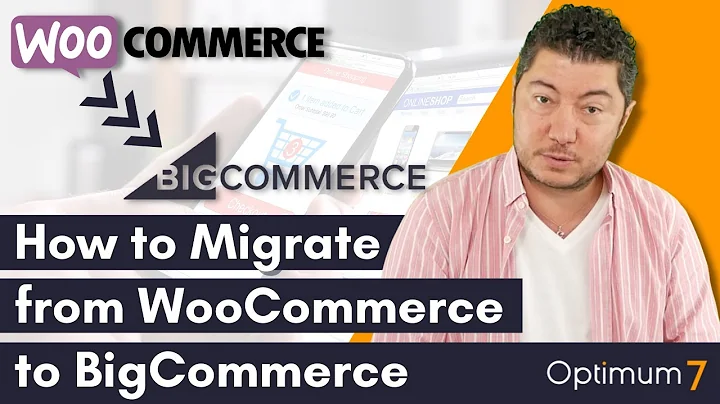Boost Sales with PageFly Landing Page Builder Plugin for Shopify
Table of Contents:
- Introduction
- Why Use a Page Builder Plugin for Landing Pages
- Step-by-Step Guide to Installing PageFly Landing Page Builder Plugin on Your Shopify Store
3.1. Go to the Shopify website
3.2. Search for the PageFly Landing Page Builder plugin
3.3. View the demo of landing pages created with PageFly
3.4. Install the PageFly application on your Shopify store
3.5. Enable UI personalization for a better user experience
3.6. Create a landing page using a template or blank page
3.7. Customize the landing page elements
3.8. Publish and optimize your landing page
- Tips and Best Practices for Using PageFly Landing Page Builder
4.1. Optimize your landing page for page speed
4.2. Improve your search engine rankings with SEO techniques
4.3. Use persuasive copywriting and call-to-action buttons
4.4. Test and refine your landing page for better conversions
- Conclusion
Step-by-Step Guide to Installing PageFly Landing Page Builder Plugin on Your Shopify Store
Are you looking for a way to convert your website's visitors into customers? Using a landing page builder plugin can make this process easier and more effective. In this article, we will guide you through the steps of installing the PageFly Landing Page Builder plugin on your Shopify store. We will cover everything from downloading the PageFly application to creating and customizing your landing pages. We will also provide tips and best practices to help you get the most out of your landing pages, including optimizing your page speed and improving your search engine rankings.
To begin, here's a step-by-step guide on how to install PageFly Landing Page Builder plugin on your Shopify store:
1. Go to the Shopify website
Open your browser and navigate to the Shopify website. Once there, search for Shopify and click on the official Shopify website from the search results.
2. Search for the PageFly Landing Page Builder plugin
On the Shopify website, go to the Apps section and click on "Add apps." Then, click on "Find more apps in the Shopify App Store." In the search bar, type "PageFly Landing Page Builder" and click on the plugin from the search results.
3. View the demo of landing pages created with PageFly
Before adding the application, it's a good idea to view a demo of landing pages created with PageFly. This will give you an idea of the features and designs that are available. Take your time exploring the different templates and designs to find the one that suits your needs.
4. Install the PageFly application on your Shopify store
Once you're ready to proceed, click on "Add app" to install the PageFly Landing Page Builder plugin on your Shopify store. Follow the prompts and give it some time to install.
5. Enable UI personalization for a better user experience
To enhance the user experience, it's recommended to enable UI personalization in the PageFly settings. This will allow for better customization and control over the elements on your landing page.
6. Create a landing page using a template or blank page
To start creating your landing page, go to the PageFly dashboard and click on "Create new page." You can choose to create a page from a template or start with a blank page. Select the option that suits your requirements.
7. Customize the landing page elements
Once you have selected a template or created a blank page, you can start customizing the elements of your landing page. PageFly offers a wide range of customization options, including text, images, buttons, timers, and more. Make sure to personalize the page to align with your brand and goals.
8. Publish and optimize your landing page
After customizing your landing page, save it and click on "Publish" to make it live on your website. It may take some time for the changes to reflect on your website, so be patient. Once published, you can optimize your landing page for page speed and search engine rankings by following best practices such as optimizing images, leveraging SEO techniques, and using persuasive copywriting.
By following these simple steps, you can install the PageFly Landing Page Builder plugin on your Shopify store and create highly converting landing pages that drive sales and boost your online presence. Experiment with different designs, analyze the performance of your landing pages, and continually refine them to improve your conversion rates. With PageFly, the possibilities are limitless.
Highlights:
- Convert your website visitors into customers with landing pages
- Installing PageFly Landing Page Builder plugin on your Shopify store
- View demos of landing pages created with PageFly
- Customize landing page elements for a tailored design
- Publish and optimize your landing pages for better performance
- Improve page speed and search engine rankings
- Implement persuasive copywriting and call-to-action buttons
- Test and refine your landing pages for higher conversions
- Create a seamless user experience with UI personalization
- Tips and best practices for using PageFly Landing Page Builder
FAQ:
Q: Can I use PageFly Landing Page Builder on any Shopify store?
A: Yes, PageFly Landing Page Builder is compatible with all Shopify stores.
Q: Can I customize the landing page templates provided by PageFly?
A: Absolutely! PageFly allows you to fully customize the templates to match your brand and design preferences.
Q: Can I track the performance of my landing pages created with PageFly?
A: Yes, PageFly provides analytics and insights on your landing page performance, allowing you to measure conversion rates and make data-driven improvements.
Q: Are there any limitations to the number of landing pages I can create with PageFly?
A: PageFly does not impose any limitations on the number of landing pages you can create. Feel free to create as many as you need to meet your marketing goals.
Q: Does PageFly support mobile responsive designs?
A: Yes, PageFly ensures that your landing pages are fully responsive and optimized for mobile devices.
Q: Can I integrate PageFly with other apps and tools for enhanced functionality?
A: Yes, PageFly offers integrations with various apps and tools, allowing you to extend the functionality and capabilities of your landing pages.
Q: Does PageFly provide customer support in case I need assistance?
A: Yes, PageFly offers customer support to assist you with any questions or issues you may encounter while using their plugin.