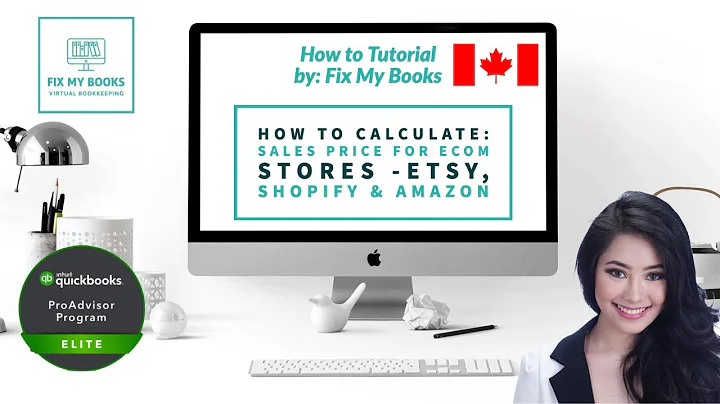Boost Sales with Customized Abandoned Cart Emails
Table of Contents
- Introduction
- Abandoned Cart Email Customization on Shopify
- Importance of Customizing Abandoned Cart Emails
- Steps to Customize Abandoned Cart Emails on Shopify
- 4.1 Accessing the Shopify Back-end
- 4.2 Navigating to Settings
- 4.3 Selecting the Checkout Button
- 4.4 Finding the Email Marketing Section
- 4.5 Choosing Abandoned Cart Email Options
- 4.6 Customizing the Email Subject Line
- 4.7 Personalizing the Email Body
- 4.8 Previewing and Testing the Customized Email
- Conclusion
Abandoned Cart Email Customization on Shopify
In today's competitive e-commerce landscape, capturing and retaining customers can make or break your online business. One effective way to re-engage potential customers who have abandoned their carts is through customized abandoned cart emails. While traditionally this would be done using an email service provider, Shopify provides its merchants with the option to send out abandoned cart emails right from its platform. In this article, we will explore the process of customizing abandoned cart emails on Shopify, understand why it is important, and learn how to make these emails more personal and engaging for your brand.
Introduction
Abandoned carts are a common occurrence in the world of online shopping. Customers browse through your online store, add items to their carts, but for some reason, they leave your website without completing the purchase. This can be frustrating for an e-commerce business, as it represents lost sales and potential revenue. However, with the right strategies in place, you can turn those abandoned carts into opportunities for conversion.
Importance of Customizing Abandoned Cart Emails
When a customer abandons their cart, it's crucial to re-engage them and remind them of the items they left behind. Studies have shown that personalized and well-crafted abandoned cart emails have higher open rates and conversion rates compared to generic ones. By customizing these emails to align with your brand and speak directly to your customers, you significantly increase the chances of winning them back and completing the purchase.
Steps to Customize Abandoned Cart Emails on Shopify
4.1 Accessing the Shopify Back-end: To begin customizing your abandoned cart emails, log in to your Shopify account and navigate to the back-end of your online store.
4.2 Navigating to Settings: Scroll down until you find the settings section, which is represented by a series of icons. Click on the appropriate icon to access the settings menu.
4.3 Selecting the Checkout Button: Within the settings menu, locate and click on the "Checkout" button. This will take you to the options related to your store's checkout process.
4.4 Finding the Email Marketing Section: Scroll down to the "Email marketing" section, where you will find various options related to customer communication, including abandoned cart emails.
4.5 Choosing Abandoned Cart Email Options: Shopify offers predefined time intervals for sending abandoned cart emails - one, six, ten, and twenty-four hours. While ten hours is recommended by Shopify, it is often best to opt for the middle ground and choose the six-hour timeframe.
4.6 Customizing the Email Subject Line: One of the most effective ways to personalize the abandoned cart email is by crafting a compelling subject line. Shopify provides a default subject line like "You left something behind." However, it is beneficial to customize it to reflect your brand's tone and resonate with your customers. For example, if you run a baseball bat company, you can use something like "How to Hit a Home Run Without This?"
4.7 Personalizing the Email Body: Although the email body might appear daunting at first, Shopify allows you to edit the message to make it more specific to your brand. You can customize phrases like "Hi [customer's name]," "You added a baseball item to your cart," and "Do you plan on playing baseball soon?" to create a more engaging and relevant email for your customers.
4.8 Previewing and Testing the Customized Email: Once you have made the necessary changes, it's crucial to preview the email and test its appearance. You can do this by clicking on the preview button and thoroughly checking all elements. To ensure everything works as expected, consider sending test emails to yourself and other team members to verify the customization's effectiveness.
Conclusion
Customizing abandoned cart emails on Shopify provides a valuable opportunity to reconnect with potential customers who have shown an interest in your products. By personalizing the subject line and message content, you can create a more engaging and impactful email that encourages customers to return to your website and complete their purchase. Taking advantage of Shopify's built-in abandoned cart email feature and following the steps outlined in this article will help you optimize your conversion rates and boost your e-commerce business's overall success.