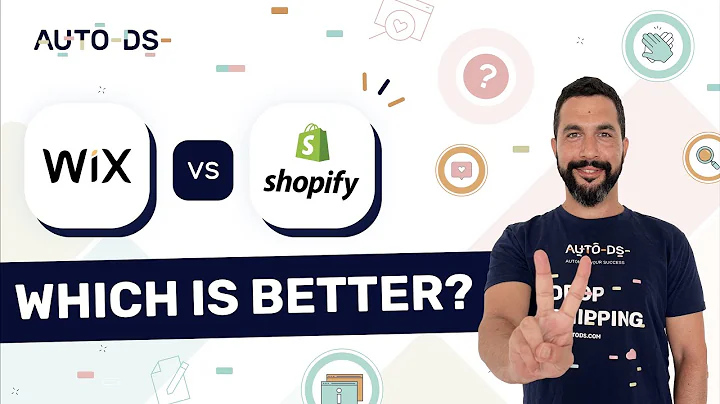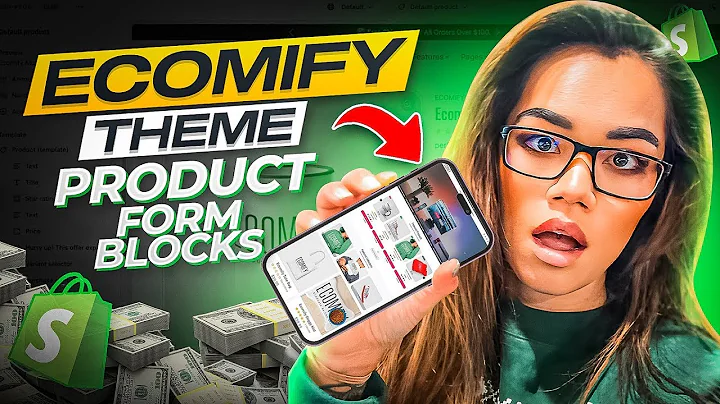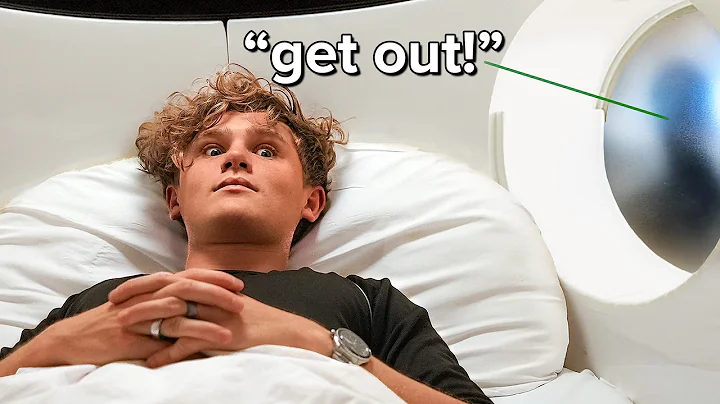Boost Sales with Loox Customer Reviews | Easy Setup Guide
Table of Contents:
- Introduction
- Setting up your Shopify Store
2.1 Launching your browser and accessing Shopify
2.2 Creating a Shopify ID
2.3 Choosing a region and creating your store
- Installing the Lux Product Reviews and Photos App
3.1 Accessing the Shopify App Store
3.2 Searching for the Lux App
3.3 Installing the Lux App
- Exploring the Features of the Lux App
4.1 Demo Store Showcase
4.2 Adding Customer Reviews and Photos
4.3 Customizing Review Display Options
4.4 Setting Up the Referral Program
- Managing and Analyzing Your Shopify Store
5.1 Accessing the Lux App Dashboard
5.2 Review Analytics and Performance Tracking
5.3 Importing Reviews from Another Website
5.4 Getting Support and Help from Lux
- Conclusion
Setting Up Customer Reviews and Photos with Lux on Your Shopify Store
In today's tutorial, we will guide you through the process of setting up customer reviews and photos on your Shopify store using the Lux Product Reviews and Photos app. Customer testimonials and social proof are essential for building trust among potential buyers, and Lux provides a simple and effective solution for implementing these features. By the end of this tutorial, you will have a fully functional Lux app integrated into your Shopify store, allowing you to showcase customer reviews and photos to boost conversions and credibility.
Introduction
When it comes to online shopping, customers rely heavily on product reviews and recommendations from other buyers to make informed purchasing decisions. As an e-commerce store owner, it is crucial to incorporate customer reviews and photos on your website to build trust and increase sales. Lux Product Reviews and Photos is an app designed specifically for Shopify stores, offering an easy-to-use platform for displaying customer testimonials and shared images. In this tutorial, we will walk you through the step-by-step process of setting up the Lux app on your Shopify store and leveraging its various features to enhance your online presence.
Setting up your Shopify Store
2.1 Launching your browser and accessing Shopify
Before diving into setting up the Lux app, the first step is to launch your preferred web browser and navigate to the Shopify website. Once you've reached the homepage, ensure you have selected the English version of the website for a seamless experience.
2.2 Creating a Shopify ID
To create your Shopify store, click on one of the "Starter Free Trial" buttons prominently displayed on the website. You will be guided through a series of questions to determine your business type and selling preferences. Choose the appropriate options for your online store, such as an online store or an existing website or blog. Additionally, specify whether you plan to sell physical products, digital products, dropshipping items, or services. Finally, provide a name for your store before proceeding to create your Shopify ID.
2.3 Choosing a region and creating your store
After creating your Shopify ID, select your preferred region and proceed to build your store. Your store will be constructed within seconds, and you'll be directed to the easy-to-use Shopify dashboard. Take note of any premium offers available to extend your features and take advantage of the one-dollar premium version promotion ending on April 9th.
Installing the Lux Product Reviews and Photos App
3.1 Accessing the Shopify App Store
To integrate Lux into your Shopify store, access the Shopify App Store by navigating to the "Add Apps" section in the left-hand menu of your Shopify dashboard. Click on the "Visit Shopify App Store" button, and you'll be taken to the extensive collection of apps available for enhancing your online store.
3.2 Searching for the Lux App
In the Shopify App Store, search for the Lux Product Reviews and Photos app by typing "Lux" into the search bar. Once you find the app, click on it to access the Lux app page.
3.3 Installing the Lux App
To install the Lux app, click on the "Add app" button on the top right corner of the Lux app page. This will initiate the installation process, which will seamlessly integrate the Lux app into your Shopify store.
Exploring the Features of the Lux App
4.1 Demo Store Showcase
Before configuring the Lux app settings, it is helpful to explore a demo store to see how the app will enhance your website. Lux provides a demo store to showcase the features and functionality of their product review and photo display. Browsing through the demo store will give you an idea of how customer reviews, comments, and visual media will appear on your website.
4.2 Adding Customer Reviews and Photos
One of the primary purposes of Lux is to allow customers to leave reviews and share photos of the products they purchase from your store. These reviews and photos provide social proof and build credibility for your brand. Customers will have the option to upload images, videos, and written reviews, creating an engaging and trustworthy shopping experience. Lux also offers customization options for displaying reviews, allowing you to choose from different layouts and presentation styles.
4.3 Customizing Review Display Options
With the Lux app, you have the flexibility to customize how customer reviews and photos are displayed on your website. You can choose between different layouts, such as displaying the reviews and images in a grid or a list format. Additionally, you can decide whether to show partial or full reviews, and you can also configure the appearance of the review widget to match your store's branding.
4.4 Setting Up the Referral Program
Lux provides a built-in referral program feature that allows your customers to refer their friends to your store. By using the referral program, you can incentivize your customers to recommend your products to others, ultimately driving more traffic and sales. The Lux app allows you to set up discounts for referrals, rewards for advocates, and minimum purchase requirements to qualify for the referral program.
Managing and Analyzing Your Shopify Store
5.1 Accessing the Lux App Dashboard
To manage and analyze the performance of Lux on your Shopify store, access the Lux app dashboard. From the Shopify dashboard, click on the Lux app icon in the left-hand menu. The dashboard provides valuable data on review analytics, revenue generation, and customer engagement. Use this information to optimize your Lux settings and meet your business goals.
5.2 Review Analytics and Performance Tracking
In the Lux app dashboard, you can track key metrics related to your customer reviews and photos. Review analytics, such as review deliverability, open rates, and click-through rates, give you insights into how customers are interacting with the reviews on your website. Additionally, Lux provides revenue analytics to help you understand the impact of customer reviews on your sales and revenue generation.
5.3 Importing Reviews from Another Website
If you already have reviews from another website or platform, Lux offers an easy way to import these reviews into your Shopify store. By following the provided instructions, you can seamlessly transfer your existing customer testimonials to Lux and display them alongside new reviews collected through the Lux app.
5.4 Getting Support and Help from Lux
Should you encounter any issues or have questions about using the Lux app or its various features, Lux provides a comprehensive support system. Visit their support page where you can find frequently asked questions (FAQs) or contact their support team directly. Lux also offers tutorials and guides to help you make the most of the app's functionalities.
Conclusion
By setting up the Lux Product Reviews and Photos app on your Shopify store, you have taken an important step towards enhancing credibility, boosting conversions, and ultimately driving more sales. With Lux, you can empower your customers to leave reviews, upload photos, and engage with your brand in a meaningful way. The app's customization options, referral program, and analytics ensure that you can tailor the Lux experience to fit your unique business needs. Start leveraging the power of customer testimonials and social proof today with Lux on your Shopify store.
Highlights:
- Boost your Shopify store's credibility with customer reviews and photos
- Showcase social proof to potential buyers and increase conversions
- Lux offers an easy-to-use app for integrating customer testimonials and shared images
- Customize the display options and layout to match your store's branding
- Implement a referral program to incentivize customers and drive more sales
- Access analytics and performance tracking to measure the impact of customer reviews
- Import existing reviews from other platforms seamlessly
- Get support and help from Lux's dedicated support team
FAQ
Q: Can I customize the appearance of the Lux app to match my store's branding?
A: Yes, Lux allows you to customize the review display options and widget appearance to align with your store's branding. You can choose different layouts, colors, and review formats to maintain a consistent visual identity.
Q: Can I import reviews from another website or platform into the Lux app?
A: Yes, Lux offers a simple process for importing reviews from other websites or platforms. By following the provided instructions, you can seamlessly transfer your existing customer testimonials to Lux and display them alongside new reviews collected through the app.
Q: Is the Lux app compatible with different languages?
A: Yes, the Lux app supports multilingual functionality, allowing you to set up reviews in multiple languages. This feature enables you to cater to a global customer base and provide a personalized experience.
Q: Can I track the performance of customer reviews and photos using the Lux app?
A: Absolutely! The Lux app provides comprehensive analytics and insights into your customer reviews and photos. You can track metrics such as review deliverability, open rates, click-through rates, and revenue generation to understand the impact of social proof on your sales and conversion rates.
Q: How can I get support or help if I encounter any issues with the Lux app?
A: Lux offers a dedicated support system to assist you with any questions or concerns. You can access their support page, which includes FAQs and tutorials, or contact their support team directly for personalized assistance.