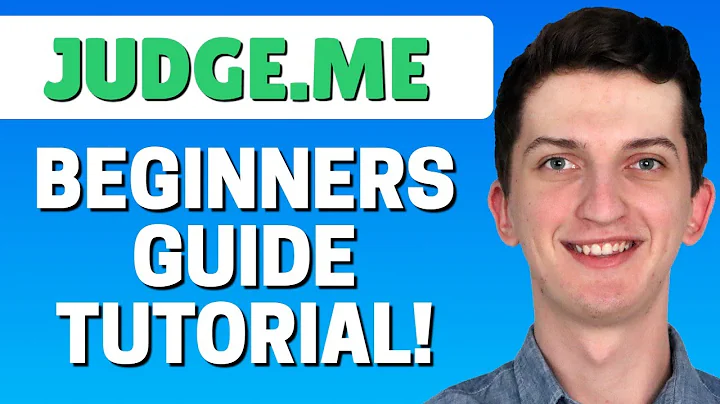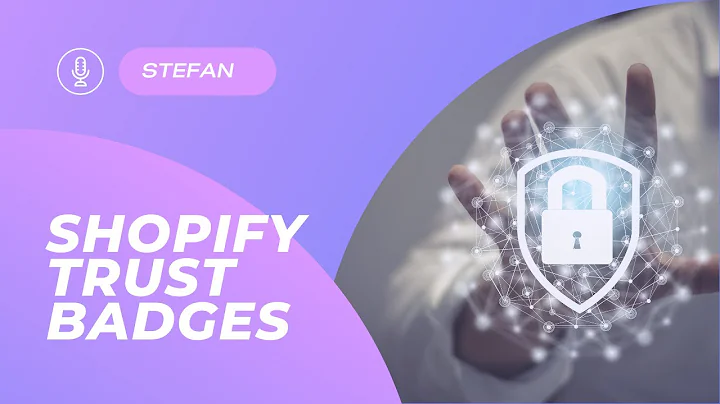Boost Sales with Judge.me App
Table of Contents
- Introduction
- Adding a product to your store
- Installing the Judge.me app
- Installing the review widgets
- Customizing the appearance of the reviews
- Enabling customer reviews
- Importing reviews
- Requesting reviews manually
- Managing reviews
- Adding your own reviews
How to Use the Judge.me App to Get Product Reviews for Your Shopify Store
Welcome to this tutorial on how to use the Judge.me app to get product reviews for your Shopify store. In this video, I will guide you step by step on how to make the most of this amazing app and boost the trust and confidence of your customers. Let's get started!
1. Introduction
To begin, let's add a product to your Shopify store. This will allow us to demonstrate the functionality of the Judge.me app with a real product. Once you have added the product, we can proceed with installing the app.
2. Adding a product to your store
To add a product, go to your Shopify dashboard and navigate to the "Products" section. Click on the "Add product" button and fill in the necessary details, such as the title, description, and images. Make sure to include compelling information that will entice customers to leave reviews.
3. Installing the Judge.me app
To install the Judge.me app, go to the Shopify App Store and search for "Judge.me - Product Reviews". Click on the app and then click on "Add app". Grant the necessary access and the app will be automatically installed to your store.
4. Installing the review widgets
After installing the app, you will need to install the review widgets on your website. This can be done by going to the app settings, selecting your theme, and clicking on "Install widgets". The review widgets will appear on the left, right, and bottom parts of your product pages.
5. Customizing the appearance of the reviews
To customize the appearance of the reviews, go to your Shopify dashboard, click on "Online store", and then click on "Themes". Select the theme you are using and click on "Customize". Make sure the Judge.me elements are visible in the theme editor. If not, enable the code snippet for the app.
6. Enabling customer reviews
To enable customer reviews, go back to the Judge.me app settings and click on "Enable product reviews". This will allow customers to leave reviews for your products. You can also set up automated emails to request reviews from customers after they make a purchase.
7. Importing reviews
If you have existing reviews for your products, you can import them into the Judge.me app. Simply go to the app settings, click on "Import reviews", and choose the file containing the reviews. The app will automatically import the reviews and display them on your product pages.
8. Requesting reviews manually
In addition to importing reviews, you can also manually request reviews from customers. Go to the Judge.me app settings, click on "Request a review", and enter the customer's name, email, and other details. The app will send an email to the customer asking them to review the product.
9. Managing reviews
Managing reviews is easy with the Judge.me app. You can view and moderate reviews from the app dashboard. You have the option to publish, hide, or delete reviews as needed. This allows you to maintain the quality and credibility of the reviews on your store.
10. Adding your own reviews
Before you start getting reviews from customers, it's a good idea to add your own reviews for your products. This creates a sense of trust and encourages customers to leave their own reviews. Simply go to the Judge.me app dashboard, click on "Add a review", and enter the necessary details for your review.
By following these steps, you can effectively use the Judge.me app to get product reviews for your Shopify store. Leverage the power of social proof and customer feedback to build trust and increase sales. Start implementing these strategies today and watch your store thrive!
Pros:
- Easy to install and set up
- Allows for customization of review widgets
- Can import existing reviews
- Provides options for requesting reviews manually
- User-friendly interface for managing reviews
Cons:
- Limited free version functionality
- Some features may require paid subscriptions
Highlights
- Boost trust and confidence with product reviews
- Increase conversions and sales with social proof
- Customize the appearance of review widgets
- Import existing reviews or request reviews manually
- Manage and moderate reviews to maintain quality and credibility
FAQ Q&A
Q: Can I import reviews from other platforms?
A: Yes, you can import reviews from other platforms by exporting them into a compatible file format and then importing them into the Judge.me app.
Q: Can I customize the design of the review widgets?
A: Yes, you can customize the design of the review widgets to match the look and feel of your store. The app provides various customization options.
Q: Is it possible to automate the review request process?
A: Yes, the Judge.me app allows you to set up automated emails to request reviews from customers after they make a purchase.
Q: Can I respond to customer reviews?
A: Yes, you can respond to customer reviews to address any concerns or provide additional information. This helps to engage with your customers and build trust.