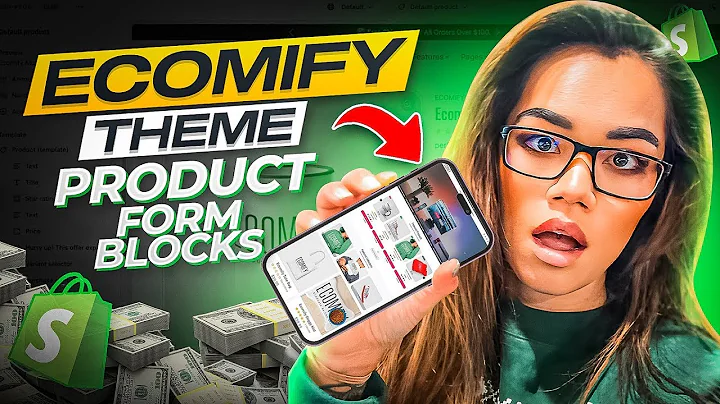Boost Sales with Frequently Bought Together Option in WooCommerce
Table of Contents
- Introduction
- Plugin Options and Features
- Installing the Each Frequently Bought Together Plugin
- Customizing the Frequently Bought Together Option
- Adding the Option to Product Pages
- Using the WPCS Frequently Bought Together Plugin
- Installing the WPCS Plugin
- Customizing the Option with WPCS Plugin
- Adding the Option to Product Pages with WPCS Plugin
- Conclusion
Introduction
In this article, we will explore two popular plugins - Each Frequently Bought Together and WP Clever's Frequently Bought Together - that can enhance your WooCommerce website by adding a frequently bought together option to your products. We will compare the features of both plugins, guide you through the installation process, explain how to customize the option, and demonstrate how to add it to your product pages.
Plugin Options and Features
Before diving into the specific plugins, it's important to understand the value of a frequently bought together option for your WooCommerce website. This feature allows customers to easily add additional products to their cart that are often purchased together with the main product they are viewing. By suggesting related products, you can increase sales and provide a better shopping experience for your customers.
Installing the Each Frequently Bought Together Plugin
To get started, we will install the Each Frequently Bought Together plugin. You can find this plugin on the WordPress.org site or directly from your WordPress dashboard. Once installed and activated, you will find the plugin options under the "Each" tab in your left navigation menu.
Customizing the Frequently Bought Together Option
The Each Frequently Bought Together plugin offers several customization options. You can modify the option's title, button color, and hover color. These options are available in both the free and paid versions of the plugin. After making your desired changes, remember to save your settings.
Adding the Option to Product Pages
To add the frequently bought together option to your product pages, navigate to the products section under the WooCommerce tab. Choose the product you want to add the option to, scroll down, and you will find the frequently bought together section. Here, you can specify the related products you want to include in this section. Additionally, you can choose virtual or downloadable products to be included. Once updated, the option will be visible on the product page.
Using the WPCS Frequently Bought Together Plugin
Now let's explore the WP Clever's Frequently Bought Together plugin as an alternative option. This plugin offers more features in its free version compared to Each Frequently Bought Together.
Installing the WPCS Plugin
To install the WPCS plugin, search for it in the plugins section of your WordPress dashboard. Once activated, you will see the plugin options under the "WP Clever" tab in your left navigation menu.
Customizing the Option with WPCS Plugin
The WPCS plugin provides more customization options compared to Each Frequently Bought Together. You can choose the pricing method, layout, position, and more. Additionally, you can use shortcodes to add the option wherever you desire on your product pages.
Adding the Option to Product Pages with WPCS Plugin
To add the frequently bought together option to your product pages using the WPCS plugin, go to the products section under WooCommerce. Click on the "Frequently Bought Together" option and select the products you want to include. You can also offer discounts on these products when purchased together. Once configured, the option will appear on the product page.
Conclusion
By adding a frequently bought together option to your WooCommerce website, you can improve the shopping experience for your customers and increase sales. Both the Each Frequently Bought Together and WP Clever's Frequently Bought Together plugins offer unique features and customization options. Choose the plugin that best suits your needs and start boosting your sales today.
Highlights
- Enhance your WooCommerce website with a frequently bought together option
- Compare and explore two popular plugins: Each Frequently Bought Together and WP Clever's Frequently Bought Together
- Learn how to install, customize, and add the option to your product pages
- Increase sales and improve the shopping experience for your customers
FAQ
Q: Can I use these plugins on any WordPress website?
A: Yes, both plugins are compatible with any WordPress website that has the WooCommerce plugin installed.
Q: Do I need to purchase the paid version of the plugins to access all features?
A: Both plugins offer useful features in their free versions. However, if you require advanced functionalities, you may consider upgrading to the paid versions.
Q: Can I use the frequently bought together option for virtual or downloadable products?
A: Yes, both plugins allow you to include virtual or downloadable products in the frequently bought together section.
Q: Can I customize the appearance of the frequently bought together option?
A: Yes, both plugins provide customization options such as changing the title, button color, and hover color to match your website's design.
Q: Will adding a frequently bought together option increase my sales?
A: Offering related products through a frequently bought together option can encourage customers to make additional purchases, potentially increasing your sales.