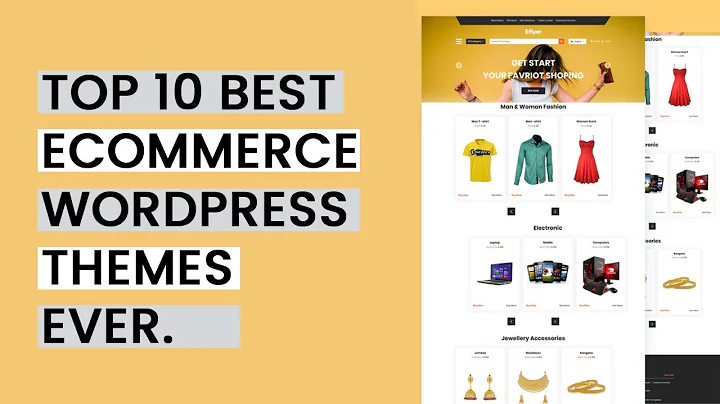Boost Sales with Discounted Products on Your Shopify Store
Table of Contents
- Introduction
- Setting Up Your Shopify Store
- Understanding Discounts on Shopify
- Adding Products to Your Store
- Editing the Compare-at Price
- Using the Bulk Editor
- Displaying Discounts on the Home Page
- Customizing the Online Store
- Adding the Featured Collection Section
- Changing the Sale Tag Color
- Testing and Verifying the Changes
Introduction
In this tutorial, we will be exploring how to show discounts on your Shopify home page. By displaying discount prices, you can attract customers and encourage them to make purchases. We will walk you through the step-by-step process of setting up these discounts and customizing their appearance on your online store. Whether you're new to Shopify or already have an established store, this guide will help you make the most of Shopify's discount features.
Setting Up Your Shopify Store
Before we dive into the tutorial, it's important to ensure that you have a Shopify store set up. If you don't already have one, you can easily create a Shopify account by visiting the Shopify website and signing up for a free trial. Once you have your store up and running, you can proceed with the following steps.
Understanding Discounts on Shopify
Discounts on Shopify are a powerful tool for attracting customers and increasing sales. It's crucial to understand how discounts work on the platform before you can effectively display them on your home page. By offering discounts, you can create a sense of urgency and drive customer behavior towards making a purchase.
Adding Products to Your Store
To display discounts on your home page, you first need to have products added to your Shopify store. Whether you're selling physical or digital products, Shopify makes it easy to add and manage your inventory. Once you have your products set up, you can move on to editing the compare-at price.
Editing the Compare-at Price
The compare-at price is the regular price of your product. By editing this price, you can show customers the discounted price and create a sense of value. This step is vital in setting up discounts that will be displayed on your home page.
Using the Bulk Editor
If you have multiple variants of a product, Shopify provides a bulk editor that allows you to efficiently edit your pricing. This tool is especially useful if you have a large inventory and want to apply discounts to multiple products at once. By utilizing the bulk editor, you can save time and streamline the process of setting up your discounts.
Displaying Discounts on the Home Page
Now that you have edited the pricing for your products, it's time to display the discounts on your home page. Shopify offers various customization options for your online store, and adding the featured collection section is one way to showcase your discounted products. We will guide you through the steps to ensure that the discounts are prominently displayed on your home page.
Customizing the Online Store
To make the discounts more visually appealing, you can customize the appearance of your online store. Shopify's theme settings allow you to choose the color and style of your sale tags. By selecting the right color and making it stand out, you can draw attention to your discounted products and increase their visibility.
Adding the Featured Collection Section
The featured collection section is an essential element of displaying discounts on your home page. This section highlights the discounted products and encourages customers to explore further. We will show you how to add this section to your online store and ensure that it is set up correctly.
Changing the Sale Tag Color
To make your sale tags more eye-catching, you can change the color of the tags. By default, Shopify themes often use a blue sale tag color, but you can easily customize it to suit your brand's aesthetic. We will demonstrate how to change the sale tag color to make it more visually engaging for your customers.
Testing and Verifying the Changes
After making all the necessary adjustments, it's crucial to test and verify that the discounts are correctly displayed on your home page. By checking your online store from a customer's perspective, you can identify any potential issues or inconsistencies. Regular testing ensures that your discounts are visible to customers and effectively drive sales.
Highlights
- Create discounts to attract customers and increase sales
- Display discount prices on your Shopify home page
- Customize the appearance of sale tags to match your branding
- Add the featured collection section to showcase discounted products
- Test and verify that the discounts are correctly displayed on your online store
FAQ
Q: Can I display discounts for specific products only?
A: Yes, Shopify allows you to choose which products you want to offer discounts on. By editing the compare-at price, you can display discounts for individual products or entire collections.
Q: Can I set a discount percentage for my products?
A: Shopify's discount feature is flexible and allows you to set discounts in various ways. You can choose to set a specific percentage off, a fixed dollar amount off, or even decide on customized pricing for each product.
Q: Can I change the color of the sale tags to match my branding?
A: Yes, Shopify provides options for customizing the appearance of your sale tags. You can select a color that aligns with your branding and makes the discounts more visually appealing to your customers.
Q: How can I ensure that the discounts are prominently displayed on my home page?
A: By adding the featured collection section and customizing it to showcase your discounted products, you can ensure that the discounts are prominently displayed on your home page. This section attracts customers' attention and encourages them to explore further.
Q: How often should I test my online store to verify the discounts?
A: It's a good practice to regularly test your online store from a customer's perspective. By checking that the discounts are correctly displayed and functioning as intended, you can provide a seamless shopping experience for your customers and boost sales.