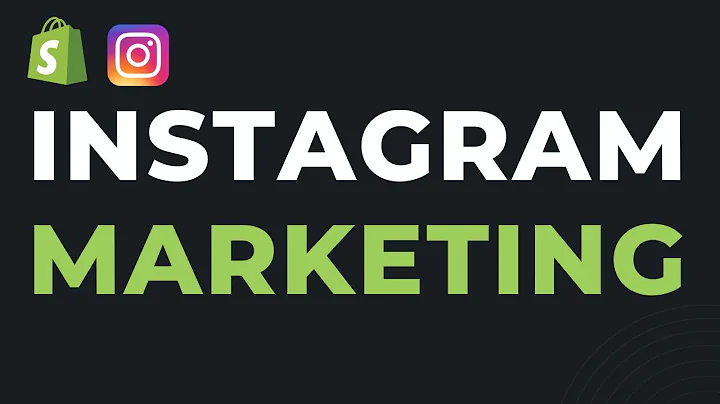Boost Sales with a Smart Discount Popup on Shopify
Table of Contents
- Introduction
- The Need for a Discount Pop-up on Shopify
- Searching for the Right Application
- Installing and Setting Up the Application
- Using Templates for Customization
- Designing and Customizing Your Pop-up
- Choosing Display Settings
- Adding Content and Form Options
- Setting Conversion Actions
- Saving and Activating Your Pop-up
- Testing Your Pop-up
How to Create a Smart Discount Pop-up on Shopify
Are you looking to improve your online store's conversion rates by offering discounts to your customers? One effective way to do this is by implementing a smart discount pop-up on your Shopify store. In this article, we will guide you through the process of creating a customized discount pop-up that will capture your customers' attention and encourage them to make a purchase.
Introduction
Discount pop-ups have become a popular tool for online stores to engage with their customers and increase sales. When a customer enters a store, a pop-up appears offering them a discount coupon in exchange for subscribing to the store's email list. This not only incentivizes customers to make a purchase but also allows the store to build a database of potential recurring customers.
The Need for a Discount Pop-up on Shopify
While there are many websites that offer discount pop-up tools, Shopify does not have a native tool for creating pop-ups. However, there are numerous applications and integrations available that can be used to create pop-ups on your Shopify store. In this article, we will focus on using the popular application "Pop Convert" to create a discount pop-up.
Searching for the Right Application
To get started, you need to access the Shopify App Store and search for the "Pop Convert" application. If this application is not available for you due to geographical restrictions, don't worry! There are plenty of other pop-up creating tools available for you to choose from. Once you find a suitable application, install it and wait for the installation process to complete.
Installing and Setting Up the Application
Once you have installed the "Pop Convert" application, you will notice a new navigation panel on the left-hand side of your screen. From here, you can access various features and settings related to creating and customizing your pop-up. Take some time to familiarize yourself with the application's interface before proceeding.
Using Templates for Customization
If you are unsure about how to create your discount pop-up, the "Pop Convert" application offers a range of pre-designed templates that can help you get started. Simply click on the "Templates" option from the navigation panel and choose a template that suits your needs. You can then customize the template further to align with your brand's aesthetics and messaging.
Designing and Customizing Your Pop-up
When designing your pop-up, you have the option to change the background color, main title color, and overall layout of the pop-up. The "Pop Convert" application provides a user-friendly interface that allows you to make these changes easily. Additionally, you can upload your own background image or select a solid color to keep the design simple and focused.
Choosing Display Settings
To ensure that your pop-up appears at the right time and on the right pages, you need to configure the display settings. The "Pop Convert" application allows you to choose whether the pop-up should appear immediately or after a specific delay. You can also set the frequency at which the pop-up will reappear after a user closes it. Determine the optimal settings based on your website's user experience and conversion goals.
Adding Content and Form Options
The content of your pop-up is crucial for capturing your customers' attention and encouraging them to take action. The "Pop Convert" application provides options for adding content, form fields, buttons, and even social network icons to your pop-up. Tailor the content to highlight the value of your discount offer and guide users towards subscribing or making a purchase.
Setting Conversion Actions
Once a user submits their email or engages with your pop-up, you can define the conversion actions that should follow. This could be a simple "Thank You" message or a more personalized follow-up email sequence. The goal is to not only convert the user in the moment but also nurture them into becoming loyal customers.
Saving and Activating Your Pop-up
Before your pop-up goes live, make sure to save your settings and customize the display rules. You can choose to activate the pop-up on specific pages or display it across your entire website. This flexibility allows you to fine-tune your pop-up strategy based on different marketing campaigns or website sections.
Testing Your Pop-up
Once your pop-up is active, it's important to test it thoroughly to ensure it functions correctly and aligns with your branding. Visit your website from a new device or clear your browser's cookies to experience the pop-up as a first-time visitor would. Make any necessary adjustments to optimize the user experience and maximize conversions.
By following these steps, you can create a smart discount pop-up on your Shopify store that effectively engages with your customers and drives sales. Whether you choose to use the "Pop Convert" application or explore other pop-up creating tools, the key is to offer a compelling discount and provide a seamless user experience. So why wait? Start implementing your discount pop-up today and watch your conversion rates soar!
Highlights
- Learn how to create a customized discount pop-up on Shopify
- Increase conversion rates by offering discounts to your customers
- Use the "Pop Convert" application to create and customize your pop-up
- Choose from a range of templates or create your own design
- Optimize your pop-up's display settings for maximum user engagement
- Add compelling content and form options to encourage conversions
- Set conversion actions to nurture leads and turn them into loyal customers
- Save and activate your pop-up, then thoroughly test its functionality
- Drive sales and boost customer engagement with a smart discount pop-up on your Shopify store
FAQ
Q: Can I use a different application to create my discount pop-up on Shopify?
A: Yes, there are various pop-up creating tools available on the Shopify App Store. Choose one that suits your needs and follow the same general steps outlined in this article.
Q: Are discount pop-ups effective in increasing sales?
A: Yes, discount pop-ups can be highly effective in encouraging customers to make a purchase. By offering a discount in exchange for subscribing or making a purchase, you incentivize customers to take action.
Q: How do I ensure my pop-up appears at the right time and on the right pages?
A: Most pop-up applications, including "Pop Convert," allow you to configure display settings based on timing and page selection. Experiment with different settings to find what works best for your target audience.
Q: What should I include in the content of my pop-up?
A: The content of your pop-up should highlight the value of your discount offer and create a sense of urgency. Use persuasive language, clear calls-to-action, and concise messaging to drive conversions.
Q: Can I customize the design of my pop-up to align with my brand?
A: Absolutely! The "Pop Convert" application and other pop-up creating tools provide options for customizing the design, including background color, text color, and the ability to upload your own images.
Q: How often should I re-display the pop-up after a user closes it?
A: The frequency at which you re-display the pop-up after a user closes it depends on various factors. Seven days is a common timeframe, but you can experiment with shorter or longer periods to find what works best for your audience.