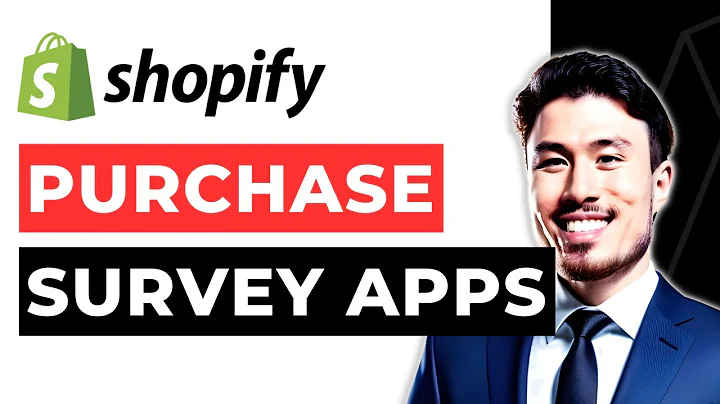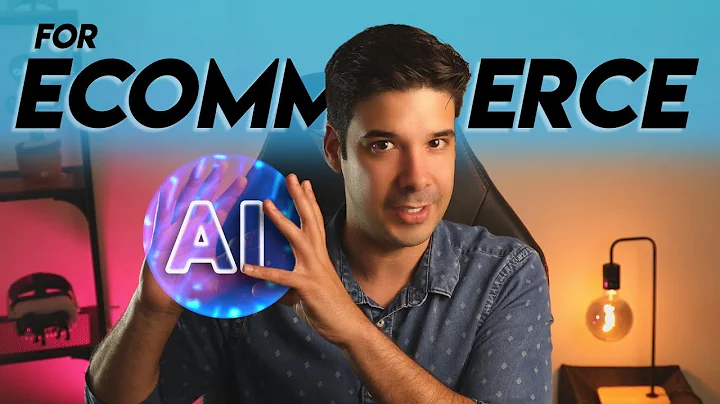Boost Sales with a Shopify Wishlist App
Table of Contents
- Introduction
- What is a Shopify Wishlist App?
- Benefits of Using a Wishlist App
- How to Install a Shopify Wishlist App
- Go to the Shopify App Store
- Search for a Wishlist App
- Select and Install the App
- Configure the Settings
- Customize the Wishlist Button
- Set Email Details
- Finish the Integration Process
- Using the Wishlist App on Your Store
- Adding Items to the Wishlist
- Accessing the Wishlist
- Creating an Account for Wishlist Management
- Conclusion
How to Install and Use a Shopify Wishlist App
Are you a Shopify store owner who wants to enhance your customers' shopping experience? One effective way to do so is by adding a wishlist feature to your store. A wishlist allows customers to save products they are interested in for future purchases. In this article, we will guide you on how to install and use a Shopify wishlist app to improve customer engagement and boost sales. Let's dive in!
Introduction
As a Shopify store owner, it's important to continually find ways to improve your customers' experience and encourage them to make purchases. Offering a wishlist feature can be highly beneficial in achieving these goals. A wishlist allows customers to save products they like and easily access them later.
What is a Shopify Wishlist App?
A Shopify wishlist app is a tool that integrates with your Shopify store and enables customers to create and manage wishlists. These wishlists can be private or shared publicly, allowing customers to save products and make future purchases more efficiently.
Benefits of Using a Wishlist App
Adding a wishlist feature to your Shopify store can have numerous advantages. Some of the key benefits include:
- Improved Customer Engagement: Wishlists provide a convenient way for customers to organize and save items they are interested in, increasing their engagement with your store.
- Increased Sales: By allowing customers to save items for future purchases, you can encourage them to revisit your store and complete the buying process.
- Understanding Customer Preferences: Analyzing the products added to wishlists can provide valuable insights into customer preferences and trends, helping you optimize your product offerings.
- Enhanced User Experience: A wishlist feature adds functionality and convenience to your store, making it easier for customers to navigate and find their desired products.
How to Install a Shopify Wishlist App
Installing a Shopify wishlist app is a straightforward process. Follow these steps to add a wishlist feature to your Shopify store:
- Go to the Shopify App Store: Visit the Shopify App Store in your Shopify dashboard.
- Search for a Wishlist App: Use the search function to find a suitable wishlist app for your store.
- Select and Install the App: Choose a wishlist app based on reviews, ratings, and pricing options. Install the app to integrate it with your store.
- Configure the Settings: Once the app is installed, configure the basic settings according to your preferences. This may include design customization, button placement, and email notifications.
- Customize the Wishlist Button: Choose the style, position, and labels for the wishlist button. Make sure it complements your store's design and layout.
- Set Email Details: Provide a recognizable name and email address for wishlist-related communication. This ensures customers can easily identify your messages.
- Finish the Integration Process: Add your store's logo and finalize the setup process. Explore any additional features or paid options offered by the app.
Using the Wishlist App on Your Store
Once the Wishlist app is integrated into your store, it's essential to understand how to use it effectively. Here's a brief guide on using the wishlist feature:
- Adding Items to the Wishlist: Customers can add items to their wishlist by clicking on the "Add to Wishlist" button. This allows them to save products for future reference.
- Accessing the Wishlist: Customers can access their wishlist by clicking on the "View Wishlist" button. This opens a dedicated page where they can view and manage their saved items.
- Creating an Account for Wishlist Management: To enhance the wishlist experience, customers can create accounts on your store. This allows them to save and manage their wishlist across multiple devices.
With these steps, you can easily install and use a Shopify wishlist app to improve customer engagement and drive sales. Take advantage of this powerful feature and enhance the shopping experience for your customers.
Conclusion
Adding a wishlist feature to your Shopify store can significantly enhance customer engagement and increase sales. By following the step-by-step guide provided in this article, you can seamlessly install and integrate a wishlist app into your store. Empower your customers to save, organize, and purchase their desired products easily. Unlock the potential of wishlists and watch your store's conversions soar.