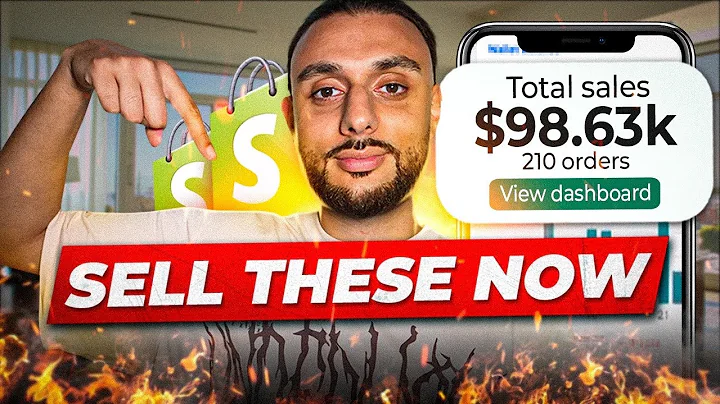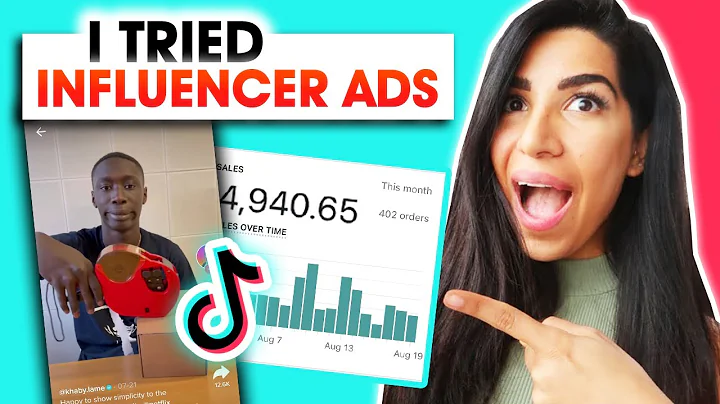Automate Your Shopify Store Integration with Xero
Table of Contents
- Introduction
- Shopify Store Integration with Xero
- Installing the Shopify Zapier Plugin
- Setting Up the Xero Zapier Plugin
- Creating a New Order Shopify Trigger Event
- Adding Steps to Automatically Create Bank Transactions in Xero
- Automating the Creation of Invoices in Xero
- Conclusion
Shopify Store Integration with Xero: Automating Your Business Finances
In this tutorial, I will guide you through the process of integrating your Shopify store with Xero using Zapier. By setting up this automation, you can automatically create new bank transactions and invoices in Xero whenever you receive a new order in your Shopify store. This automation will not only save you time but also streamline your business operations. So let's get started!
Step 1: Installing the Shopify Zapier Plugin
The first step is to install the Shopify plugin in Zapier. Simply search for the Shopify app in the app section of Zapier and click on the connect button. You will be prompted to allow Zapier to access your Shopify account. Enter your Shopify store URL and click on "Yes, continue to Shopify" to proceed. Follow the instructions to install the app and set up the plugin for your Shopify store.
Step 2: Setting Up the Xero Zapier Plugin
Next, you need to install the Xero plugin in Zapier. Search for the Xero app in the app section and connect it to your Xero account. Authenticate with your credentials and log in to grant Zapier access to your Xero organization data. Once connected, you're ready to proceed to the next step.
Step 3: Creating a New Order Shopify Trigger Event
Now it's time to create a trigger event that will automatically initiate the integration whenever a new order is received in your Shopify store. In Zapier, search for the Shopify app and select the "New Order" event. This trigger event will activate the automation whenever a new purchase is made in your Shopify store. Follow the prompts to connect your Shopify account and test the trigger using a test order. Ensure that the trigger is working correctly before moving on to the next step.
Step 4: Adding Steps to Automatically Create Bank Transactions in Xero
In this step, we'll add the necessary steps to automatically create bank transactions in Xero when a new order is received in Shopify. Search for the Xero app in Zapier and select the "Create a Bank Transaction" event. Choose the appropriate organization and transaction type (e.g., "Receive Money" for a new order). Fill in the required fields such as contact information, bank account, and date. You can also add line item details like description, quantity, unit price, account, and tax rate. Test the action to ensure that the bank transaction is being created successfully in Xero.
Step 5: Automating the Creation of Invoices in Xero
To take the integration to the next level, let's automate the creation of invoices in Xero whenever a new order is received in Shopify. Delete the "Create a Bank Transaction" step and add a new step to create a sales invoice in Xero. Search for the Xero app and select the "Create Sales Invoice" event. Fill in the necessary details such as organization, contact name, due date, currency, and invoice number. You can also customize other fields like reference number, status, and line items (description, quantity, unit price, account, and tax rate). Test the action to ensure that the invoice is being created successfully in Xero.
Conclusion
By following these steps, you can seamlessly integrate your Shopify store with Xero using Zapier. Automating your business finances not only saves you time but also ensures accuracy and efficiency in your operations. With each new order in your Shopify store, bank transactions and invoices will be automatically created in Xero, keeping your financial records up to date. Embrace this automation and unlock the full potential of your Shopify store and Xero for your business.
Highlights
- Integrate your Shopify store with Xero using Zapier
- Automate the creation of bank transactions and invoices in Xero
- Save time and streamline your business operations
- Ensure accuracy and efficiency in your financial records
- Unlock the full potential of your Shopify store and Xero for your business
Frequently Asked Questions
Q: Can I integrate multiple Shopify stores with Xero using this method?
A: Yes, you can integrate multiple Shopify stores with Xero by setting up separate Zaps for each store.
Q: What happens if there's an error during the integration process?
A: If there's an error during the integration process, Zapier will notify you and allow you to review and resolve the issue. You can also check the logs in Zapier for more details.
Q: Can I customize the fields and data that are synced between Shopify and Xero?
A: Yes, you can customize the fields and data that are synced between Shopify and Xero by configuring the mapping in your Zaps. You have flexibility in choosing which fields to include and exclude.
Q: Is there a limit to the number of transactions that can be synced between Shopify and Xero?
A: There are no specific limits on the number of transactions that can be synced between Shopify and Xero. However, it's essential to consider the limitations of your Zapier plan and the capabilities of the Shopify and Xero APIs.
Q: Can I automate other tasks and workflows between Shopify and Xero using Zapier?
A: Yes, you can automate various tasks and workflows between Shopify and Xero using Zapier. Explore the available triggers and actions in Zapier to find more ways to streamline your business processes.