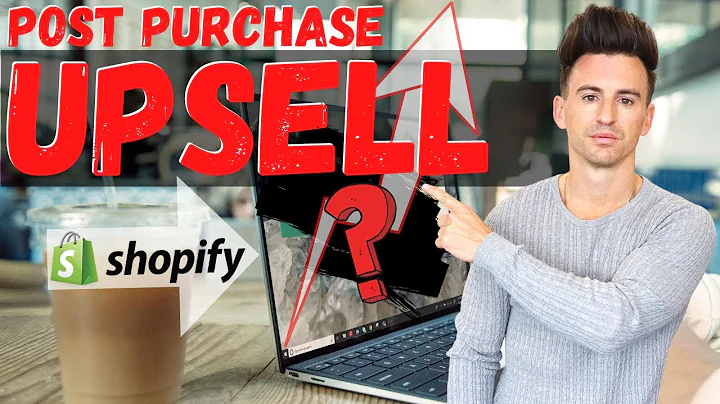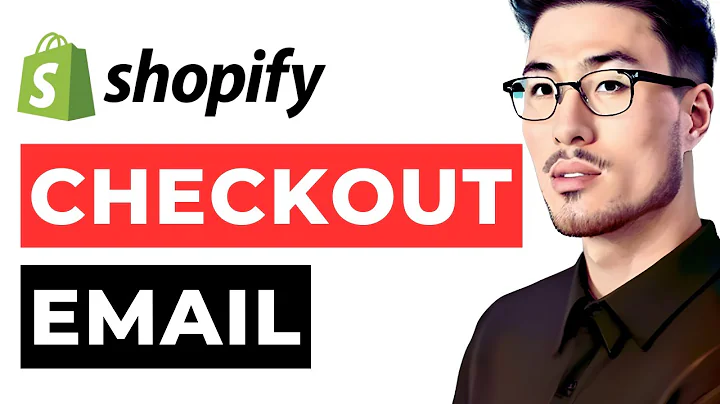Adding Metafields to Shopify Dawn Theme
Table of Contents
- Introduction
- What are Meta Fields?
- Benefits of Using Meta Fields in Shopify Dawn Theme
- How to Add Meta Fields in Shopify Dawn Theme
- Step 1: Accessing the Settings
- Step 2: Navigating to Custom Data
- Step 3: Selecting the Product Section
- Step 4: Creating a Meta Field Definition
- Step 5: Saving the Meta Field Definition
- Using Meta Fields in Products
- Step 1: Opening the Theme Editor
- Step 2: Adding the Meta Field to a Product
- Step 3: Inserting the Meta Field in the Product Page
- Dynamically Inserting Meta Fields
- Bulk Editing Meta Fields
- Conclusion
- Frequently Asked Questions
Adding Meta Fields to Your Shopify Dawn Theme
Meta fields are a powerful tool in Shopify that allow you to add customizable information and easily reuse it across your store. In this guide, we will walk you through the step-by-step process of adding meta fields to your Shopify Dawn theme. Whether you want to provide care instructions for your products or add additional specifications, meta fields can streamline your store management and enhance the user experience.
What are Meta Fields?
Meta fields are like custom fields that can be added to various objects in your Shopify store, such as products, variants, collections, customers, and orders. They provide a way to store and display additional information beyond the default fields provided by Shopify. By using meta fields, you can add extra details, custom descriptions, and special instructions that are specific to your products or store.
Benefits of Using Meta Fields in Shopify Dawn Theme
Adding meta fields to your Dawn theme offers several advantages:
- Customizable Information: Meta fields allow you to add unique details and specifications for your products, making it easier for customers to make informed purchasing decisions.
- Reusability: Once a meta field is defined, you can reuse it across different products or variants, saving you time and effort in inputting the same information repeatedly.
- Flexible Display: Meta fields can be dynamically inserted into your product pages, giving you the ability to update or change the information without manually editing each individual page.
- Bulk Editing: With the help of certain apps, you can edit meta fields in bulk, making it efficient to manage large catalogs of products.
How to Add Meta Fields in Shopify Dawn Theme
Follow these steps to add meta fields to your Shopify Dawn theme:
Step 1: Accessing the Settings
From your Shopify admin dashboard, navigate to the left-hand side menu and click on "Settings".
Step 2: Navigating to Custom Data
In the Settings menu, scroll down and click on "Custom Data" under the "Apps" section. This will load the metafield section.
Step 3: Selecting the Product Section
Within the metafield section, select "Products" to access the existing meta field definitions.
Step 4: Creating a Meta Field Definition
Click on the "Add Definition" button to create a new meta field. Fill in the required fields such as the name, namespace, key, and description. Utilize the suggested standard definitions whenever possible for compatibility with different themes and apps.
Step 5: Saving the Meta Field Definition
After filling out the necessary fields, click "Save" in the bottom right corner to save the meta field definition.
By following these steps, you can easily add meta fields to your Shopify Dawn theme and start utilizing them to enhance the information displayed on your product pages. Let's explore how to use these meta fields in more detail.
Using Meta Fields in Products
Once you have added meta fields to your Dawn theme, you can proceed to use them in individual products. Here's how:
Step 1: Opening the Theme Editor
Open the Shopify admin dashboard and navigate to the "Themes" section. Find your Dawn theme and click on "Customize" to open the theme editor.
Step 2: Adding the Meta Field to a Product
In the theme editor, locate and open the product you want to add the meta field to. Scroll down to the bottom to find the meta field section. You should see the meta fields you have created, ready to be inserted into the product.
Step 3: Inserting the Meta Field in the Product Page
To insert the meta field into the product page, select the element or row where you want the meta field to appear. Click on "Insert Dynamic Source" and choose the appropriate meta field from the list. Save the changes, and the meta field will be dynamically displayed on the product page.
By utilizing meta fields, you can effectively organize and display essential information about your products, making it easier for customers to understand their features and benefits. Additionally, the dynamic nature of meta fields allows for easy updates and changes across your store.
Dynamically Inserting Meta Fields
One of the key advantages of meta fields is their ability to be dynamically inserted into various pages and elements. You can customize the appearance of meta fields, control their positioning, and easily update their content without modifying the theme code. This dynamic feature enables you to maintain consistency throughout your store while effortlessly adapting to changes.
Bulk Editing Meta Fields
Managing a large number of products can be time-consuming, especially when it comes to modifying meta fields individually. Luckily, there are apps available that can help you streamline the process by enabling bulk editing of meta fields. These apps allow you to make changes to meta field values in bulk, saving you valuable time and effort.
Conclusion
Adding meta fields to your Shopify Dawn theme is a straightforward process that provides numerous benefits. By utilizing meta fields, you can enhance the product information displayed on your store, streamline management tasks, and improve the overall user experience. Take advantage of the flexibility and reusability offered by meta fields to maximize the potential of your Shopify store.
Frequently Asked Questions
Q: Can meta fields be used in other Shopify themes?
A: Yes, once meta fields are defined, they can be used in any Shopify theme that supports the use of meta fields. However, using suggested standard definitions ensures the highest compatibility across different themes and apps.
Q: Are meta fields visible to customers on the frontend?
A: Meta fields are not directly visible to customers unless they are specifically inserted into the product pages or displayed by a theme or app. They are mainly intended for use in the backend of your Shopify store.
Q: How can I update meta fields in bulk?
A: There are various apps available in the Shopify app store that allow bulk editing of meta fields. These apps provide a user-friendly interface to make changes to multiple products' meta fields simultaneously.
Q: Can meta fields be translated into different languages?
A: Yes, meta fields can be translated into different languages using translation apps or by utilizing Shopify's built-in multi-language functionality.
Q: Are meta fields searchable within the Shopify admin dashboard?
A: Yes, meta fields are searchable within the Shopify admin dashboard. You can use the search bar to find specific meta fields and quickly access their information.
Q: Are there any limitations to the number of meta fields I can add?
A: Shopify imposes some limitations on the total number of meta fields that can be created within your store. The exact limits depend on your pricing plan, so make sure to check Shopify's documentation for the most up-to-date information.
Q: Can I use meta fields for SEO purposes?
A: While meta fields can provide additional information and descriptions for your products, they should not be solely relied upon for SEO purposes. It is important to optimize other SEO elements, such as meta tags and page titles, for better search engine visibility.