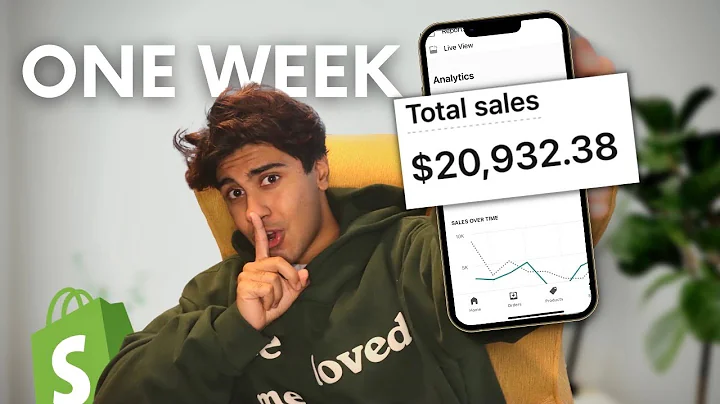Create a Free Dropshipping Website using Canva!
Table of Contents
- Introduction
- The Canva Hack for Building Free Funnels
- Creating an Instagram Story Template on Canva
- Designing the Header
- Adding a Heading
- Creating a Line
- Designing the Points
- Adding a Pretty Girl Image
- Removing the Background of the Image
- Adding a Quote
- Adding Supplement Image
- Creating an Orange Bar
- Adding Text for Risk-Free Offer
- Adding Click Button
- Importing the Design into Store Funnels
- Building the Funnel on Store Funnels
- Conclusion
The Canva Hack for Building Free Funnels
Are you tired of paying for expensive funnel building tools? Do you want to create stunning funnels for free? Well, you're in luck! In this article, I will show you a powerful hack using Canva.com that allows you to build funnels for free. This game-changing method will save you time, money, and effort. So, let's dive in and discover how you can create professional-looking funnels in minutes using Canva.
1. Introduction
Before we get started, let me give you a quick overview of what you can expect from this article. We will begin by exploring Canva, a popular online design tool. Then, we will delve into the step-by-step process of creating a stunning funnel using Canva's features. Finally, we will discuss how to import your design into Store Funnels, a powerful platform for building funnels. By the end of this article, you'll have all the knowledge you need to create impressive funnels without spending a dime.
2. Creating an Instagram Story Template on Canva
To start building your funnel, the first step is to create a blank Instagram story template on Canva. This will serve as the foundation for your design. Canva provides a user-friendly interface that allows you to design your template effortlessly. Simply search for "Instagram story" in the templates section and choose the blank option.
3. Designing the Header
The header is an essential part of your funnel design as it grabs the attention of your audience. In Canva, you can easily add a heading by selecting a suitable header template from the library. Choose a design that aligns with your brand and conveys the message you want to deliver. Customize the text to match your funnel's purpose, such as "Tighten Your Skin in Just 90 Seconds."
4. Adding a Heading
Now that you have your header in place, it's time to add a heading. This will provide a clear and concise message to your audience. Select a font and style that complements your design. Keep the heading simple and attention-grabbing, like "No Risky Injections" or "No Expensive Surgery."
5. Creating a Line
To enhance the visual appeal of your funnel, you can add a line element in Canva. This helps to separate sections and create a well-structured design. Choose a line style that suits your brand identity, such as a golden line or a regular line. Adjust the size, position, and color of the line to align with your overall design.
6. Designing the Points
Next, it's time to create points that highlight the benefits of your product or service. Use Canva's elements section to add bullet points or checkmarks. Customize the text to showcase the key features or advantages you want to emphasize. Group the points together and align them with your design for a cohesive look.
7. Adding a Pretty Girl Image
Visuals play a crucial role in capturing your audience's attention. Canva offers a wide range of stock images that you can choose from. Find an image of a pretty girl that resonates with your target audience. Place the image strategically within your design to enhance its visual impact.
8. Removing the Background of the Image
To make your design visually appealing and seamless, you can remove the background of the girl image using Canva. This feature allows you to focus on the main subject of the image and eliminate distractions. By removing the background, you can seamlessly integrate the girl image into your design.
9. Adding a Quote
Quotes are powerful tools for conveying messages and instilling trust in your audience. In Canva, you can add a quote section to highlight customer testimonials or key product information. Customize the quote text to align with your brand and make it stand out visually. Use fonts, colors, and styles to make the quote eye-catching and engaging.
10. Adding Supplement Image
If you're promoting a specific product, it's important to showcase it within your funnel design. Find an image of your supplement or product and include it in your design. Position the image strategically to grab attention and create visual interest. Ensure that the supplement image aligns with the overall style and tone of your funnel.
11. Creating an Orange Bar
To create urgency or highlight a limited-time offer, you can add an orange bar to your design. This draws attention to important information and encourages your audience to take action. Customize the bar's size, color, and text to align with your branding and message. Make it visually appealing and ensure it stands out within your overall design.
12. Adding Text for Risk-Free Offer
If you're providing a risk-free offer or guarantee, it's essential to communicate this clearly to your audience. In Canva, you can add text that highlights the risk-free nature of your offer. Choose a font and style that complements your design and effectively conveys the message. Ensure the text is clear, concise, and visible within the overall design.
13. Adding Click Button
To guide your audience towards the desired action, incorporate a clickable button. In Canva, you can easily create a button and customize it to align with your design. Place the button strategically within your funnel and ensure it stands out within the overall layout. Use text and colors that prompt users to click and take the desired action.
14. Importing the Design into Store Funnels
Once you have completed your design on Canva, it's time to import it into Store Funnels. Store Funnels is a powerful platform that allows you to build and manage your funnels effortlessly. Simply create a new funnel or choose an existing one and upload your Canva design. This seamless integration enables you to bring your design to life and start building your funnel.
15. Building the Funnel on Store Funnels
With your design imported into Store Funnels, you can now start building your funnel. Customize the funnel steps, add products or services, and configure the desired settings. Store Funnels provides a user-friendly interface that allows you to build your funnel efficiently. Make use of the platform's features and tools to create a professional and high-converting funnel.
16. Conclusion
In conclusion, the Canva hack for building free funnels is a game-changer. By harnessing the power of Canva's design capabilities and integrating it with Store Funnels, you can create stunning funnels without spending a dime. Follow the step-by-step process outlined in this article to build your own professional funnel. Take advantage of Canva's features, customize your design, and unleash the potential of your online business.
With Canva and Store Funnels, the possibilities for building impactful funnels are endless. So, why wait? Start building your free funnel today and watch your online business thrive.
Highlights
- Learn how to build stunning funnels for free using Canva.com.
- Discover the step-by-step process of creating a professional funnel design.
- Utilize Canva's features to customize your design and make it visually appealing.
- Import your design seamlessly into Store Funnels and start building your funnel.
- Benefit from the user-friendly interface of Store Funnels to create high-converting funnels effortlessly.
FAQ
Q: Can I use Canva for free?
A: Yes, Canva offers a free plan with access to a wide range of design features and templates. However, they also offer a Pro version with additional benefits and premium elements.
Q: Can I import my Canva design into other funnel-building platforms?
A: While the specific process may vary depending on the platform, most funnel-building platforms allow you to import custom designs. You can export your Canva design and then import it into the desired platform following their guidelines.
Q: Can I use Canva to design other marketing materials besides funnels?
A: Absolutely! Canva is a versatile design tool that allows you to create various marketing materials, including social media graphics, presentations, flyers, and more.