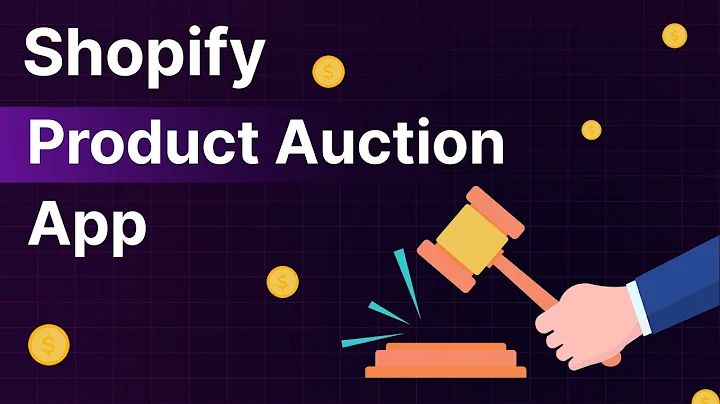Unlock the Power of Shopify-WordPress Integration: Step-by-Step Guide
Table of Contents:
- Introduction
- Benefits of integrating Shopify with WordPress
- Step 1: Opening WordPress and Shopify accounts
- Step 2: Finding compatible plugins for integrating Shopify with WordPress
- Step 3: Exploring Shopify apps for WordPress integration
- Step 4: Using Zapier for automation between Shopify and WordPress
- Step 5: Testing the Shopify-WordPress integration
- Troubleshooting common issues
- Summary and Conclusion
Integrating Shopify with WordPress: A Step-by-Step Guide
Introduction
In today's digital era, having a strong online presence is crucial for the success of any business. If you have an online store powered by WordPress and want to expand its capabilities, integrating Shopify can be a game-changer. Combining the power of these two platforms allows you to seamlessly manage your products, inventory, and transactions, providing an enhanced shopping experience for your customers. In this step-by-step guide, we will walk you through the process of integrating Shopify with WordPress, from opening accounts to testing the integration.
Benefits of integrating Shopify with WordPress
Before we dive into the integration process, let's explore some of the key benefits of combining Shopify with WordPress:
-
Streamlined product management: By integrating Shopify with WordPress, you can easily manage your products from a single dashboard, saving time and effort.
-
Enhanced e-commerce features: Shopify offers a wide range of e-commerce tools and features that can enhance your online store's functionality, including advanced inventory management, secure payment processing, and customizable storefront themes.
-
Seamless synchronization: Integrating Shopify with WordPress allows for seamless synchronization of product information, inventory levels, and orders between the two platforms, ensuring consistency and accuracy.
-
Expanded selling channels: With Shopify, you can effortlessly sell your products on multiple channels, such as social media platforms, marketplaces, and mobile apps, extending your reach to a broader audience.
Step 1: Opening WordPress and Shopify accounts
The first step in integrating Shopify with WordPress is to open accounts on both platforms if you haven't already. Ensure you have access to your WordPress website and a Shopify account before proceeding further.
Step 2: Finding compatible plugins for integrating Shopify with WordPress
Once you have your accounts set up, it's time to search for compatible plugins that will facilitate the integration between Shopify and WordPress. In your WordPress dashboard, go to the plugins section and search for "Shopify." You will find various plugins that can help you connect your WordPress website with your Shopify store.
Step 3: Exploring Shopify apps for WordPress integration
Similarly, in your Shopify account, navigate to the Apps section and search for "WordPress." You will discover a range of apps that allow you to display WordPress posts on your Shopify store or import products from Shopify to your WordPress site. Take your time to explore these apps and choose the ones that best suit your integration needs.
Step 4: Using Zapier for automation between Shopify and WordPress
Zapier is a powerful automation tool that can further enhance the integration between Shopify and WordPress. With Zapier, you can create custom automation workflows, known as "Zaps," to connect specific actions between the two platforms. For example, you can set up a Zap that creates a Shopify blog entry whenever a new WordPress post is published.
Step 5: Testing the Shopify-WordPress integration
After setting up the plugins and apps, it's crucial to test the integration to ensure everything is working smoothly. For instance, if you created a Zap using Zapier, perform tests to see if the desired actions are being triggered. Testing the integration allows you to identify and resolve any issues before going live with your integrated platform.
Troubleshooting common issues
While integrating Shopify with WordPress is a relatively straightforward process, you may encounter some common issues along the way. This section will provide troubleshooting tips for resolving these issues, such as plugin conflicts, synchronization errors, or authentication problems.
Summary and Conclusion
Integrating Shopify with WordPress can significantly enhance your online store's capabilities, providing a seamless shopping experience for your customers. By following the step-by-step guide outlined in this article, you can successfully integrate Shopify with WordPress, streamline your product management, and take your e-commerce business to new heights. Remember to regularly test and optimize your integration to ensure a smooth operation. Good luck with your Shopify-WordPress integration journey!
Highlights:
- Unlock the full potential of your online store by integrating Shopify with WordPress
- Streamline product management and enhance e-commerce features
- Benefit from seamless synchronization and expanded selling channels
- Step-by-step guide on opening accounts, finding compatible plugins, and using automation tools like Zapier
- Test the integration to ensure smooth operation
- Troubleshooting tips for resolving common issues
- Take your e-commerce business to new heights with Shopify-WordPress integration
FAQ:
Q: Can I integrate Shopify with my existing WordPress website?
A: Yes, you can integrate Shopify with your existing WordPress website by using compatible plugins and apps specifically designed for integration purposes.
Q: Are there any costs associated with integrating Shopify and WordPress?
A: While both Shopify and WordPress offer free options, certain plugins and apps may have associated costs. It's essential to review pricing details before integrating.
Q: Can I customize the appearance of my Shopify store integrated with WordPress?
A: Yes, you can customize the appearance of your integrated Shopify store by modifying Shopify themes or using WordPress page builders to design custom pages.
Q: What should I do if I encounter issues during the integration process?
A: If you encounter any issues during the integration process, refer to troubleshooting tips provided in this guide or seek assistance from the respective plugin or app support teams.
Q: Can I switch back to my original setup if I'm not satisfied with the integration?
A: Yes, you can disable the integration and revert to your original setup if you're not satisfied. However, it's recommended to test the integration thoroughly before making a decision.