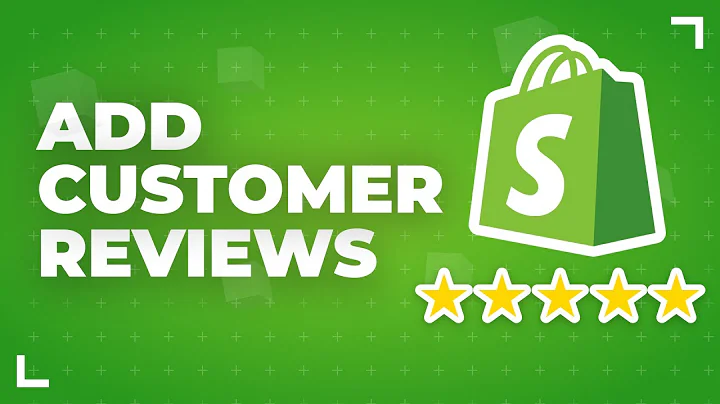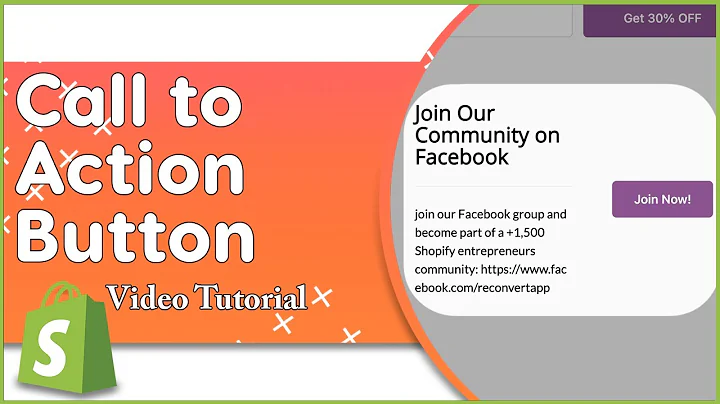Track Purchases with Google Ads Conversion Tracking and Google Tag Manager
Table of Contents
- Introduction
- What is Conversion Tracking?
- Why is Conversion Tracking Important for Marketers?
- Challenges in E-commerce Conversion Tracking
- Setting up Google Tag Manager for Conversion Tracking
- Adding Code to Shopify Store
- Tracking the Checkout page with Google Tag Manager
- Passing Purchase Data to Google Tag Manager
- Creating Purchase Conversion Action in Google Ads
- Setting up Google Ads Conversion Tracking in Google Tag Manager
- Testing and Verifying Conversion Tracking
- Publishing the Google Tag Manager Container
- Conclusion
Introduction
In this article, we will discuss how to set up Google conversion tracking for a Shopify store using Google Tag Manager. Conversion tracking is essential for marketers to measure their marketing performance accurately. However, e-commerce conversion tracking can be more challenging as it requires tracking and passing dynamic conversion values. We will guide you through the steps involved in setting up conversion tracking for your Shopify store, including adding code, tracking the checkout page, passing purchase data, creating conversion actions in Google Ads, and testing the tracking process. By the end of this article, you will be able to effectively track conversions and measure the success of your marketing efforts. So let's dive in and get started!
What is Conversion Tracking?
Conversion tracking is the process of tracking and measuring the actions that users take on a website, such as making a purchase, signing up for a newsletter, or filling out a contact form. By tracking conversions, marketers can gather valuable data about their audience's behavior and measure the success of their marketing campaigns. This data allows them to make data-driven decisions to optimize their marketing strategies and allocate their resources effectively.
Pros:
- Helps marketers measure the success of their marketing campaigns
- Enables data-driven decision making
- Allows for optimization of marketing strategies
- Provides valuable insights into user behavior
Cons:
- Can be challenging, especially for e-commerce conversion tracking
- Requires technical implementation and coordination with various platforms
Why is Conversion Tracking Important for Marketers?
Conversion tracking is crucial for marketers as it provides insights into the effectiveness of their marketing efforts. By accurately tracking conversions, marketers can determine which channels, campaigns, or keywords are driving the most valuable actions on their website. This information allows them to allocate their budgets effectively, optimize their campaigns, and focus on strategies that generate the highest return on investment (ROI). Without conversion tracking, marketers would be operating in the dark, unable to measure the impact of their marketing efforts or make data-driven decisions.
Pros:
- Provides insights into the effectiveness of marketing efforts
- Helps in budget allocation and optimization
- Enables data-driven decision making
- Allows for better targeting and segmentation
Cons:
- Lack of conversion tracking may lead to ineffective marketing strategies
- Inability to measure the impact of marketing campaigns
Challenges in E-commerce Conversion Tracking
E-commerce conversion tracking presents unique challenges compared to regular conversion tracking. In e-commerce, it is not enough to track the number of conversions; it is also essential to pass specific data for each conversion, such as the purchase value and currency. This requires additional implementation and changes to the website's code, making it more complex than regular conversion tracking. However, with the right tools and understanding, it is possible to overcome these challenges and set up effective e-commerce conversion tracking.
Pros:
- Provides detailed data on purchase value and currency
- Allows for more precise analysis of e-commerce performance
- Enables optimization of marketing strategies for e-commerce stores
Cons:
- Requires additional implementation and code changes
- More complex than regular conversion tracking
Setting up Google Tag Manager for Conversion Tracking
Before setting up conversion tracking for your Shopify store, you will need to have a Google Tag Manager account and implement the Google Tag Manager code on your website. If you haven't set up Google Tag Manager yet, we recommend watching a tutorial video on how to set it up on your Shopify store. Once you have set up Google Tag Manager and added the code to your Shopify store, you can proceed to the next steps of setting up conversion tracking.
Adding Code to Shopify Store
To track the checkout page on your Shopify store using Google Tag Manager, you will need to add additional code to the checkout section. This is necessary because Shopify does not allow Google Tag Manager to track the checkout page by default. To add the code, go to your Google Tag Manager account, copy the container code, and paste it into the additional script section of the Shopify checkout settings. This will enable Google Tag Manager to track the checkout page and capture relevant data.
Tracking the Checkout page with Google Tag Manager
Once you have added the necessary code to the Shopify store, you can check if Google Tag Manager is tracking the checkout page correctly. To do this, make a test purchase on your website and check if the purchase data is being captured by Google Tag Manager. By verifying that the checkout page is being tracked, you can ensure that the necessary data is being collected for conversion tracking.
Passing Purchase Data to Google Tag Manager
To pass the purchase data, including the purchase value and currency, from your website to Google Tag Manager, you will need to add a data layer code. The data layer code captures the relevant purchase data and sends it to Google Tag Manager. You can copy the data layer code provided in this tutorial and paste it below the Google Tag Manager code on your website. This will ensure that the purchase data is passed to Google Tag Manager accurately.
Creating Purchase Conversion Action in Google Ads
To track purchases and measure their performance in Google Ads, you will need to create a purchase conversion action. In your Google Ads account, go to the conversions section and click on "Create a new conversion." Choose the goal of tracking website purchases and enter your domain name. Set up the conversion options based on your requirements, such as choosing the primary and secondary conversion categories. Name your conversion action and configure the settings for different conversion values for each conversion. Adjust the conversion window and attribution model according to your needs.
Setting up Google Ads Conversion Tracking in Google Tag Manager
To fire the purchase conversion data to Google Ads, you will need to set up the Google Ads conversion tracking tag in Google Tag Manager. Create a new tag in Google Tag Manager and select the Google Ads conversion tracking tag. Set up the conversion linker first, which ensures that the Google ad interaction is tracked accurately. Copy the conversion ID and conversion label from your Google Ads account and paste them into the respective fields in Google Tag Manager. To pass the dynamic conversion value, create a new variable in Google Tag Manager and use the data layer variable that captures the purchase value. Similarly, create another dynamic variable for the transaction ID and currency code. Configure the triggering for the conversion tag by creating a custom event and specifying the event name. Save the tag and set up the triggering to track the purchase conversion.
Testing and Verifying Conversion Tracking
After setting up the conversion action and tag in Google Tag Manager, it is essential to test and verify if the tracking is working correctly. To do this, make a test purchase on your website and go to the Google Tag Manager preview mode. Check if the conversion tag is firing and if the purchase data is being passed accurately. Match the transaction ID, value, and currency code to ensure that the data is aligned with the actual purchase. By conducting thorough testing and verification, you can confirm that the conversion tracking is functioning correctly.
Publishing the Google Tag Manager Container
Once the testing is complete and you have verified that the conversion tracking is working correctly, you need to publish the Google Tag Manager container. Publishing the container ensures that the changes you made in Google Tag Manager are live on your website. It is crucial to publish the container; otherwise, the conversion tracking will not work. Submit the container in Google Tag Manager and click on the publish button to make the changes live. Always remember to publish the container after making any changes to your tracking setup.
Conclusion
In conclusion, setting up Google conversion tracking for a Shopify store is essential for marketers to measure the success of their marketing campaigns accurately. By tracking conversions and passing purchase data using Google Tag Manager, marketers can make data-driven decisions to optimize their marketing strategies. Despite the challenges involved in e-commerce conversion tracking, with the right implementation and understanding, it is possible to set up effective conversion tracking for your Shopify store. By following the step-by-step process outlined in this article, you can effectively track purchases and measure the performance of your marketing efforts. So, get started with conversion tracking today and take your marketing to the next level!
Highlights
- Conversion tracking is crucial for measuring the success of marketing campaigns.
- E-commerce conversion tracking requires passing dynamic conversion values.
- Google Tag Manager is an effective tool for setting up conversion tracking.
- Adding code to the Shopify store enables tracking the checkout page.
- Proper testing and verification ensure accurate conversion tracking.
- Publishing the Google Tag Manager container is crucial for the tracking to work effectively.
FAQ
Q: Why is conversion tracking important for Shopify store owners?
A: Conversion tracking helps Shopify store owners measure the success of their marketing campaigns, identify high-performing channels, optimize their marketing efforts, and allocate their resources effectively.
Q: How does Google Tag Manager help with conversion tracking?
A: Google Tag Manager simplifies the process of implementing tracking codes and enables marketers to manage and track various tags and conversion events from a single platform. It provides a user-friendly interface and eliminates the need for manual code implementation.
Q: Can I track multiple conversion actions using Google Tag Manager?
A: Yes, Google Tag Manager allows you to set up and track multiple conversion actions based on your specific goals and objectives. You can create separate conversion tags and triggers for each action you want to track.
Q: Can I track conversions from other platforms, such as Facebook Ads or LinkedIn Ads, using Google Tag Manager?
A: Yes, Google Tag Manager can be used to implement and manage conversion tracking for various platforms, including Facebook Ads and LinkedIn Ads. Each platform may require specific configurations, but Google Tag Manager serves as a central hub for managing these tracking codes.
Q: Are there any limitations or drawbacks to using Google Tag Manager for conversion tracking?
A: While Google Tag Manager simplifies the tracking process, it may require technical expertise to set up and configure correctly. Additionally, relying solely on Google Tag Manager for conversion tracking may limit the flexibility and customization options available with platform-specific tracking codes. It is essential to consider the specific requirements of your tracking needs before deciding to use Google Tag Manager.