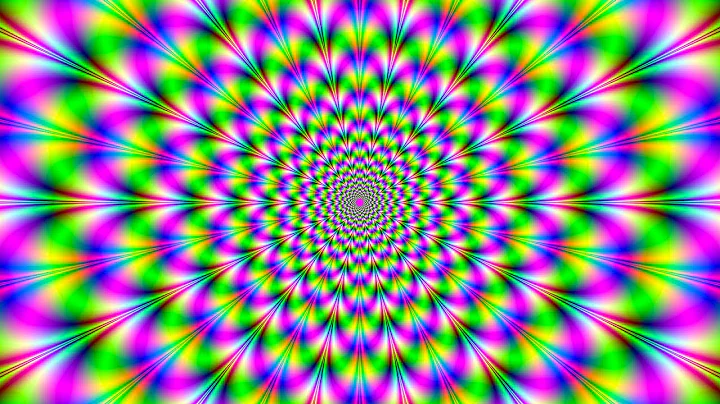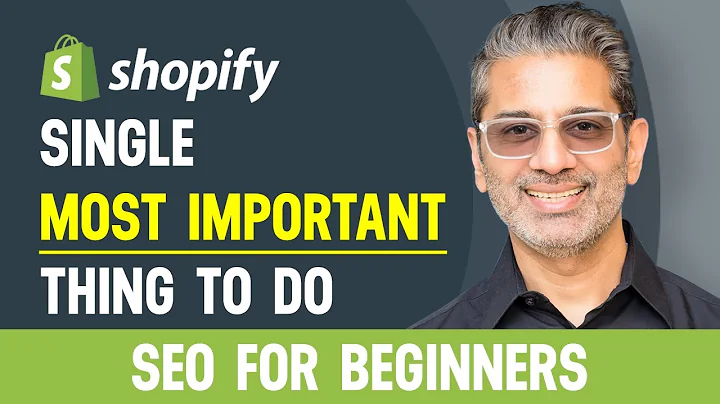The Ultimate Guide to Installing and Setting Up Facebook Pixel on Shopify
Table of Contents:
- Introduction
- Setting up Facebook Pixel in Shopify
- Creating a New Pixel in Shopify
- Verifying Your Domain
- Troubleshooting Facebook Pixel Setup
- Maximizing Facebook Pixel for Conversions
- Blueprint for Success in Facebook Ads
- Conclusion
Setting up Facebook Pixel in Shopify
To fully utilize the power of Facebook's targeting and analytics, it is essential to set up the Facebook Pixel in your Shopify store. The Facebook Pixel is a snippet of code that allows you to track and measure the actions people take on your website after clicking on your Facebook ads. In this guide, we will walk you through the step-by-step process of installing and setting up the Facebook Pixel in your Shopify store.
Introduction
In this section, we will provide an overview of the importance of setting up the Facebook Pixel in your Shopify store and how it can help you optimize your Facebook ad campaigns. We will also discuss the prerequisites for setting up the Facebook Pixel and provide additional information on Business Manager and admin access.
1. Setting up Facebook Pixel in Shopify
To begin the setup process, we will start in Shopify and use the platform to link to our Facebook account and create a new pixel. In this section, we will guide you through the steps of accessing the Facebook settings in Shopify, connecting your Facebook account, and setting up the necessary business assets.
1.1 Accessing Facebook Settings in Shopify
To access the Facebook settings in Shopify, simply search for "Facebook" in the search bar. Click on the "Facebook and Instagram" option that appears and scroll down to find the "Start setup" button for this tutorial.
1.2 Connecting Your Facebook Account
To connect your Facebook account, you will need a Business Manager account and admin access. It is advisable to use an established Facebook account for this process. In this section, we will guide you through the steps of connecting your Facebook account and confirming your account in Shopify.
1.3 Setting Up Business Assets
Once your Facebook account is connected, you will need to set up your business assets in Shopify. This includes linking your Facebook and Instagram Pages, as well as selecting the payment settings for your Shopify store.
1.4 Enabling Maximum Data Sharing for Conversion API
To ensure that you have access to all the data necessary for optimization, it is crucial to enable maximum data sharing in Shopify. This step allows the conversion API to send additional data from your server to Facebook. We will guide you through the process of enabling maximum data sharing in this section.
2. Creating a New Pixel in Shopify
In this section, we will guide you through the process of creating a new pixel within Shopify. We will explain the steps of creating a new pixel, agreeing to the seller's agreement and business tool terms, and submitting the pixel for review.
3. Verifying Your Domain
Domain verification is an important step in the Facebook Pixel setup process. It adds credibility to your website and ensures that your pixel is registered correctly. In this section, we will guide you through the process of verifying your domain and explain why it is important for your Facebook ad campaigns.
3.1 Verifying Your Domain in Shopify
We will explain the different methods of domain verification and guide you through the process of verifying your domain using the DNS.txt option. We will also provide instructions for popular domain providers such as GoDaddy and Namecheap.
4. Troubleshooting Facebook Pixel Setup
In this section, we will address common issues and errors that you may encounter during the Facebook Pixel setup process. We will provide troubleshooting tips and solutions to help you overcome any obstacles and ensure a successful setup.
5. Maximizing Facebook Pixel for Conversions
Once your Facebook Pixel is set up and tracking events correctly, it is crucial to maximize its potential for conversions. In this section, we will provide strategies and best practices for utilizing the Facebook Pixel to optimize your ad campaigns and drive higher conversion rates.
6. Blueprint for Success in Facebook Ads
In this section, we will provide a blueprint for success in Facebook advertising. We will share valuable insights and strategies for beginners who are looking to achieve success with their Facebook ad campaigns. From zero sales to acquiring clients, this blueprint will guide you towards achieving fast and effective results.
7. Conclusion
In conclusion, setting up the Facebook Pixel in your Shopify store is a crucial step in optimizing your Facebook ad campaigns. By following the steps outlined in this guide, you will be able to set up and configure the Facebook Pixel, maximize its potential for conversions, and achieve success with your Facebook advertising efforts.
Highlights:
- Learn how to install and set up the Facebook Pixel in your Shopify store.
- Understand the importance of domain verification and troubleshooting common setup issues.
- Maximize the Facebook Pixel's potential for conversions in your ad campaigns.
- Follow a blueprint for success in Facebook advertising, even if you have zero sales or clients.
FAQs:
Q: What is the Facebook Pixel?
A: The Facebook Pixel is a code snippet that allows you to track and measure the actions people take on your website after clicking on your Facebook ads. It helps you optimize your ad campaigns and target your audience more effectively.
Q: Why is domain verification important?
A: Domain verification adds credibility to your website and ensures that your Facebook Pixel is registered correctly. It is an important step in the setup process to ensure accurate tracking and measurement of your ad campaigns.
Q: Can I set up the Facebook Pixel if I have zero sales or clients?
A: Absolutely! The blueprint for success in Facebook advertising provided in this guide is designed to help beginners with zero sales and clients achieve fast and effective results.